Draw without pen or brush touch - Cracked volcano
-------------------------------------------------- ------------------------------
- sketch
Draw like the image above.
1. Fill the nearest black spot with the lasso selection tool and fill it with 100% fill with the fill tool.
2. Fill the lake with light blue.
3. Fill the left mountain with 80% fillet.
4. Draw the mountain on the back side and fill it with food 60%.
5. The last background, sky, selects the day sky in the gradient window to fill the color.
- Draw a crack
1. Hold down ctrl, click Layer 1, and select the crack in the decoration of the tool window.
The color is selected from the standard color set, a clear red, large enough to draw at once to draw.
2. Draw each layer, but the cracks at the back are drawn a little smaller.
The crack in the water is drawn on Layer 3.
3. Press ctrl and click the layer of the crack to select the crack.
In that state, choose Select Range> Extend Selection from the top menu.
Type 1 for the extension width, and then click OK.
Creates a new layer in the selected state and fills it with vivid red.
Select the original crack again with ctrl + click, then select Selection> Reduce selection.
Type 1 for Collapse Width, and then click OK.
Creates a new layer in the selected state and fills it with vivid orange color.
*** Select ctrl + click of the crack of Layer 1 on the front side and select Select Range> Reduce Selection Range.
Enter 2 for Collapse Width and press OK.
When selected, create a new layer and fill it with white.
4. Combine layers of the same item.
The layer with the lighter color reduces the opacity to 70% after combining (luminescence) after combining.
The layers of the other two items are only joined.
- Lake coloring + background
1. Select the tower type from the selection tool and draw an ellipse around the lake that is larger than the lake size.
In Gradient> Draw Color, select Transparent Color.
The color selects the vivid vermilion and applies a gradient to the ellipse.
Adjusts the size of the gradient color so that it fills the surrounding background.
Select the closest mountain by ctrl + click and delete the gradation that has been passed.
2. Select a lake by ctrl + click, select a bright orange, fill it, and apply an overlay.
3. Select Gradient> Night Sky for background color and apply color.
The mountain at the back applies the multiplication.
- Wrap-up
1. Select ctrl + click on the foreground mountain.
Create a new layer, then apply a Gradient> Evening Glow and multiply it.
2. Select a tower type from the selection tool and draw an ellipse around the lake that is larger than the lake size.
In Gradient> Draw Color, select Transparent Color.
The color selects the vivid vermilion and applies a gradient to the ellipse.
Adjust the size of the gradient color so that it fills the foreground mountains.
Select ctrl + click on the foreground, then highlight it with ctrl + i and remove it from the gradient layer.
3. The lake has an opacity of 70.
4. Select ctrl + click in the gradient layer applied to the lake.
In that state, choose Select Range> Extend Selection from the top menu.
Enter 20 for the extension width and click OK.
When selected, create a new layer, fill it with vivid red, and apply plus (glow).
- Equipment used
I used the Dell 5175 Core M5 + pen tablet xp-pen star06 (wireless).
Thank you for reading the long article.









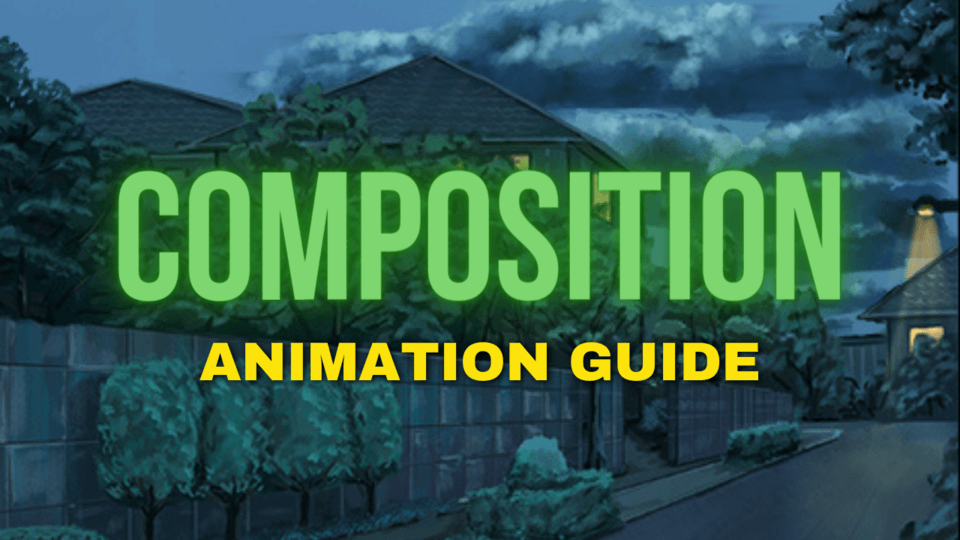






Comment