Cat pattern Tutorial - Super Easy
- Speed Painting Video
1- Introduction and Examples.
Hello my name is Rocko and today I bring you a simple tutorial to create cat patterns, so you can apply it anywhere. You can use any element to create your patterns, you just need to think about what drawings you would like to use. In my case I will use cats, because everyone loves cats.
- You can use it to decorate the walls of your room
- Decorate books and notebooks
- Picture
- T-shirts, Boxes, bags or whatever comes to mind.
1- Close new canvas.
2 - Prepare canvas
- First we go to "View> Grid" and then "View> Ruler / Grid Adjustment.
In the window that opens we mark "Center", interval "1000" and num. of divisions "2"
3 - Sketch and Inking

4 - We create Pattern
Select the vector layer and drag it to "new layer" to duplicate it or right click duplicate layer. then click "scale / rotate" and adjust. We repeat as many times as necessary, now it only remains to color it.

We repeat until all the cats are covered and accommodated.
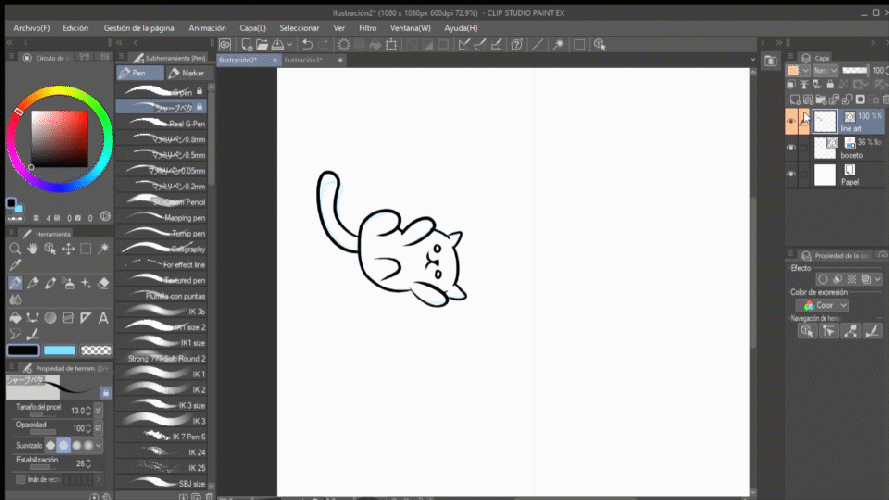
5 - Color
To Color the cats we will create a new raster layer below our line work. I decided to color the cats one by one to make the pattern more original, but you can paint 1 or 2 and clone them as many times as you want. For the fill color we will use "Fill" and "Gpen" trying to make each cat a unique color.

6 - We create a new pattern material
- First We select all the layers of our cats and right click "combine selected layers", to combine all the layers into one.
Then we drag the pattern layer to our materials window, (window> materials)
- We look for "Materials options" and we give it a name and activate the boxes "after expanding and reducing", "Reason", "Repeat".

and ready! We already have a nice pattern of kittens to use wherever you want, with these steps you can make patterns of anything you can think of, now you know how to do it.
- adjust to lower layer, to create a mask on any layer, super easy.

THANKS FOR COMING UNTIL THE END! Leave a LIKE for more tutorials. Thank you!
























Comment