Yes you can use iPad Pro as tablet for Windows using Duet
I have Windows 10 running Clip Studio Paint EX, and have hooked up an iPad Pro 12.9" to it. It works! They have updated the Duet app and Duet Windows programs successfully.
Here is how to do it:
1) On your iPad, go to the Apple App Store and buy the Duet Display app. It costs around US$20.
2) On your Windows PC, go to https://www.duetdisplay.com/pro and get the Windows version of Duet.
3) When both the App and the Windows program are installed, start them on your iPad and in Windows.
4) Connect a USB cable from your Windows PC to your iPad Pro. You will see a notification on your iPad to verify this is a Trusted computer. Yes, do that.
5) The Windows Duet program will offer some different resolutions. For my original version iPad Pro 12.9" the Framerate is 60 FPS, Performance is High Power, and the Resolution is 1536 x 1152.
6) The Duet app on your iPad will show an introduction, and then get some settings. You can accept the default items. For example, it will show you that your Apple Pencil pressure is working.
7) Your iPad will now act like another monitor on your Windows PC. Move your cursor to it to feel confident.
8) On your regular Windows monitor, start Clip Studio and its Paint program. It will open in your usual Windows monitor, not on the iPad.
9) Adjust the size of the Clip Studio Paint program to not be full screen, then drag it over onto your iPad screen.
10) Now there are 2 important settings!
a) Click on the Clip Studio Paint's File menu, and Preferences.
b) Click on the Tablet item down the left side, and select the Tablet PC, in the Using Tablet Service area.
c) Click on the Touch gesture item down the left side, and remove the checkmark from Use tools with finger.
d) Click on the blue OK button in the Preferences.
11) At this point you can use your Apple Pencil to draw on the screen, and you can use two-finger gestures to Move the canvas around, Rotate the canvas, and Zoom the canvas. Note: you must remove your two fingers and then put them back onto the screen to shift between Zoom and Move, or Move and Rotate.
12) Note: in addition to buying the Duet Display app on the Apple App store, you will also want to get the annual Subscription to use Duet Pro. This cost me about $40. The Pro version gives you all the key Apple Pencil capabilities you will want.
I think these instructions will get you going :-)
#iPad #Windows

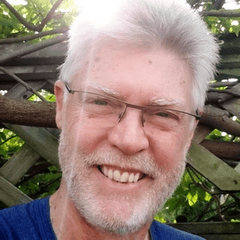
















Comment