Spooky Digital Watercolor
Hello everyone!!^^
Hope your October has been fun and spooky!!
To celebrate Halloween a bit early(though it may not be for others), I'll be painting a witch.
Materials Used
To first begin, we're going to be looking at the materials we will be using for this painting
First up, we have the sketch/line art, and for that, I will be using the MK Tilt Pencils
For the watercolor process, we will be using the Watercolor marker set
For the watercolors, I actually edited the watercolor brushes for the dual color round and flat brush.
The settings that were change goes as follows:
Brush density was lowered to 75.
The gap was shortened to 20.0.
The watercolor edge was decreased to 1.5.
Along with the watercolor brushes, there were two blenders and a water bleeder, though I only used one of the blenders and the bleeder.
The first one is the rounded watercolor blender.
The second brush is the water bleeder.
And finally, we then need an eraser, but not any eraser.....the kneaded eraser!!
Line Art
This will be a short explanation, but its important to use a realistic brush that is textured, mostly because real watercolor line art isn't smooth like digital.
With that being said, a digital textured pencil brush is a must and is very useful for having realistic-looking watercolor.
That's why I use the MK Tilt Pencil which from the image below has a good texture (tilt recognition is recommended).
With that said, my first draft for this art piece was a traditional sketch on paper.
I then did the line art on top of this initial sketch.
After this, I decided to add a texture to the drawing before I started painting.
I used the texture pack from the watercolor set from above, though you could probably use paper textures to get a realistic look.
I then drag and drop it on my drawing.
It doesn't exactly look nice does it, well let's fix that.
First, we open up the folder with the textures dropped in and then we go to the bottom layer and turn the opacity to 12, though you can decide whether or not you want more or less of that texture. We also change the blending mode to soft light.
After that, we close the folder and lower the opacity to around 90.
With all that done, now we can go on to painting watercolors.
Watercolor Painting
Before we begin, I stated before that I am using the edited version of the dual-color brushes, and the reason so is that the other round and flat brushes are a lot lighter than the dual ones, so it's more based on personal preference.
Since they are the type to have two colors, it's important to make sure to be careful about the base color since that will affect how the final will turn out.
Here are a couple of examples of color combinations with these brushes.
Since that's all that needs to be said, let's get to painting.^^
Like traditional watercolors, I decided to lay down a base for the painting. You can choose not to do this, but I'd strongly advise.
I then start laying down base colors on the painting. Don't worry if the color is too light, you can go over it later on.
I then start to add blush around the face to add a bit more color to it. Can you guess where I got this inspiration from...
I then add a bit more blush as well as lipstick and blend it a bit with the watercolor blender.
Now we can start going over the lighter colors now, but be careful not to make the colors too bold since watercolor is well known for its lighter shades.
After this, we make a multiply layer and add a bit of shading around the picture, but make sure not to go overboard.
Optional: Add another layer of color in the background, though be careful around our character since the background color will show through and make our character look muddy.
Finishing Touches
We can now start adding a bit of highlight. Now grab your white jelly roll pen......
....oh wait, this is digital.....
......just kidding!! The watercolor set from before comes with its own jellyroll pen that you can use in the digital world of clip studio.
Just use the jellyroll as a bit of highlight, but don't go too overboard....well unless you want to, then I can't stop you.
As you can see, I just really only used it for the eyes, nose, and mouth, though I did add a bit of highlight to the hands and on the pumpkin too.
Now with the highlight done, let's add a bit more magic to the artwork.
With the glow effect, I used a combination of glow dodge and add glow to make the piece look a bit pretty. You can also opt out of doing this, but it's really fun to do.
Before I forget again, I used the watercolor brushes and the blenders, but I also used the soft airbrush tool from the default clip studio assets.
Now for this section, we use the rectangle lasso and make a border around our art piece. Make sure to inverse the selection so that it is facing the outside instead of the inside.
After this, we use the kneaded eraser, which was previously mentioned, and start to erase the outer part. Make sure to not fully erase the outer part and make it look slightly messy.
This is to replicate how in real watercolor, you can put painter's tape around your drawing before you watercolor, and finally, the best part, peeling away the painter's tape, to reveal a straight clean border, or, well, sort of.
Even with painter's tape, there will always be a bit of watercolor that bypasses it.
And for the finishing touches, to make this painting spookier, I painted some bats.
Isn't he scary~~~
Oh, look he has a little friend now.^^
And with that, our painting is finished!!
Congrats everybody for making this far in my watercolor tutorial.
I hope you all have a wonderful Halloween and may the spooky season live on forever!!















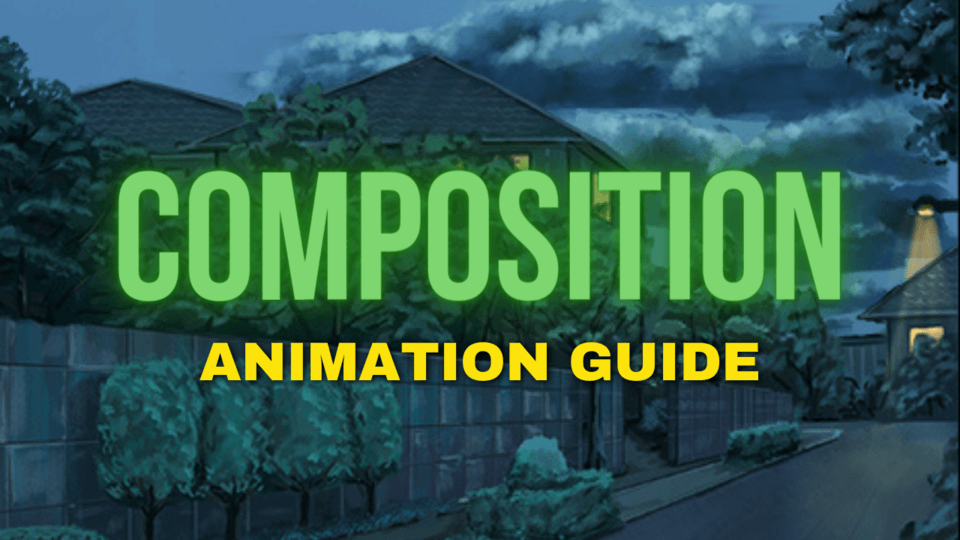


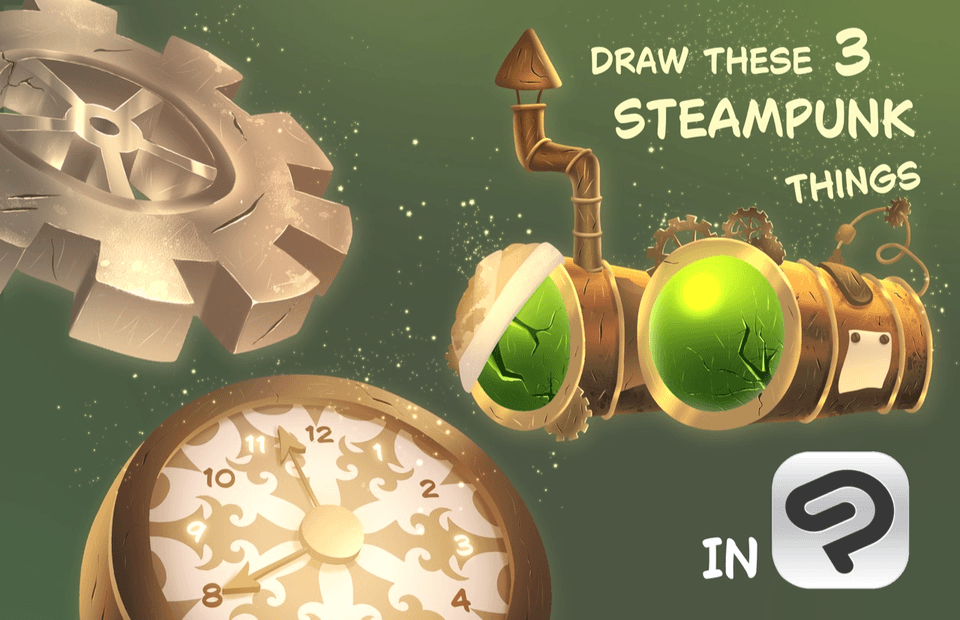




Comment