Drawing Dragons in Clip Studio Paint
Welcome folks to Drawing Dragons in Clip Studio Paint!
In this guide I'll be sharing with you my methods of drawing dragons. I'll show you how to break them down into basic shapes and how you can use different shapes, colours and features to give your dragons personality.
At the very end there'll be a speedpaint video that will run you through drawing a sample dragon start-to-finish . I will also include links to the custom texture brushes I've used in this guide.
So let's get started!
1. What makes a Dragon?
What do you think of when you hear the word 'dragon'?
Do you think of a giant creature with a pair of wings, two arms and two legs? Or perhaps a long serpentine creature with four shorter limbs? These are probably the more common visions of what dragons are. But if we look across the world, dragons exist in many different cultures and also come in a variety of different forms.
In this sense, there's no set criteria for how many arms, legs or wings your creation needs to have in order to be a dragon. Existing mythology can be a great template to start from, but don't be afraid to push the limits. At the end of the day it'll be your dragon and they can have as many or as little parts as you want.
2. Breaking Down the Parts
Even the most complicated things can be made easier just by reducing them down to their basic shapes.
Dragons are no different!
Let's take a look at some examples.
I've gone and drawn some shapes and lines over a dragon of mine:
The blue line is the flow of the spine and the body.
The head, chest and hips are simplified to circles.
The jaws are rectangles.
Parts of the arms and legs can be simplified down to circle joints and triangular segments.
The wings are simply elongated fingers.
Here's another example:
Again, the blue line shows the spine and the flow of the body.
This dragon's head is a bit more triangular.
The chest is more square, but the hips are round.
Almost any set of limbs can be simplified using circles and sticks.
If you're ever unsure about proportions, nature is your best-friend! Look at real life animals as a reference - I highly recommend looking at skeletons and drawing shapes over them to learn how each part is assembled. This will come in handy when you draw any creature!
2a. Arms, Legs, Fingers & Toes
As mentioned before, any limb can be broken down into a series of lines and shapes. Circles and sticks act like a basic skeleton that you can 'flesh out'.
If you struggle with getting the form right, using shapes to construct the limbs instead might be easier. As you can see with the back leg, I've structured it using ovals and triangles. Thicker shapes can make thicker limbs.
When drawing fingers and toes, I draw jagged lines that are often the tops of the digits which I fill the bottoms of in later.
By starting with singular lines, you can easily direct where and how you want to position the digits. Sometimes I will use a shape to act as the 'palm' to branch fingers/toes out from. The blue sketches are some variations of shapes for hands and feet.
Just as there's no limit to how many parts your dragon can have, you can also decide how many fingers or toes they have too. It's all up to you!
2b. Wings
Wings will either be your favourite or most hated part to draw. These too can be demystified with a little bit of practice and patience!
Dragon can also have feathered wings if you so please, though these can be a lot more challenging.
Look at some real-life examples in fruit bats, eagles, even dinosaurs for ideas. Try drawing over photos of animal wings to find the moving parts. Once you learn their shapes, they become easier to construct.
When drawing feathered wings, there are multiple segments of feathers. I've simplified this down significantly. The blue triangle acts as the primaries, the yellow as the secondaries, and green as greater secondaries. So long as you remember that they have layers and aren't just a single row of feathers, you're on your way to drawing some real good wings.
But we can't always have our wings unfurled, can we? A dragon needs to rest at some point.
You can keep using the circle-and-stick method for the shoulders and elbows, but for the folded-over part, try a long triangle. It will always come back to your basic shapes!
2c. Horns
Horns can do a lot for your dragon. Not only can they look epic, but they can tell your viewer a lot about your dragon; what kind of personality they have; how old they are; how many battles they've been in, etc.
Like every other part, there's no rule or limit to what you can do.
But let's take a look at some easy examples:
I often start off with a line in my sketch to figure out what kind of flow I want to give the horns. You'll probably hit the Undo key a lot, but that's alright! Finding the right flow is important.
Horns that face forward feel aggressive and fierce. Horns that curl around like a ram feel gentle, defensive. Horns that sweep back are elegant, dignified.
Once you get comfortable with one pair of horns, don't be afraid to stack more on them; it'll only add to their design. If you think about what purpose you want these horns to serve, it can help give you a direction for what to choose. Look at animals in the wild - the porcupine is covered with sharp spines to protect itself. Your dragon could have a row of spines to protect itself from other dragons.
Using combinations of styles can keep your design interesting and fun, so get creative!
2d. Scales & Texturing
Scales can be a difficult thing to draw. Thanks to Clip Studio Paint's diverse features, this has been made so much easier with access to community made brushes and textures. There are even a few default brushes that work just beautifully at rendering scaly surfaces.
The two default brushes that I like to use are the Pointilism brush and the Dry Gouache, found under the Oil Paint section of the brushes.
The Pointilism brush is great for that bumpy look, and by adjusting the particle size you can make your scale texturing bigger or smaller.
The Dry Gouache brush is useful for adding some roughness, and when used in tandem with Pointilism, you can achieve some fantastic results.
Outside of default brushes, if you browse the online materials catalogue you can find a multitude of brushes made by the community.
Here are a few brushes that I've made that are free to download. Using a combination of shadow and highlight, you can really make your dragons stand out!
3. Basic Step-By-Step
Let's go ahead and try some basic step-by-steps for dragons.
We'll do a side-on of the head, a 3/4 view of the head, and a side-on of the whole dragon.
3a. Side-View Head
1) Begin with a circle for the base of the head, then attach a rectangle for the snout. Use a curved line as a guide for where you want the neck to flow.
2) Build on from the neck guideline. I use stacked triangles as a guide for the scaly ridges. Draw the guideline for your horns and divide the snout with a line for the mouth. Because it's a side view, the eye may appear more triangular than round.
3) Build up the forms with a darker sketch colour; define your horns from the guideline and merge the triangle ridges into the rest of the neck. I've added some ears in this step which can be done with a little triangle.
4) On a New Layer, go over your sketch with a dark solid colour for your lineart.
5) Fill in your flat colours beneath your lines. Some variation in colours will keep your dragon interesting.
6) Add textures, shading and highlights to bring the dragon to life.
3b. 3/4 View Head
1) Start with a sphere for the base of the head. Drawing a horizontal and vertical centre line will help keep your dragon's face aligned. Add a circle towards the back of the sphere - this will be the round of the jaw.
2) Draw a rectangular prism for the snout. You can divide this with a line for the mouth.
3) Build the neck out from the neck guideline. The green sketch lines indicate our placement for the eyes. From this angle, the furthest eye won't be visible, but the eyebrow ridge will be. Add your horns.
4) Refine your sketch with a darker colour; add nostrils, define the eye and clean up the horns. I've drawn a line that divides the neck 1/3 of the way to separate the dragon's underbelly from the rest of it's neck.
5) On a New Layer, draw your lineart. I've added additional detailing lines to help indicate muscles and creases in the skin.
6) Fill in your flat colours. I've used Clip Studio Paint's default Pointilism and Dry Gouache brushes to give some variation to the colour and texture of the dragon's body.
7) Continue to shade and highlight your dragon, using textured brushes to add depth.
3c. Basic Dragon Side-View
Now let's try drawing a basic dragon from the side.
1) Start with a line from what will be head-to-tail. It's okay to undo this multiple times until you get the flow right.
2) Shape in your head, chest and hips.
3) Attach these parts together; fill out the neck and connect it around the chest. Fill in the belly and thicken the tail.
4) We'll use a triangle for the front shoulder and an oval for the thigh. Follow through from these shapes with a loose lightning-bolt like line. You can also use the circle-and-stick method if you prefer.
5) Sketch in where you want the eyes and mouth. Fill out the limbs, and on the other side you can copy these lines to show the limbs farthest away from the viewer. Add a triangle above the front shoulder for your wing's shoulder and use two circles to pinpoint the wing's elbow and 'palm'.
6) Attach the wing's parts with a line. Use a small line from the palm-circle as a thumb, then branch out with the wing's 'fingers'.
7) Connect the fingers with the wing's webbing. Again, it's okay to use the undo key until you get it right. Loose sweeping strokes are the way to go.
8) Go over your rough sketch with a darker colour and refine it. Add in the fingers and toes and your horns if you haven't already. With the wings, I've included the webbing that connects the 'palm' to the shoulder.
9) On a New Layer, lineart your dragon.
And they're done! You have yourself a nice simple dragon!
But surely that can't be it?
Well, why don't we dig our claws a little deeper?
4. Designing Better Dragons
If we want our dragons to stand out, we need to put more thought into their design.
Is your dragon more than just a fire-breathing titan? Do they rule over a natural element?
Are they a ferocious beast of legend? Or are they a gentle and intelligent soul?
How can we make our dragons speak for themselves?
4a. The Language of Shapes
Shapes can do a lot more than break down complicated forms. They can also convey emotion or personality. If you can learn the language of shapes, you can make your designs speak more clearly.
Below I've drawn some examples.
Triangular shapes feel sharp, fierce; they can give your dragon a very aggressive feeling because of the streamlined style.
Square shapes feel solid, sturdy; they can give your dragon a sense of power because of the size and depth.
Rounded shapes feel soft, gentle; they can make your dragon cuter and overall more tender to the eye.
You can use these shapes together for different effects. Here are a few examples:
If you look at this dragon above, what do you think their nature is? By using softer shapes - a rounded nose, a slight smile of the mouth, and bright eyes - I can more easily show this dragon is gentle. Horns that curl around feel more defensive, and spines that point backwards to protect the neck offer the same meaning.
This dragon uses more triangular shapes. This can translate to aggression, speed or ferocity. Thin, long jaws are full of sharp and narrow teeth; the horns are jagged and forward-facing; the neck is covered with long spines.
This dragon has a combination of square and triangular shapes. The horns are pointed, but are thicker; the head is broad and more flat. Does this dragon feel threatening, or gentle?
4b. Colours
Your choice of colours also plays an important role in your design.
If your dragon is a fire-element, would it make sense for them to be a watery blue colour? While it's definitely not a strict rule, having your dragon's colours match or compliment the element or power they represent can go a long way!
Here are a few dragons that I've coloured two ways to convey their different possible elements.
If you're ever stuck for inspiration, you can always look back towards nature! You can get plenty of ideas for patterns and colouration just by looking at the world around you. It doesn't have to be an animal either, you could draw inspiration from plants, flowers, even objects that you find.
5. Sample Drawing (VIDEO INCLUDED)
Here I'll draw a dragon from start to finish using the methods I've outlined in this tutorial.
There's also a captioned speedpaint video you can check out too!
Here we are with the rough sketch.
Then we refine the sketch and flesh out the dragon in preparation for the lineart.
On a New Layer we'll draw our lineart.
Using the selection tool and inverting our selection to the inside of our lines, we'll fill in the flat colours.
Using a combination of Clip Studio's default brushes and some community made ones, we'll start texturing our dragon's skin. Using the Glow Dodge to add some highlights can help add depth to the skin.
On to the shading. I use the Airbrush tool and use the Hard (Linear Burn) airbrush, and the Shadow (Linear Burn) airbrush. It's okay if the shadows end up really deep because we'll smooth them out in the next step.
Using the default smudge Blur and Blend tools, we can soften the shadows and refine the form of the dragon.
Keep building up the shadows, deepening with the airbrush and blending them out. If you alternate between the Hard and soft styles, you can make the body more defined.
Use the selection tool to isolate parts of the body so that you can accurately add shadows.
Keep going until you've added shading across the whole of the body. The wings, claws, mouth and eyes are on their own individual layers which I will rinse-and-repeat the shading methods on.
Add in some additional highlights using a harder tool like the G-Pen on a Glow Dodge layer. This will give your dragon some glossiness.
Lastly, repeat the airbrush shading methods on the wings, horns, claws, mouth - follow up with the highlights using the same Glow Dodge method.
And we're done! We have ourselves a fully rendered dragon!
6. Concluding Notes
They key things I'd like for you to take away from this guide is to remember that anything can be made simpler with shapes.
If you're struggling with getting the forms right, look at animals in real life.
If you need some inspiration, what exists in the world around you that you could make a dragon from?
And lastly, dragons come in many styles and forms and you don't have to stick to the existing templates of 4-legs and 2-wings. A dragon is what you make it to be.
Here are a few more useful assets available to help make your creations come to life:
A big thank you to all the creators of these fantastic assets!
Good luck everyone! I hope it helps you out!
If you want to follow me and my art you can find me at Twitter @HybridDragoness



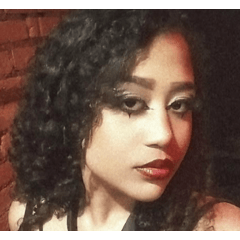









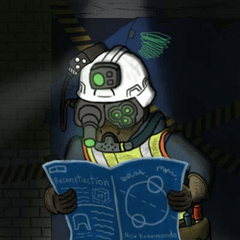










Comment