CLIP
STUDIO
PAINT
Official Tips & Tutorials
- PC
- Tablet
- Smartphone
STEP
Try it out
After launching Clip Studio Paint, set the pen pressure and interface to match the project you want to draw.
STEP
Learn how to draw
digital illustrations
digital illustrations

Try drawing a simple illustration with a traditional feel with Clip Studio Paint. Learn how to use the basic functions such as layers and brushes through sketching, finishing, and saving an illustration.
STEP
Try it out
Find out the differences between the two UI modes.
Choose the one that fits your needs.
-
Simple Mode
Easy controls for drawing with more of your screen.
Recommended for creating illustrations. -
Studio Mode
Use all features for creating illustrations, comics, and animations. Recommended for those who want to create works in the same environment as the pros.
STEP
Learn how to draw
digital illustrations
Draw with Simple Mode
Try drawing a simple illustration first by using the pencil and brush tools. Also learn the basic functions for Simple Mode such as how to use brushes and layers.
Draw with Studio Mode
Digitally draw illustrations that look like they were made with traditional materials easily! Challenge yourself to create higher quality illustrations while learning the basic functions of Studio Mode.
STEP
Try using the wide variety of
available materials
Draw with Simple Mode
Once you draw your character, try decorating the background with materials! Here's how to find materials on Clip Studio Assets for your work.
Draw with Studio Mode
Give your character's clothing and hair extra detail with materials from Clip Studio Assets! We'll also show you how to add finishing touches to backgrounds with materials and gradient maps.
STEP
Try it out
Draw with Simple Mode
Simple Mode is an easy-to-use interface to start drawing right away, even for beginners! We’ll show you how to make a stunning illustration, from basic techniques to different effects.
Draw with Studio Mode
Studio Mode has all tools Clip Studio Paint has to offer! Learn how to take your digital drawing to the next level with workspaces, vector tools, and more.
STEP
Learn how to draw
digital illustrations
digital illustrations
Challenge yourself by drawing an illustration on smartphone! Learn all the processes from sketching, line art, coloring, and finishing up in Clip Studio Paint’s Simple Mode.
STEP
Try using the wide variety of
available materials
Draw with Simple Mode
Use materials to decorate your illustrations on smartphone! Learn how to incorporate Clip Studio Assets materials into your work and make them stand out and shine.
Draw with Studio Mode
Level up your illustration backgrounds by using Clip Studio Asset materials! Learn techniques for blurring materials to create perspective and points for backlighting.
- PC
- Tablet
- Smartphone
- Simple Mode
- Studio Mode
Learn more about how to use
Clip Studio Paint and its features
What do you want to draw?
We have the tutorials for you!
Character Art
- Tips for better dynamic poses! | Simzart
- Give more dynamism to your characters by learning how to make expressive poses with Simzart.
- by ClipStudioOfficial
- 3 helpful steps for character sketches | Inma R.
- Artist Inma R. shows how to draw a character from scratch from sketching to lineart, to inking.
- by ClipStudioOfficial
- How I Color/Render Hair
- Learn how to render hair in a realistic way.
- by mint-tan
- 【Lineart vs. Painting】 Digital Art for Beginners
- Want lines or a painterly vibe? Why not find out how to do both!
- by Laovaan
- The SCIENCE of SKIN TONE for ARTIST!
- Render skin convincingly in this tutorial.
- by Luckykyunart
- Learn more here
- How to use photo and 3D references | Inma R.
- Learn how to use the 3D figures in Clip Studio Paint to make character drawing easier!
- by ClipStudioOfficial
Traditional-style Illustration
- Expanding on painting basics: Part 1 | Simzart
- Set up your canvas, add textures, and manipulate layer effects on Clip Studio Paint to mimic traditional paper effects.
- by ClipStudioOfficial
- Painting Photo Studies TIPS - and I use Clip Studio Paint
- Practice drawing realistically using photos as reference.
- by Marco Bucci
- Coloring in a watercolor style and making variants | Qsan
- Achieve a dreamy watercolor-inspired coloring style and make your own variants through this tutorial.
- by ClipStudioOfficial
- Creating a Pencil Illustration in Digital
- Use drawing techniques and brushes to create a pencil illustration digitally in this video.
- by マリ・Clars
- Learn more here
- Girl and Tiger - Inkwash on ClipStudio Paint
- Follow along this timelapse and learn how to achieve a realistic inkwash painting style on CSP!
- by Konijn Sate
- Learn more here
- Paint Skin with Clip Studio Paint! Digital Painting Tutorial
- Dave Greco demonstrates how to approach painting lively skintones using a variety of brushes and layer filters.
- by Dave Greco
Animated Illustration
- How to Animate Illustrations in Clip Studio Paint!
- Take your completed illustration to the next level by adding some easy movements, as explained by Chipflake!
- by Chipflake
- How to animate in ClipStudioPaint | Tutorial
- Louixie covers how to animate simple effects for your illustration from start to finish in Clip Studio Paint.
- by Louixie
- Image Animation | Beginner Basic
- This step-by-step video guides you through making a moving illustration, by adding blinking and lighting effects to your character.
- by マナ|Mana
- Learn more here
- Cómo animar en Clip studio paint
- Learn how to make your own animated emotes with this tutorial by Brayan Menchú!
- by BrayanMenchu
- Learn more here
- CLIP STUDIO TUTORIAL(Pro/Ex) - Gothic Lolita paper doll : Inking and Animating
- Ink and animate your art to perfection using Clip Studio Paint.
- by viciaia
- Learn more here
- How to Animate a Scene Using Keyframes & 2D Cameras || Clip Studio Paint Tutorial #5
- Animate a scene using keyframes and 2D cameras with CrimsyCreates.
- by CrimsyCreates
- Learn more here
Comics/Manga
- How to develop your owns style: Part 1 | Vampbyte
- In his latest series, learn some tips on how develop characters for your comics from Vampbyte!
- by ClipStudioOfficial
- How to Make Webcomics - CLIP STUDIO PAINT TUTORIAL
- Have an idea for a webcomic but don't know where to start? This tutorial outlines the process from start to finish.
- by JakeHercy
- Learn more here
- How to draw comics for beginners - CLIP STUDIO PAINT
- Laovaan covers storyboarding, panels, tools, and other tricks in this comprehensive guide to drawing your own comic in Clip Studio Paint.
- by Laovaan
- How to Ink Superhero Comics Like a Pro in Clip Studio Paint
- Replicate how professional comic artists ink their comics using this tutorial.
- by Scott Drummond
- Try these 4 tips to color your comics like a pro! | Jake Hercy Draws
- Use these tools to accurately, cleanly, and quickly color your comic!
- by ClipStudioOfficial
- Program magic for lettering comics! | Jake Hercy Draws
- Fonts and lettering can affect not just your comic's readability, but also your storytelling. Master them with advice from this video by Jake Hercy Draws!
- by ClipStudioOfficial
Webtoon
- How to Make Webtoon Comic Sound Effects with Clip Studio Paint
- Sound effects add energy and personality to any comic. Adjust and customize your lettering to make the perfect sound effect art.
- by Walter Ostlie
- Learn more here
- How to make a webtoon canvas in Clip Studio Paint | Vampbyte
- Learn how to prepare your canvas for ideal webcomic creation.
- by ClipStudioOfficial
- 8 Techniques for Scene Transitions in Webtoons
- Make your webtoon's storytelling more dynamic and emotional with these scene transition techniques.
- by simonwl
- Learn more here
- WEBTOON: Workspace & Ideas for Dynamic Sequences On Mobiles | Trevino Art
- Work smoothly and efficiently with these workspace and storyboarding tips from Raul Trevino.
- by raultrevino
- Learn more here
- How to Make a Webtoon ✨ | Tips and Advices |
- Learn about Clip Studio Paint's special tools to make webtoon creation even easier.
- by Obliviousquill
- Learn more here
- How to ink webtoons like a PRO! | SimzArt
- Ink your Webtoon efficiently with these tips from SimzArt.
- by ClipStudioOfficial
Animation
- How to make hand-drawn animation! | Simzart
- Fearlessly create your first animation on Clip Studio Paint with this easy-to-follow tutorial by Simzart.
- by ClipStudioOfficial
- Clip Studio Paint Animation 101 | Zedrin
- Learn the basics of animating in Clip Studio Paint with Zedrin.
- by ClipStudioOfficial
- How to make Animations for YouTube in Clip Studio Paint (start to finish) - Step-By-Step Tutorial
- Animating made easy with this step-by-step tutorial from Chipflake, covering sketching, onion skinning, inbetweening, and exporting to YouTube.
- by Chipflake
- Clip Studio - How to Animate Like a PRO - 2D Animation in CSP (Beginners Tutorial Guide)
- See how industry pros organize their workspace and layer folders, and use interpolation tools to create dynamic 2D animations.
- by ManuMercurial
- Learn more here
- Animate your first fire in Clip Studio Paint | Voltabass
- Animate a glowing, slow burning campfire with this helpful video from Voltabass, covering keyframes, inbetweens, color and opacity.
- by ClipStudioOfficial
- MARZA ANIMATION PLANET Storyboard Tutorial | Learn the basics of storyboarding
- Go through the basics of storyboarding with MARZA ANIMATION PLANET, the studio behind many high-quality CG works like “Ghost Tale”.
- by ClipStudioOfficial
- Learn more here
- CSP Keyframe Animation : Walk Cycle
- Understand keyframes and create a simple walk cycle animation with this helpful tutorial from Mana.
- by マナ|Mana
- Learn more here
Backgrounds/Landscapes
- Drawing perfect backgrounds with perspective rulers! | Jake Hercy Draws
- One aspect of drawing backgrounds is understanding perspective. Check this video to see how CSP's rulers help you master perspective and draw a variety of scenes.
- by ClipStudioOfficial
- CLIP STUDIO TUTORIAL - Sky Painting Tips and how it affects our surroundings
- This informative video shows you how to paint the sky at different times of the day, how light affects the rest of your landscapes and backgrounds.
- by Luckykyunart
- Learn more here
- Plants ; A Helpful Guide to Drawing
- Learn how to draw a variety of trees, flowers, and leaves with this video guide.
- by HeroDraws
- Learn more here
- Drawing Fantasy Backgrounds
- This video discusses the elements, composition, and coloring of fantasy backgrounds.
- by Cheishiru
- Learn more here
- 3 Ways to Use Photos for Backgrounds [Clip Studio Paint]
- Artist Oyun Orka explains the multiple ways to use photos for your backgrounds.
- by oyunorka
- Learn more here
- Making reusable backgrounds with 3D models! | Vampbyte
- Adding a background is easy with our library of 3D assets! Learn how to import, customize, and use 3D backgrounds with this tutorial.
- by ClipStudioOfficial
Design/Decorations
- Making quick backgrounds with pattern brushes and textures! | Jake Hercy
- Find out how to use Assets to jazz up your piece and make a background in an instant!
- by ClipStudioOfficial
- How to Create Gold and Jewelry brush in Clip Studio Paint | Perfect for your Webtoon
- Make any work shine by creating your own gold and jewelry brushes. Watch this video by Shani to learn how.
- by Shani Artist
- Learn more here
- Add instant detail with image materials | Vampbyte
- Learn how to use image materials to give your work more detail, instantly
- by ClipStudioOfficial
- How to blend in ribbon brushes with your work! | Vampbyte
- Ribbons and decorative brushes can add visual interest to any work. Vampbyte explains how to use and customize them in this video.
- by ClipStudioOfficial
- Unlocking Clip Studio Paint's Text Tool!
- Learn how to insert and transform text, manage fonts, and even create your own for use within Clip Studio Paint.
- by SimonWL
- Learn more here
- Memphis Style: Part 2 | JudithzzYuko
- In part 2 of this graphic design series, JudithzzYuko shows you how to make a seamless pattern on Clip Studio Paint.
- by ClipStudioOfficial
Recommended Clip Studio Paint Features
Supportive Features for Drawing
For Coloring and Finishing Details
Professional High-end Features
For Your Creative Environment
New features in Clip Studio Paint
Featured
Clip Studio Modeler tutorials
What do you want to draw?
We have the tutorials for you!
Character Art
- Making Art, Start to Finish in Clip Studio Paint ✿ [2023 Update]
- Join samijen in making a complete illustration using various CSP features.
- by samijen
- 🎨 Saku's Art Lesson!! (ft. clipstudiopaint)
- sakuraopal explains facial features, hair, hands in this easy-to-follow tutorial as she draws an original character from scratch.
- by sakuraopal
- How I Use the 3D Models in Clip Studio Paint’s App to Draw a Pose
- Draw a comic style pose using 3D figure drawing models.
- by Robert Marzullo
- 【Tutorial】How to draw clothes (Clip Studio Paint)
- Folds, wrinkles, and more! Learn how to draw convincing clothing.
- by Neko Rina
- How I draw hair// Tips and Tricks in Clip Studio Paint
- Draw stylized hair in a snap with this tutorial.
- by Bluebiscuits
- Lineart Tutorial【Clip Studio Paint】
- Make your characters pop with distinctive lineart.
- by Pluvias
Traditional-style Illustration
- 🌱watercolor painting with Clip Studio Paint Simple Mode! + first impressions
- Create a traditional watercolor-style painting on Simple Mode!
- by tinesday
- clip studio paint/ Simple watercolor style making
- Make an ink drawing digitally!
- by 百問
- Learn more here
- digitally draw with me using Clip Studio Paint!
- See how you can achieve a traditional feel on your tablet.
- by paloma the peach
- Sketching with brushes & ink | Clip Studio Paint for Beginners
- Make an ink drawing digitally!
- by ClipStudioOfficial
- Learn more here
- Coloring in a watercolor style and making variants | Qsan
- Qsan shows how to do a watercolor painting digitally.
- by ClipStudioOfficial
- Portraits! Beginner's Painting Tutorial (Clip Studio Paint)
- Make a painterly portait using these techniques.
- by Iristray
- Learn more here
- Traditional Artist tries Digital Art for the first time!
- See what techniques a traditional painter uses to do a portrait digitally.
- by Alpay Efe
Animated Illustration
- Creating a loop animation | Clip Studio Paint for Beginners
- Bring your illustration to life by adding small movements and animation effects.
- by ClipStudioOfficial
- Learn more here
- How to Animate Illustrations in Clip Studio Paint!
- Take your completed illustration to the next level by adding some easy movements, as explained by Chipflake!
- by Chipflake
- Cómo animar en Clip studio paint
- Learn how to make your own animated emotes with this tutorial by Brayan Menchú!
- by BrayanMenchu
- Learn more here
- How to animate in ClipStudioPaint | Tutorial
- This tutorial from Louixie outlines the steps to animating simple effects that emphasize your character's emotions.
- by Louixie
- How to create flashes using correction layers! | Voltabass
- Create animated flashes and explosions using correction layers.
- by ClipStudioOfficial
- How to Animate LENS FLARES in Clip Studio Paint! | VoltaBass
- Add drama to any piece! Learn about lens flares and how to animate them on Clip Studio Paint.
- by ClipStudioOfficial
Comics/Manga
- How to draw comics for beginners - CLIP STUDIO PAINT
- Laovaan covers storyboarding, panels, tools, and other tricks in this comprehensive guide to drawing your own comic in Clip Studio Paint.
- by Laovaan
- Making a Manga with Clip Studio: Backgrounds Pt. 1
- See how easy drawing backgrounds can be using Clip Studio Paint's perspective rulers.
- by ClipStudioOfficial
- How to Ink Superhero Comics Like a Pro in Clip Studio Paint
- Replicate how professional comic artists ink their comics using this tutorial.
- by Scott Drummond
- How to Make VIRAL ART for INSTAGRAM
- MewTripled shows her tips for making compelling comics for Instagram!
- by mewTripled
- How to Color Faster for Manga and Comics || Clip Studio Paint Tutorial #6
- Top ten tips on how to efficiently color your comics using Clip Studio Paint's special features.
- by CrimsyCreates
- Learn more here
- Making a Manga with Clip Studio: Effect Lines
- Want to draw intense and more impactful action scenes for your comic? Try using effect lines! Learn how through this tutorial.
- by ClipStudioOfficial
Webtoon
- How to make a webtoon with CLIP STUDIO PAINT (beginner friendly) webtoon tips, drawing with nina!
- Artist Nina details her process of completing a webtoon page using speech bubble presets, 3D materials, and assets.
- by oh no nina
- How to Make a Webtoon: Clip Studio Comic Book Lettering
- Create professional lettering and dialogue balloons for your comic books.
- by Water Ostlie
- Learn more here
- How to make a webtoon canvas in Clip Studio Paint | Vampbyte
- Learn how to prepare your canvas for ideal webcomic creation.
- by ClipStudioOfficial
- How To Make A WEBTOON: The Ultimate Guide
- Learn the basics of making your own webtoon.
- by mannygart
- Learn more here
- How to Make a Webtoon ✨ | Tips and Advices |
- Learn about Clip Studio Paint's special tools to make webtoon creation even easier.
- by Obliviousquill
- Learn more here
- How to use assets to speed up your webcomic workflow | Vampbyte
- Work smarter, not harder. Use assets to draw repeating elements in your webtoon more efficiently!
- by ClipStudioOfficial
Animation
- Animation Overview - Basics of Clip Studio Paint Animating
- Learn the basics of animating on Clip Studio Paint with MsRedNebula.
- by MsRedNebula
- Learn more here
- CSP Keyframe Animation : Walk Cycle
- Understand keyframes and create a simple walk cycle animation with this helpful tutorial from Mana.
- by マナ|Mana
- Learn more here
- Animate your first fire in Clip Studio Paint | Voltabass
- Animate a glowing, slow burning campfire with this helpful video from Voltabass, covering keyframes, inbetweens, color and opacity.
- by ClipStudioOfficial
- How to animate crackling electricity in Clip Studio Paint! | Voltabass
- Electrify your work by learning how to make a sparkling, crackling, electric orb!
- by ClipStudioOfficial
- MARZA ANIMATION PLANET Storyboard Tutorial | Learn the basics of storyboarding
- Go through the basics of storyboarding with MARZA ANIMATION PLANET, the studio behind many high-quality CG works like “Ghost Tale”.
- by ClipStudioOfficial
- Learn more here
- Animate your pixel art with Clip Studio Paint! | Brandon James Greer
- Try making your own run and jump animations for pixel sprites.
- by ClipStudioOfficial
Backgrounds/Landscapes
- CLIP STUDIO TUTORIAL - Sky Painting Tips and how it affects our surroundings
- This informative video shows you how to paint the sky at different times of the day, how light affects the rest of your landscapes and backgrounds.
- by Luckykyunart
- Learn more here
- 3 Ways to Use Photos for Backgrounds [Clip Studio Paint]
- Plants ; A Helpful Guide to Drawing
- by oyunorka
- Learn more here
- Plants ; A Helpful Guide to Drawing
- Learn how to draw a variety of trees, flowers, and leaves with this video guide.
- by HeroDraws
- Learn more here
- All you need to know about basic rulers to draw background objects! | Qsan
- Rulers can help create a variety of props to decorate your backgrounds and work. This "Let's Create" episode explains how to make, edit, and use the ruler tool.
- by ClipStudioOfficial
- 【Tutorial】How i do my backgrounds for my characters on clip studio paint
- Learn how to create unique decorative backgrounds using brushes, gradients, and shapes.
- by sasucchi95
- Drawing Fantasy Backgrounds
- This video discusses the elements, composition, and coloring of fantasy backgrounds.
- by Cheishiru
- Learn more here
Design/Decorations
- How to: Symmetrical Ruler
- Having trouble drawing the other eye? Want to save time drawing when symmetrical patterns and designs? Master the symmetrical ruler through this video.
- by ClipStudioOfficial
- Design with Photos in Clip Studio Paint (iPad)
- Explore how you can edit photos and create cool graphics with Clip Studio Paint.
- by ED.
- Learn more here
- Unlocking Clip Studio Paint's Text Tool!
- Learn how to insert and transform text, manage fonts, and even create your own for use within Clip Studio Paint, through this video from SimonWL.
- by SimonWL
- Learn more here
- How to blend in ribbon brushes with your work! | Vampbyte
- Ribbons and decorative brushes can add visual interest to any work. Vampbyte explains how to use and customize them in this video.
- by ClipStudioOfficial
- How to make magazine illustrations with Clip Studio Paint! | JudithzzYuko
- Design your own magazine layout and illustrations with this video tutorial by JudithzzYuko.
- by ClipStudioOfficial
- How to Create Gold and Jewelry brush in Clip Studio Paint | Perfect for your Webtoon
- Make any work shine by creating your own gold and jewelry brushes. Watch this video by Shani to learn how.
- by Shani Artist
- Learn more here
Recommended Clip Studio Paint Features
Supportive Features for Drawing
For Coloring and Finishing Details
Professional High-end Features
For Your Creative Environment
New features in Clip Studio Paint
Featured
What do you want to draw?
We have the tutorials for you!
Character Art
- Making Art, Start to Finish in Clip Studio Paint ✿ [2023 Update]
- Join samijen in making a complete illustration using various CSP features.
- by samijen
- 🎨 Saku's Art Lesson!! (ft. clipstudiopaint)
- sakuraopal explains facial features, hair, hands in this easy-to-follow tutorial as she draws an original character from scratch.
- by sakuraopal
- How I Use the 3D Models in Clip Studio Paint’s App to Draw a Pose
- Draw a comic style pose using 3D figure drawing models.
- by Robert Marzullo
- 【Tutorial】How to draw clothes (Clip Studio Paint)
- Folds, wrinkles, and more! Learn how to draw convincing clothing.
- by Neko Rina
- How I draw hair// Tips and Tricks in Clip Studio Paint
- Draw stylized hair in a snap with this tutorial.
- by Bluebiscuits
- Lineart Tutorial【Clip Studio Paint】
- Make your characters pop with distinctive lineart.
- by Pluvias
Traditional-style Illustration
- Easy digital watercolor for beginner #ClipStudioTips2024
- Learn all the basics for making watercolor pieces completely digitally!
- by ergione
- Learn more here
- Painting the purrrfect cat! | Clip Studio Paint for Beginners
- Learn how to make a painterly cat portrait.
- by ClipStudioOfficial
- Learn more here
- Creating a Pencil Illustration in Digital
- Use the drawing techniques and brushes to create a pencil illustration digitally.
- by マリ・Clars
- Learn more here
- Inking Pencils in Clip Studio Paint- Digital Inking Tricks and First Impressions of CSP
- Explore how to use a variety of tools to achieve the perfect stroke when inking and shading your artwork!
- by Steven Zapata Art
- Portrait painting with Clip Studio Paint
- Learn how Hamrib Art makes a stunning oil-like portrait.
- by HamRib Art
- My favourite Clip Studio tools ✿ Color Mixing palette
- See what features Olga uses to create charming character art!
- by Olguioo
Animated Illustration
- Beginner's guide to animation walk cycle! (ft. ClipStudioPaint) 🌟
- sakuraopal shares a beginner-friendly tutorial on how to animate a basic walk cycle on Clip Studio Paint.
- by sakuraopal
- Creating a loop animation | Clip Studio Paint for Beginners
- Bring your illustration to life by adding small movements and animation effects.
- by ClipStudioOfficial
- Learn more here
- How to Animate Illustrations in Clip Studio Paint!
- Take your completed illustration to the next level by adding some easy movements, as explained by Chipflake!
- by Chipflake
- Cómo animar en Clip studio paint
- Learn how to make your own animated emotes with this tutorial by Brayan Menchú!
- by BrayanMenchu
- Learn more here
- How to animate in ClipStudioPaint | Tutorial
- This tutorial from Louixie outlines the steps to animating simple effects that emphasize your character's emotions.
- by Louixie
- How to create flashes using correction layers! | Voltabass
- Create animated flashes and explosions using correction layers.
- by ClipStudioOfficial
- How to Animate LENS FLARES in Clip Studio Paint! | VoltaBass
- Add drama to any piece! Learn about lens flares and how to animate them on Clip Studio Paint.
- by ClipStudioOfficial
Comics/Manga
- How to draw comics for beginners - CLIP STUDIO PAINT
- Laovaan covers storyboarding, panels, tools, and other tricks in this comprehensive guide to drawing your own comic in Clip Studio Paint.
- by Laovaan
- Making a Manga with Clip Studio: Backgrounds Pt. 1
- See how easy drawing backgrounds can be using Clip Studio Paint's perspective rulers.
- by ClipStudioOfficial
- How to Ink Superhero Comics Like a Pro in Clip Studio Paint
- Replicate how professional comic artists ink their comics using this tutorial.
- by Scott Drummond
- How to Make VIRAL ART for INSTAGRAM
- MewTripled shows her tips for making compelling comics for Instagram!
- by mewTripled
- How to Color Faster for Manga and Comics || Clip Studio Paint Tutorial #6
- Top ten tips on how to efficiently color your comics using Clip Studio Paint's special features.
- by CrimsyCreates
- Learn more here
- Making a Manga with Clip Studio: Effect Lines
- Want to draw intense and more impactful action scenes for your comic? Try using effect lines! Learn how through this tutorial.
- by ClipStudioOfficial
Webtoon
- How to make a webtoon with CLIP STUDIO PAINT (beginner friendly) webtoon tips, drawing with nina!
- Artist Nina details her process of completing a webtoon page using speech bubble presets, 3D materials, and assets.
- by oh no nina
- How to Make a Webtoon: Clip Studio Comic Book Lettering
- Create professional lettering and dialogue balloons for your comic books.
- by Water Ostlie
- Learn more here
- How to make a webtoon canvas in Clip Studio Paint | Vampbyte
- Learn how to prepare your canvas for ideal webcomic creation.
- by ClipStudioOfficial
- How To Make A WEBTOON: The Ultimate Guide
- Learn the basics of making your own webtoon.
- by mannygart
- Learn more here
- How to Make a Webtoon ✨ | Tips and Advices |
- Learn about Clip Studio Paint's special tools to make webtoon creation even easier.
- by Obliviousquill
- Learn more here
- How to use assets to speed up your webcomic workflow | Vampbyte
- Work smarter, not harder. Use assets to draw repeating elements in your webtoon more efficiently!
- by ClipStudioOfficial
Animation
- Animation Overview - Basics of Clip Studio Paint Animating
- Learn the basics of animating on Clip Studio Paint with MsRedNebula.
- by MsRedNebula
- Learn more here
- CSP Keyframe Animation : Walk Cycle
- Understand keyframes and create a simple walk cycle animation with this helpful tutorial from Mana.
- by マナ|Mana
- Learn more here
- Animate your first fire in Clip Studio Paint | Voltabass
- Animate a glowing, slow burning campfire with this helpful video from Voltabass, covering keyframes, inbetweens, color and opacity.
- by ClipStudioOfficial
- How to animate crackling electricity in Clip Studio Paint! | Voltabass
- Electrify your work by learning how to make a sparkling, crackling, electric orb!
- by ClipStudioOfficial
- MARZA ANIMATION PLANET Storyboard Tutorial | Learn the basics of storyboarding
- Go through the basics of storyboarding with MARZA ANIMATION PLANET, the studio behind many high-quality CG works like “Ghost Tale”.
- by ClipStudioOfficial
- Learn more here
- Animate your pixel art with Clip Studio Paint! | Brandon James Greer
- Try making your own run and jump animations for pixel sprites.
- by ClipStudioOfficial
Backgrounds/Landscapes
- CLIP STUDIO TUTORIAL - Sky Painting Tips and how it affects our surroundings
- This informative video shows you how to paint the sky at different times of the day, how light affects the rest of your landscapes and backgrounds.
- by Luckykyunart
- Learn more here
- 3 Ways to Use Photos for Backgrounds [Clip Studio Paint]
- Plants ; A Helpful Guide to Drawing
- by oyunorka
- Learn more here
- Plants ; A Helpful Guide to Drawing
- Learn how to draw a variety of trees, flowers, and leaves with this video guide.
- by HeroDraws
- Learn more here
- All you need to know about basic rulers to draw background objects! | Qsan
- Rulers can help create a variety of props to decorate your backgrounds and work. This "Let's Create" episode explains how to make, edit, and use the ruler tool.
- by ClipStudioOfficial
- 【Tutorial】How i do my backgrounds for my characters on clip studio paint
- Learn how to create unique decorative backgrounds using brushes, gradients, and shapes.
- by sasucchi95
- Drawing Fantasy Backgrounds
- This video discusses the elements, composition, and coloring of fantasy backgrounds.
- by Cheishiru
- Learn more here
Design/Decorations
- How to: Symmetrical Ruler
- Having trouble drawing the other eye? Want to save time drawing when symmetrical patterns and designs? Master the symmetrical ruler through this video.
- by ClipStudioOfficial
- Design with Photos in Clip Studio Paint (iPad)
- Explore how you can edit photos and create cool graphics with Clip Studio Paint.
- by ED.
- Learn more here
- Unlocking Clip Studio Paint's Text Tool!
- Learn how to insert and transform text, manage fonts, and even create your own for use within Clip Studio Paint, through this video from SimonWL.
- by SimonWL
- Learn more here
- How to blend in ribbon brushes with your work! | Vampbyte
- Ribbons and decorative brushes can add visual interest to any work. Vampbyte explains how to use and customize them in this video.
- by ClipStudioOfficial
- How to make magazine illustrations with Clip Studio Paint! | JudithzzYuko
- Design your own magazine layout and illustrations with this video tutorial by JudithzzYuko.
- by ClipStudioOfficial
- How to Create Gold and Jewelry brush in Clip Studio Paint | Perfect for your Webtoon
- Make any work shine by creating your own gold and jewelry brushes. Watch this video by Shani to learn how.
- by Shani Artist
- Learn more here
Recommended Clip Studio Paint Features
Supportive Features for Drawing
For Coloring and Finishing Details
Professional High-end Features
For Your Creative Environment
New features in Clip Studio Paint
Featured
What do you want to draw?
We have the tutorials for you!
Character Art
- How to: iPhone App
- Learn about all the features in the smartphone version.
- by ClipStudioOfficial
- How to scan and prepare sketches with your phone! | Alba BG
- Color your doodles with your phone!
- by ClipStudioOfficial
- CSP's New Simple Mode: Draw Easier on Your Phone!
- Join Pluvias in making a character illustration.
- by Pluvias
- Drawing on my Phone AGAIN! | Clip Studio Paint
- Learn how to make a character illustration on your Android.
- by Rinspirit_art
- HUGE Update on Clip Studio Paint 2.0 Mobile Version
- Discover the features of Simple Mode by making an illustration.
- by Carritube
- Drawing on iPhone | no stylus | Clip Studio Paint Pro
- Finger drawing smartphone tips!
- by マナ|Mana
- Learn more here
Traditional-style Illustration
- digitally draw with me using Clip Studio Paint!
- See how you can achieve a traditional feel on your tablet.
- by paloma the peach
- Creating a Pencil Illustration in Digital
- Use the drawing techniques and brushes to create a pencil illustration digitally.
- by マリ・Clars
- Learn more here
- clip studio paint/Simple watercolor style making
- See how a mix of brushes and textures can create a wonderfully realistic watercolor painting digitally.
- by 百問
- Learn more here
- Coloring in a watercolor style and making variants | Qsan
- Qsan shows how to do a watercolor painting digitally.
- by ClipStudioOfficial
- Portraits! Beginner's Painting Tutorial (Clip Studio Paint)
- Make a painterly portait using these techniques.
- by Iristray
- Learn more here
- My favourite Clip Studio tools ✿ Color Mixing palette
- See what features Olga uses to create charming character art!
- by Olguioo
Animated Illustration
- Creating a loop animation | Clip Studio Paint for Beginners
- Bring your illustration to life by adding small movements and animation effects.
- by ClipStudioOfficial
- Learn more here
- How to Animate Illustrations in Clip Studio Paint!
- Take your completed illustration to the next level by adding some easy movements, as explained by Chipflake!
- by Chipflake
- Cómo animar en Clip studio paint
- Learn how to make your own animated emotes with this tutorial by Brayan Menchú!
- by BrayanMenchu
- Learn more here
- How to animate in ClipStudioPaint | Tutorial
- This tutorial from Louixie outlines the steps to animating simple effects that emphasize your character's emotions.
- by Louixie
- How to create flashes using correction layers! | Voltabass
- Create animated flashes and explosions using correction layers.
- by ClipStudioOfficial
- How to Animate LENS FLARES in Clip Studio Paint! | VoltaBass
- Add drama to any piece! Learn about lens flares and how to animate them on Clip Studio Paint.
- by ClipStudioOfficial
Comics/Manga
- How to draw comics for beginners - CLIP STUDIO PAINT
- Laovaan covers storyboarding, panels, tools, and other tricks in this comprehensive guide to drawing your own comic in Clip Studio Paint.
- by Laovaan
- Making a Manga with Clip Studio: Backgrounds Pt. 1
- See how easy drawing backgrounds can be using Clip Studio Paint's perspective rulers.
- by ClipStudioOfficial
- How to Ink Superhero Comics Like a Pro in Clip Studio Paint
- Replicate how professional comic artists ink their comics using this tutorial.
- by Scott Drummond
- How to Color Faster for Manga and Comics || Clip Studio Paint Tutorial #6
- Top ten tips on how to efficiently color your comics using Clip Studio Paint's special features.
- by CrimsyCreates
- Learn more here
- Making a Manga with Clip Studio: Effect Lines
- Want to draw intense and more impactful action scenes for your comic? Try using effect lines! Learn how through this tutorial.
- by ClipStudioOfficial
- How to Make VIRAL ART for INSTAGRAM
- MewTripled shows her tips for making compelling comics for Instagram!
- by mewTripled
Webtoon
- How to make a webtoon with CLIP STUDIO PAINT (beginner friendly) webtoon tips, drawing with nina!
- Artist Nina details her process of completing a webtoon page using speech bubble presets, 3D materials, and assets.
- by oh no nina
- How to Make a Webtoon: Clip Studio Comic Book Lettering
- Create professional lettering and dialogue balloons for your comic books.
- by Water Ostlie
- Learn more here
- How to make a webtoon canvas in Clip Studio Paint | Vampbyte
- Learn how to prepare your canvas for ideal webcomic creation.
- by ClipStudioOfficial
- How To Make A WEBTOON: The Ultimate Guide
- Learn the basics of making your own webtoon.
- by mannygart
- Learn more here
- 8 Techniques for Scene Transitions in Webtoons
- Make your webtoon's storytelling more dynamic and emotional with these scene transition techniques.
- by simonwl
- Learn more here
- How to use assets to speed up your webcomic workflow | Vampbyte
- Work smarter, not harder. Use assets to draw repeating elements in your webtoon more efficiently!
- by ClipStudioOfficial
Animation
- Animation Overview - Basics of Clip Studio Paint Animating
- Learn the basics of animating on Clip Studio Paint with MsRedNebula.
- by MsRedNebula
- Learn more here
- Why you should animate with vectors! | Voltabass
- Efficiently animate a water splash sequence by drawing in vectors, which allows you to scale, move, and adjust your lines freely.
- by ClipStudioOfficial
- Animate your first fire in Clip Studio Paint | Voltabass
- Animate a glowing, slow burning campfire with this helpful video from Voltabass, covering keyframes, inbetweens, color and opacity.
- by ClipStudioOfficial
- CSP Keyframe Animation : Walk Cycle
- Understand keyframes and create a simple walk cycle animation with this helpful tutorial from Mana.
- by マナ|Mana
- MARZA ANIMATION PLANET Storyboard Tutorial | Learn the basics of storyboarding
- Go through the basics of storyboarding with MARZA ANIMATION PLANET, the studio behind many high-quality CG works like “Ghost Tale”.
- by ClipStudioOfficial
- Learn more here
- How to animate crackling electricity in Clip Studio Paint! | Voltabass
- Electrify your work by learning how to make a sparkling, crackling, electric orb!
- by ClipStudioOfficial
Backgrounds/Landscapes
- 3 Ways to Use Photos for Backgrounds [Clip Studio Paint]
- Plants ; A Helpful Guide to Drawing
- by oyunorka
- Learn more here
- Plants ; A Helpful Guide to Drawing
- Learn how to draw a variety of trees, flowers, and leaves with this video guide.
- by HeroDraws
- Learn more here
- 【Tutorial】How i do my backgrounds for my characters on clip studio paint
- Learn how to create unique decorative backgrounds using brushes, gradients, and shapes.
- by sasucchi95
- All you need to know about basic rulers to draw background objects! | Qsan
- Rulers can help create a variety of props to decorate your backgrounds and work. This "Let's Create" episode explains how to make, edit, and use the ruler tool.
- by ClipStudioOfficial
- Drawing Fantasy Backgrounds
- This video discusses the elements, composition, and coloring of fantasy backgrounds.
- by Cheishiru
- Learn more here
- Making reusable backgrounds with 3D models! | Vampbyte
- Adding a background is easy with our library of 3D assets! Learn how to import, customize, and use 3D backgrounds with this tutorial.
- by ClipStudioOfficial
Design/Decorations
- How to Create Gold and Jewelry brush in Clip Studio Paint | Perfect for your Webtoon
- Make any work shine by creating your own gold and jewelry brushes. Watch this video by Shani to learn how.
- by Shani Artist
- Learn more here
- Unlocking Clip Studio Paint's Text Tool!
- Learn how to insert and transform text, manage fonts, and even create your own for use within Clip Studio Paint, through this video from SimonWL.
- by SimonWL
- Learn more here
- Making quick backgrounds with pattern brushes and textures! | Jake Hercy
- Find out how to use Assets to jazz up your piece and make a background in an instant!
- by ClipStudioOfficial
- Memphis Style: Part 2 | JudithzzYuko
- In part 2 of this graphic design series, JudithzzYuko shows you how to make a seamless pattern on Clip Studio Paint.
- by ClipStudioOfficial
- How to blend in ribbon brushes with your work! | Vampbyte
- Ribbons and decorative brushes can add visual interest to any work. Vampbyte explains how to use and customize them in this video.
- by ClipStudioOfficial
- Design with Photos in Clip Studio Paint (iPad)
- Explore how you can edit photos and create cool graphics with Clip Studio Paint.
- by ED.
- Learn more here
Recommended Clip Studio Paint Features
The descriptions of features and the arrangement of
menu commands align with the tablet/PC version.
Supportive Features for Drawing
For Coloring and Finishing Details
Professional High-end Features
For Your Creative Environment
New features in Clip Studio Paint
What do you want to draw?
We have the tutorials for you!
Character Art
- How to: iPhone App
- Learn about all the features in the smartphone version.
- by ClipStudioOfficial
- How to scan and prepare sketches with your phone! | Alba BG
- Color your doodles with your phone!
- by ClipStudioOfficial
- Quick Tutorial with tips using Clipstudio Mobile | Speedpaint
- Customize your workspace on the mobile version for better drawing.
- by KouMarL
- Learn more here
- Digital Art using ONLY the Phone 📱🖍️ Digital Artist on a Budget!
- Nadiaxel shares her tricks for illustrating on the smartphone.
- by Nadiaxel
- DRAWING ON A PHONE?! || Digital Art Using Clip Studio Paint!
- Learn how to do a portrait on your phone!
- by appleminte
- Drawing on iPhone | no stylus | Clip Studio Paint Pro
- Finger drawing smartphone tips!
- by マナ|Mana
- Learn more here
Traditional-style Illustration
- Sketching with brushes & ink | Clip Studio Paint for Beginners
- Make an ink drawing digitally!
- by ClipStudioOfficial
- Learn more here
- Painting the purrrfect cat! | Clip Studio Paint for Beginners
- Learn how to make a painterly cat portrait.
- by ClipStudioOfficial
- Learn more here
- Creating a Pencil Illustration in Digital
- Use the drawing techniques and brushes to create a pencil illustration digitally.
- by マリ・Clars
- Learn more here
- Inking Pencils in Clip Studio Paint- Digital Inking Tricks and First Impressions of CSP
- Explore how to use a variety of tools to achieve the perfect stroke when inking and shading your artwork!
- by Steven Zapata Art
- Portrait painting with Clip Studio Paint
- Learn how Hamrib Art makes a stunning oil-like portrait.
- by HamRib Art
- My favourite Clip Studio tools ✿ Color Mixing palette
- See what features Olga uses to create charming character art!
- by Olguioo
Animated Illustration
- Creating a loop animation | Clip Studio Paint for Beginners
- Bring your illustration to life by adding small movements and animation effects.
- by ClipStudioOfficial
- Learn more here
- How to Animate Illustrations in Clip Studio Paint!
- Take your completed illustration to the next level by adding some easy movements, as explained by Chipflake!
- by Chipflake
- Cómo animar en Clip studio paint
- Learn how to make your own animated emotes with this tutorial by Brayan Menchú!
- by BrayanMenchu
- Learn more here
- How to animate in ClipStudioPaint | Tutorial
- This tutorial from Louixie outlines the steps to animating simple effects that emphasize your character's emotions.
- by Louixie
- How to create flashes using correction layers! | Voltabass
- Create animated flashes and explosions using correction layers.
- by ClipStudioOfficial
- How to Animate LENS FLARES in Clip Studio Paint! | VoltaBass
- Add drama to any piece! Learn about lens flares and how to animate them on Clip Studio Paint.
- by ClipStudioOfficial
Comics/Manga
- How to draw comics for beginners - CLIP STUDIO PAINT
- Laovaan covers storyboarding, panels, tools, and other tricks in this comprehensive guide to drawing your own comic in Clip Studio Paint.
- by Laovaan
- Making a Manga with Clip Studio: Backgrounds Pt. 1
- See how easy drawing backgrounds can be using Clip Studio Paint's perspective rulers.
- by ClipStudioOfficial
- How to Make Webcomics - CLIP STUDIO PAINT TUTORIAL
- Have an idea for a webcomic but don't know where to start? This tutorial outlines the process from start to finish.
- by JakeHercy
- Learn more here
- How to Ink Superhero Comics Like a Pro in Clip Studio Paint
- Replicate how professional comic artists ink their comics using this tutorial.
- by Scott Drummond
- How to Color Faster for Manga and Comics || Clip Studio Paint Tutorial #6
- Top ten tips on how to efficiently color your comics using Clip Studio Paint's special features.
- by CrimsyCreates
- Learn more here
- Making a Manga with Clip Studio: Effect Lines
- Want to draw intense and more impactful action scenes for your comic? Try using effect lines! Learn how through this tutorial.
- by ClipStudioOfficial
Webtoon
- How to make a webtoon with CLIP STUDIO PAINT (beginner friendly) webtoon tips, drawing with nina!
- Artist Nina details her process of completing a webtoon page using speech bubble presets, 3D materials, and assets.
- by oh no nina
- How to Make a Webtoon: Clip Studio Comic Book Lettering
- Create professional lettering and dialogue balloons for your comic books.
- by Water Ostlie
- Learn more here
- How to use assets to speed up your webcomic workflow | Vampbyte
- Work smarter, not harder. Use assets to draw repeating elements in your webtoon more efficiently!
- by ClipStudioOfficial
- How To Make A WEBTOON: The Ultimate Guide
- Learn the basics of making your own webtoon.
- by mannygart
- Learn more here
- How to Make a Webtoon ✨ | Tips and Advices |
- Learn about Clip Studio Paint's special tools to make webtoon creation even easier.
- by Obliviousquill
- Learn more here
- How to preview your webtoons on your phone! | Vampbyte
- Learn how to plan and preview your webtoon using tools in Clip Studio Paint!
- by ClipStudioOfficial
Animation
- Animation Overview - Basics of Clip Studio Paint Animating
- Learn the basics of animating on Clip Studio Paint with MsRedNebula.
- by MsRedNebula
- Learn more here
- Why you should animate with vectors! | Voltabass
- Efficiently animate a water splash sequence by drawing in vectors, which allows you to scale, move, and adjust your lines freely.
- by ClipStudioOfficial
- Animate your first fire in Clip Studio Paint | Voltabass
- Animate a glowing, slow burning campfire with this helpful video from Voltabass, covering keyframes, inbetweens, color and opacity.
- by ClipStudioOfficial
- CSP Keyframe Animation : Walk Cycle
- Understand keyframes and create a simple walk cycle animation with this helpful tutorial from Mana.
- by マナ|Mana
- MARZA ANIMATION PLANET Storyboard Tutorial | Learn the basics of storyboarding
- Go through the basics of storyboarding with MARZA ANIMATION PLANET, the studio behind many high-quality CG works like “Ghost Tale”.
- by ClipStudioOfficial
- Learn more here
- How to animate crackling electricity in Clip Studio Paint! | Voltabass
- Electrify your work by learning how to make a sparkling, crackling, electric orb!
- by ClipStudioOfficial
Backgrounds/Landscapes
- 3 Ways to Use Photos for Backgrounds [Clip Studio Paint]
- Plants ; A Helpful Guide to Drawing
- by oyunorka
- Learn more here
- Plants ; A Helpful Guide to Drawing
- Learn how to draw a variety of trees, flowers, and leaves with this video guide.
- by HeroDraws
- Learn more here
- 【Tutorial】How i do my backgrounds for my characters on clip studio paint
- Learn how to create unique decorative backgrounds using brushes, gradients, and shapes.
- by sasucchi95
- All you need to know about basic rulers to draw background objects! | Qsan
- Rulers can help create a variety of props to decorate your backgrounds and work. This "Let's Create" episode explains how to make, edit, and use the ruler tool.
- by ClipStudioOfficial
- Drawing Fantasy Backgrounds
- This video discusses the elements, composition, and coloring of fantasy backgrounds.
- by Cheishiru
- Learn more here
- Making reusable backgrounds with 3D models! | Vampbyte
- Adding a background is easy with our library of 3D assets! Learn how to import, customize, and use 3D backgrounds with this tutorial.
- by ClipStudioOfficial
Design/Decorations
- How to Create Gold and Jewelry brush in Clip Studio Paint | Perfect for your Webtoon
- Make any work shine by creating your own gold and jewelry brushes. Watch this video by Shani to learn how.
- by Shani Artist
- Learn more here
- Unlocking Clip Studio Paint's Text Tool!
- Learn how to insert and transform text, manage fonts, and even create your own for use within Clip Studio Paint, through this video from SimonWL.
- by SimonWL
- Learn more here
- Add instant detail with image materials | Vampbyte
- Learn how to use image materials to give your work more detail, instantly
- by ClipStudioOfficial
- Memphis Style: Part 2 | JudithzzYuko
- In part 2 of this graphic design series, JudithzzYuko shows you how to make a seamless pattern on Clip Studio Paint.
- by ClipStudioOfficial
- How to blend in ribbon brushes with your work! | Vampbyte
- Ribbons and decorative brushes can add visual interest to any work. Vampbyte explains how to use and customize them in this video.
- by ClipStudioOfficial
- Design with Photos in Clip Studio Paint (iPad)
- Explore how you can edit photos and create cool graphics with Clip Studio Paint.
- by ED.
- Learn more here
Recommended Clip Studio Paint Features
The descriptions of features and the arrangement of
menu commands align with the tablet/PC version.





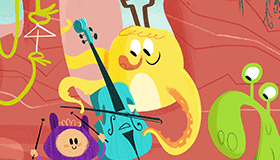
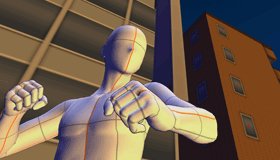

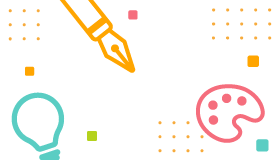










































![3 Ways to Use Photos for Backgrounds [Clip Studio Paint]](https://celcliptipsprod.s3-ap-northeast-1.amazonaws.com/official/tutorial_101.png)

















![Easily manage variations using layer comps [EX]](https://celcliptipsprod.s3-ap-northeast-1.amazonaws.com/official/v3_2.jpg)















![Making Art, Start to Finish in Clip Studio Paint ✿ [2023 Update]](https://celcliptipsprod.s3-ap-northeast-1.amazonaws.com/official/tutorial_304.png)

















































