Using Vector for Beginners
Hi there! :D
This tutorial will touch on the basic tools to work with vector layers. But before we begin, what is vector form? To put it simply, the vector is a format that no matter how much you change the size of it or stretch the image it won't distort, unlike the raster format that works with pixels. I personally use vector formats to create logos or objects that I know I'll be manipulating a lot.
Now with that said, let's get started.
-Vector Layers-
To be able to start making art using vectors, we will need to create a vector layer. We have two ways to create it:
-Go to Layer-> New Layer-> Vector Layer
-In the Layer window, click on the "New vector layer.
Here are some screenshots-
-Vector Tools-
There are different ways to manipulate your vector art. I have made a quick drawing as an example on the vector layer. When you draw with a brush, every line is a separate object to manipulate. To move them around, use the Object tool, select the line, and move it or change its shape. You can also change the brush size of the selected object.

There's a list of tools that are very useful to keep manipulating your vector art. Here's a screenshot of the tools and where to find them.
Let's go and show off some of the interesting ones.
*Connect vector line-
This one I find it a bit triky to use it but it litterally conects the vector line. To be able to conect them, their end points must be close enougph and then use the tool to connect them. Once their connected they become one object. Here's an example:

*Correct Line Width-
Just like its name says, this tool is to change the width of the vector line. This tool
has different options so you can change the width in a specific way.
For this example, we will use the "Thicken" option so you can see how it works. This tool takes the shape of a brush and you simply pass it on the line you want to change its thickness.
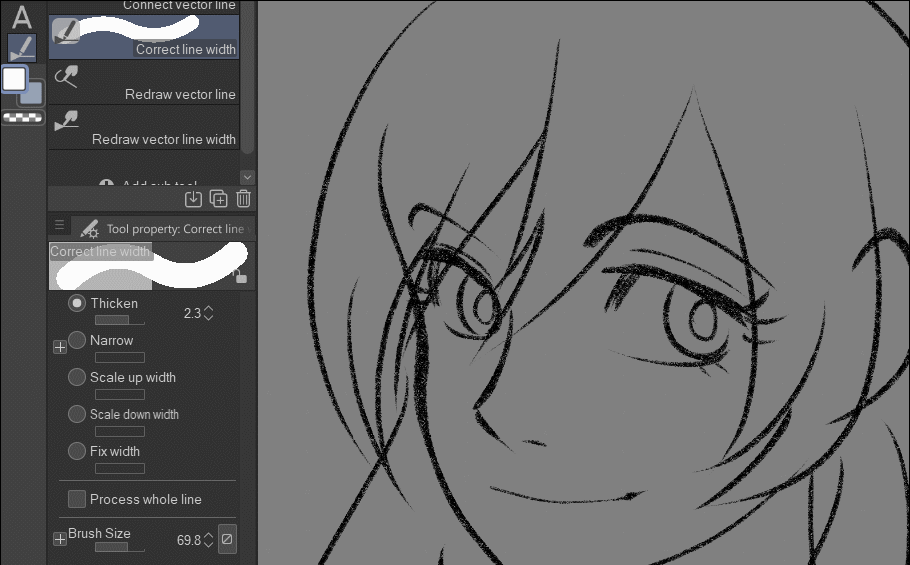
*Redraw Vector Line-
This tool is kind of crazy but cool at the same time. You literally change it as if you were redrawing the line without erasing it. It's easier to manipulate the object than go point by point. Here's an example.
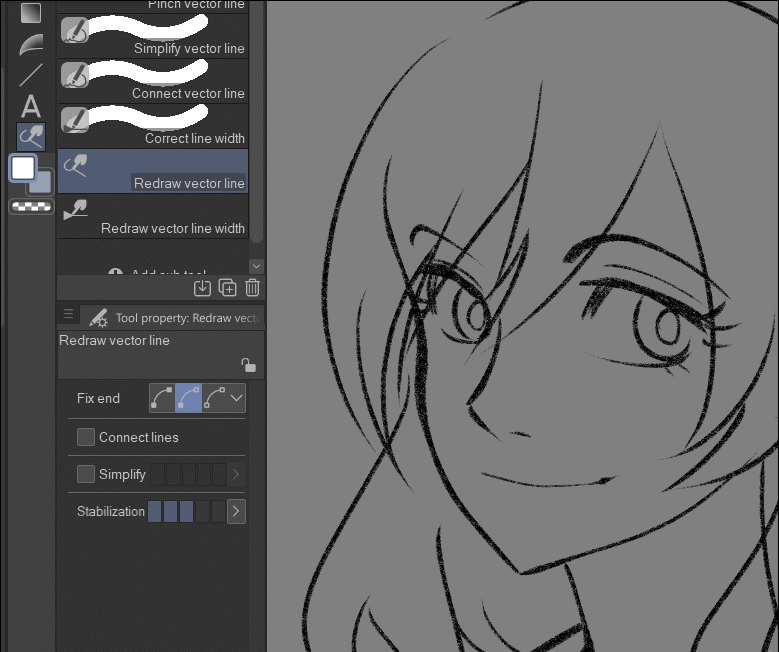
-Eraser on Vector Layer-
When you are creating art in a vector layer and want to use the eraser, you will notice that the eraser tool now has more options. This is literally my favorite feature of working with vector layers.
This shows you how the eraser will function by erasing the vector lines with the various options.
*Erase touched areas- This will function as a normal eraser would in a regular layer
*Erase up to intersection & Whole line will be shown down below so you can see it in action.

The fact that you can erase with ease is amazing, especially if you don't want to ruin the linework. This is the reason why it's one of my top favorite features.
I hope you have learned and enjoyed this tutorial. Vectors are very cool to use and it's not as easy as it seems. But with a lot of practice, you can make really awesome stuff. If you have doubts about anything, don't hesitate to leave a comment. I will try to respond as soon as possible.
Hope you have an awesome day!









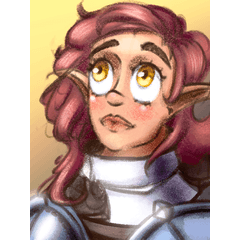













Comentario