Navigation Shortcuts and How to Use Them Effectively
Navigation:
+ \[Space\]Left-click–Pan(movethecanvas)
+ \[CtrlSpace\]–ZoomIn
+ \[AltSpace\]–ZoomOut
+ \[CtrlR\]–RotateCanvas
[H] – Hand Tool (to pan)
CSP Navigation Shortcuts
Pan (Move the Canvas)
- Shortcut:[Space]Left-click
Tip: Hold down Space and drag with your mouse or stylus to move around. Think of it like grabbing the canvas and sliding it wherever you need!
Zoom In
- Shortcut:[CtrlSpace]Left-click
Tip: Use this when you want to get up close and work on small details. It’s like using a magnifying glass!
Zoom Out
- Shortcut:[AltSpace]Left-click
Tip: This lets you zoom out quickly to see the whole picture. Great for checking your overall work!
Rotate Canvas
- Shortcut:[CtrlR]
Tip: Rotate your canvas to draw comfortably at any angle. It’s like turning your paper around when you’re sketching.
Hand Tool (Pan)
Shortcut: [H]
Tip: This is another way to move the canvas without holding keys. Press H, move the canvas, then switch back to your drawing tool.
Easy Tips to Remember:
Space is your “move” key – Use it for panning and zooming.
+ CtrlR=Rotate(Think"RforRotate").
H for Hand Tool – Move the canvas freely like using your hand.
Here's a deeper dive into each shortcut and how to use them effectively in Clip Studio Paint (CSP) for an even better workflow:
In-Depth Navigation Shortcuts & Tips
Pan (Move the Canvas)
- Shortcut:[Space]Left-click
Details: This is your go-to for quick movement. Imagine grabbing the canvas and sliding it wherever you want. You don’t have to switch tools—just press and hold Space while clicking, and you can move freely.
When to Use: Anytime you’re zoomed in and need to adjust your view without interrupting your drawing flow. It’s perfect for focusing on details without getting lost.
Zoom In (Magnify)
Shortcut:[CtrlSpace]Left-click
+ Details:HoldingCtrlSpaceislikepullingoutamagnifyingglass.Clickwhereyouwanttozoomin,andCSPwillfocusrightthere.Ithelpswhenworkingontinydetailsorlineworkthatneedsprecision. + ProTip:Usethiswiththepan(\[Space\]Left-click)shortcut.Zoomin,pantoadjust,andyou’llnavigateseamlesslywithoutswitchingtools!
Zoom Out (Get the Big Picture)
- Shortcut:[AltSpace]Left-click
Details: This shortcut lets you zoom out to see everything at once. It’s like leaning back to get a full view of your work.
When to Use: Zoom out when you’re done with details and want to check the composition, balance, or overall structure. It’s especially handy for ensuring the layout looks right before moving on.
Rotate Canvas (Tilt Your “Paper”)
- Shortcut:[CtrlR]
Details: Rotating your canvas allows you to draw at comfortable angles, just like turning a physical sketchbook. It keeps your hand steady, making it easier to draw smooth, natural lines.
Pro Tip: Rotate when you’re struggling to get a curve or line right. Find the most comfortable angle for your wrist, and your strokes will feel more natural.
Hand Tool (Pan)
Shortcut: [H]
Details: Think of this as a shortcut version of the pan tool. Press H to temporarily switch to the hand tool, move the canvas around, and then switch back to your previous tool.
When to Use: Use it when you want a break from holding keys or if you need multiple precise moves across your canvas. It gives you control without any extra effort.
Tips for Mastering Navigation Shortcuts
Practice Makes Perfect: It may feel tricky at first, but the more you use these shortcuts, the faster and more natural they’ll become.
+ ComboPower:Usepanning,zooming,androtatingtogether.Forexample,zoominonadetail(CtrlSpace),pantoadjust(\[Space\]),androtateiftheangleisn’tcomfortable(CtrlR).Thiscombokeepsyourworkflowsmoothandyourfocusuninterrupted.
Custom Shortcuts: If a certain shortcut doesn’t feel intuitive, you can customize it in CSP’s shortcut settings. Make it fit your drawing style!
By mastering these shortcuts, you’ll move around your canvas effortlessly, making your workflow faster and more efficient. It’s all about keeping your hands on the keyboard and your eyes on your art!


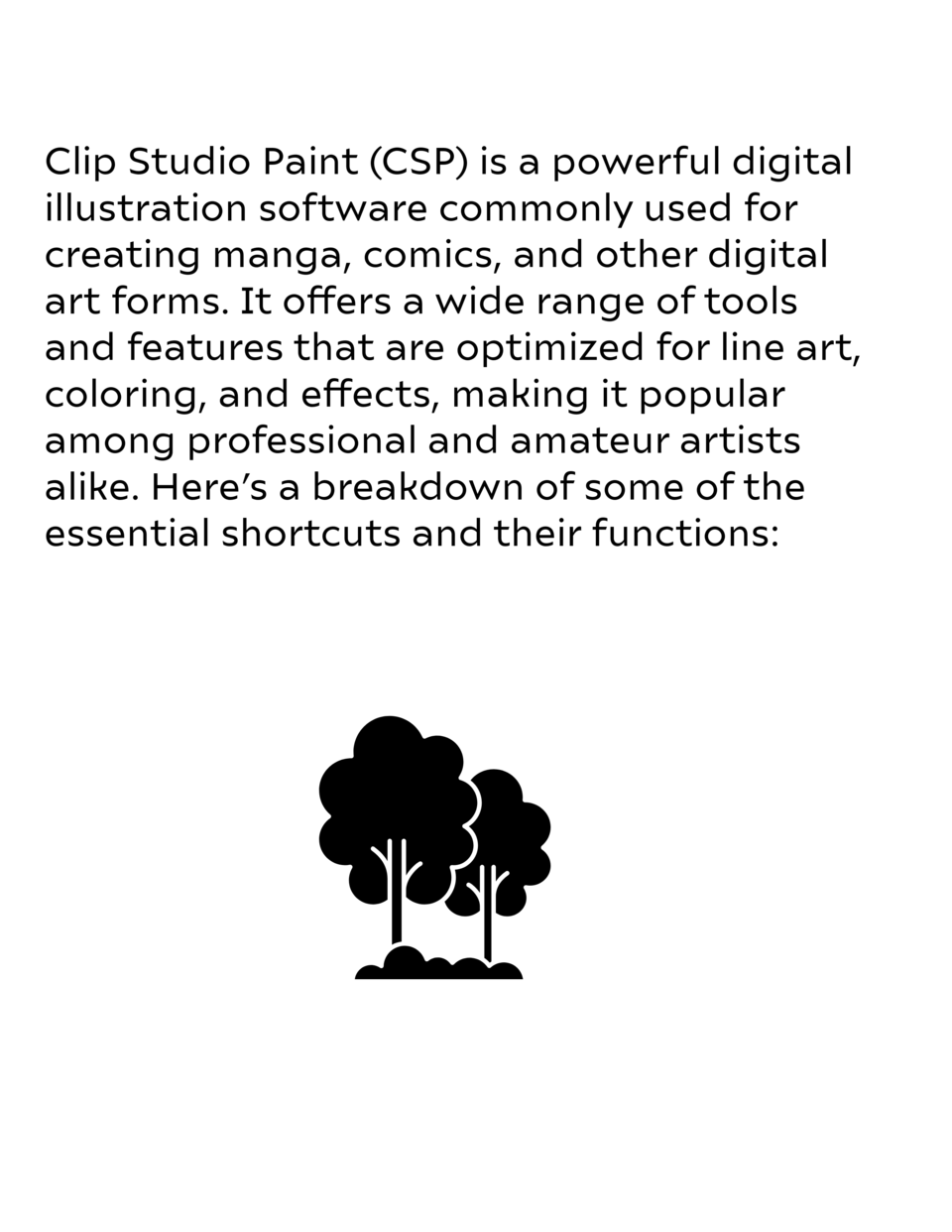






留言