[Mixing Color] palette
To read the first part of this series :
[Mixing Color] palette
This palette is the newest edition to ClipStudioPaint. I am very happy that it was added, and I hope this tutorial will encourage people to use it.
To open the [Color Mixing] palette, go to "Window" -> select "Color Mixing".
Please note, that as you change the size and width of the palette, some buttons may get hidden !

Add colors :
First, notice that you have a set of colors in the lower part of the palette. You can also add your own colors :

Change background color
You can change the color of the canvas (the background). The options are : transparent, white, black, gray, and beige.

Brush
You can change the brush size (Small-Medium-Large). You can also change the type of the brush - instead of using the palette's brush, you can use your drawing brushes. Finally, you can turn on Blending mode; in this case, the brushstroke you make will also blend colors no matter what brush you use.

Eyedropper
Use the eyedropper to select colors from the palette to draw with them:

Undo/Redo, Clear Canvas, Reset
You can Undo and Redo your actions, by clicking on arrows. You can clear the canvas by clicking on the "circle" icon. Finally, you can reset the entire palette to its default state.

Other
You can move the palette in your workspace :











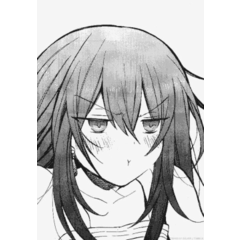












Comentario