Basics of perspective (and perspective rulers)
Hello!
My name is Ehab and i am a casual artist, i'm also an architecture student.
I go by @ehabanime on Instagram.
In this post i shall be explaining the basics of perspective and the different perspective tools in clip studio paint.
So what is perspective exactly?
Perspective is generally the sense of depth you experience when looking at something. The subject you are looking at seems to have all its edges heading towards certain points (vanishing points).
It is a way to represent three dimentional objects on a two dimentional plane.
using perspective is one way to differentiate between items in the scene (foreground, midground, and background.) as opposed to using a flat background.
perspective also adds a sense of realism and could help in composition and story telling.
Horizon line
The Horizon line is the line where your vision ends. The vanishing points lie on the horizon line.
by altering the height of the horizon line you change the eye level ( how high or low you are viewing the scene.)
The red line represents the horizon line.
A centered horizon line would result in a view where you are looking at the scene head on, meaning that there will be some lines that won't be visible (those further back, on the top and bottom).
A low horizon line will result in a scene where you are looking DOWN on something ( some uses of this would be: a monster towering above a character, so you can show the view the monster is seeing "looking down on a small character". The view from the top of a building looking down).
Here the lines on the bottom edges won't be visable, while those on the top wil be visable.
A high horizon line will give the opposite effect of the low horizon line. You are looking UP at something huge towering over you. (you are looking up at the monster, looking up at a building).
Here the top edges are hidden and the bottom edges are visable.
Different perspectives
The three types of perspective you can create in clip studio paint using the built in perspective rulers are:
1 point perspective
2 point perspective
3 point perspective
Each has it's own use and each gives off a different mood.
There is also the Perspective ruler tool which allows you to create your own perspectives, it also allows you to reference perspectives from images.
Create perspective ruler
The path to create a perspective ruler is
LAYER > RULER/FRAME > CREATE PERSPECTIVE RULER...
Then you get to choose which type of ruler you want 1,2, or 3 point perspective.
and you get the option to create a new layer for the ruler.
please note that if you create a new layer before creating the perspective ruler, you can use a vector layer.
1 Point perspective
1 point perspective is where all edges (Except vertical and horizontal lines) travel to a single point.
It is often used in head on shots, (looking at a room, looking down a street, down a rail track, up a flight of stairs.)
A practise exercise for 1 point perspective.
With a bit of clean up we get this.
Using the perspective for story telling and comopsition is an interesting way to show something without saying it.
for example this view up a flight of stairs, it gives an impression of something big coming up a big event, an important change.
adding other elements to the background changes the meaning.
in this instance the addition of these characters tells us that they are on their way to an adventure. or a halt caused the character on the left to sit and wonder.
Similar story telling elements can be used with 2 and 3 point perspective.
2 Point perspective
Edges vanish at two points, think of it as looking at a corner, or the edge of a box.
you can have two roads leading to the same destination.
Here is a practise exercise for 2 point perspective.
you simply start with the vertical lines and you start adding the edges influinced by perspective.
A bit of cleanup aaaand.
Now to hide the ruler you can either right click the ruler icon on the layer and select Show ruler(B)
Ruler icon > Show ruler(B).
or simply by holding down shift and left clicking the ruler icon.
And the final result will look as such.
It is also worth noting that vanishing points do not have to lie on the canvas.
3 Point perspective
3 point perspective is used to portray an extra sense of realism in illustrations by adding a sense of scale.
looking up at a Tall building, or down on a road.
For 1 and 2 point perspectives the vertical lines remained vertical. however, in 3 point perspective unless the verical line is centered with the third vanishing point, vertical lines will be slanted.
Referencing perspectives (Perspective ruler)
Clip studio paint offers the option to place your own perspective lines (through a spearate tool from the presets.)
by using the ruler tool in the tool bar.
You can add the perspective ruler by selecting
Ruler (in the toolbar) > Perspective ruler (under the create ruler menu) > Add vanishing point (under process, in the tool properties menu).
To create a single vanishing point you have to add 2 lines.
so to reference a perspective from an image you place one line at the top edge, and the other line on the bottom edge; where the two lines meet that is where the vanishing point is created.
and just repeat this till you have referenced each edge that you need (you only need to reference a line once, the ruler takes effect throughout the canvas {unless you hid the ruler.})
Using the Perspective ruler (Referencing)

You may also have noticed that the horizon line has been automatically created, this is useful for if you want to visualise the scene in another view. you can use an altered view to extrapolate from what you already have.

Editing the perspective lines
In order to "grab" a line to alter you will use the
Operation > Object select tool
Then you simply click on any line from the perspective ruler (Horizon line or the other lines).
and you get multiple annotations, each is an operation with differnt effects.
The center grip allows you to move the horizon line up and down, the grip is also the same for the vanishing point, so you can change the position of the vanishing point.
The side grips allow you to rotate the lines, (note that since the vanishing points lie on the horizon line; tiliting any line will affect other lines as well.)

The circle annotation bound by a square is a switch for one set of perspective lines, clicking it once turns the lines green, and hence any line you draw won't follow this guide. pressing it again turns the guide back on, and you can rule your lines on this guide.


And that is basically most of CSP perspective tools explained, in summery you learned about the differnt types of perspectives, the horizon line, vanishing points and what altering each one does. you also learned how to reference perspectives from real images to create your own scenes inspired from real life, and you got some ideas of using perspective to compose and impacting story.
go ahead and give these tools a try, you will come to understand these tools better the more you use them.
Thank you for reading.

















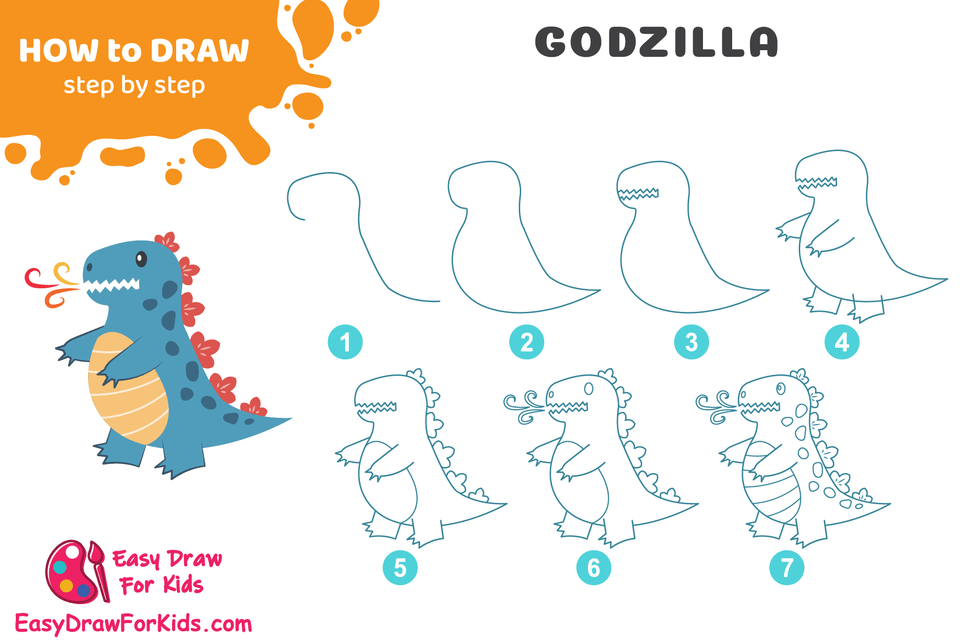
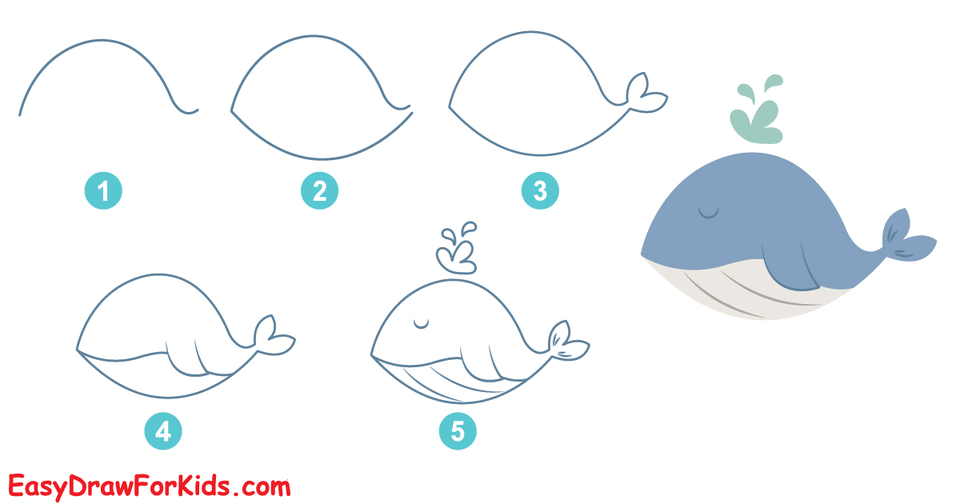
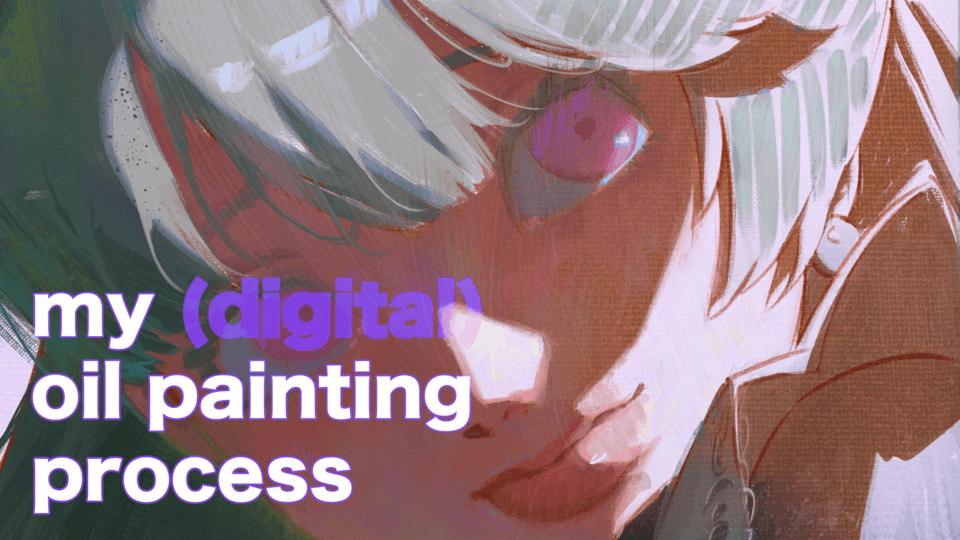




留言