How To Use Back Up Files on Clip Studio Paint
Have you ever experienced this?
Blackout
And you don’t have a UPS (Uninterrupted Power Supply)
When the power comes back only find out that the file you’ve been working on
Has been corrupted!
Good thing Clip Studio Paint has a back-up folder; you just have to know where to look
INTRODUCTION
With hours and hours of your work down the drain because of some glitch or a blackout,
And you thought that those lost time you’ve been working can never be recovered,
I can feel your frustration, the anger, the hatred
The developers of Clip Studio Paint continue to innovate us artists with ease and accessibility
By providing us with some workarounds for those frustrations.
Thanks, Celsys
PROCESS
Regularly on Windows 10, you can find the backup files at:
Documents
CELSYS_EN
CLIPStudioPaintData
And then DocumentBackup and also InitialBackup
But there is another folder where you can find the most recent backup files and time-relevant save files of your backup.
PROCESS II
First
Go to the drive where your OS windows is installed which in case mine is Drive C
Then go to Users
Then your user profile name
Then Appdata
Then Roaming
Then CELSYSUserData
Then go to CELSYS
And then CLIPStudioPaintData
You can now view your back up file saves at DocumentBackup
This has different versions on which time you recently saved within the day
You can also view some backup files at the folder InitialBackup
Thank God for backup files!
CONCLUSION
If you have any questions about the content you can comment down below




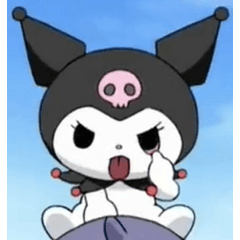


















Comment