Create a Steampunk character from scratch
Create a Steampunk character from scratch
Would you like to know how to draw a Steampunk style character?
In this tutorial I will show you the process that I have done so that it is easy to do, using some of the Clip Studio tools. This has been my final result. Go ahead and create your character and keep reading!
Below you can also see the video tutorial that I have prepared.
1. What is Steampunk?
First of all, the Steampunk style dates back to the 19th century, the Victorian era and the industrial revolution. That is why dark colors are used, mainly shades of brown, gray and gold. The characteristic elements are industrial and machinery; pipes, clocks, gears, breathing masks, eye visors, steam, hot air balloons, mechanisms...
2. Creating the Character
Knowing the Steampunk style, let's start creating the character!
2.1. Composition and line drawing
To begin the composition, I have used the program materials to help us achieve a better result.
1º- We search among the materials, Body type, within the 3D objects folder.
2º- We drag the 3D model that we like the most to the worksheet.
3º- We choose the pose that best suits us for the design of the drawing.
Once we have composed the model that is going to become our character, we start drawing on it on a new layer. We have to start thinking about the elements that we are going to add to the drawing like the ones I mentioned in point 1.
These are the steps I followed:
1º- Sketch on the 3D model
2º- Choose the brush that we like the most and make the line clean.
3º- Add characteristic elements and details.
4º- At this moment we can also draw the background if we want.
For the characteristic elements I have drawn them personally by hand but in the last point (2.4) we will see tools that help us in the process.
In the image below we can see the final result of the line drawing.
2.2. Coloring and color palette
To color the drawing, I recommend taking your own color palette, or looking for it in Clip Studio Assets. In my case I have selected my own colors that I leave here so that you could see the colors that I have used.
To color the drawing, we will create a layer under all the linear ones. This is the time to let go of the reins and let creativity act, coloring each element to your liking, without forgetting the Steampunk tones.
23. Light and shading
Once everything has been colored, it is time to apply light and shadow effects to make our drawing more realistic. First of all, you have to create two new layers, one for each thing.
-In the case of Light I have applied the “Overlay” mode to the layer
-In the case of the Shadows I have applied the “Multiplication” mode
We adjust the layers to the bottom ones, which will be the coloring layer. This way we will not go out of the zone when applying lights and shadows.
We color with the base color and apply the shades of light and shadow where appropriate.
2.4. Tools in Clip Studio - Steampunk
To use more effects, colors, elements... we have several options.
1º- Use Clip Studio Assets and search for color palettes, gears...
2º- Search among the tools that we have at our disposal, such as special brushes, which can help us create smoke, cracks, buttons, zippers...
In my case, I have not accessed Clip Studio Assets but here I leave you some interesting things that I have found and that can help you a lot, such as some color palettes or gears.
I have only used brushes, such as the “Decoration” brush, choosing “Clothing”, for example, the thin chain that my character wears right on the gear in his ear.
I have also used within “Background”, the “Cloud” brush to create the smoke environment in the background, along with the Airbrush.
I have added texture to the entire drawing by dragging the selected material on the photo.
I hope it has been helpful to you and you have learned a lot.
See you in the next tutorial!



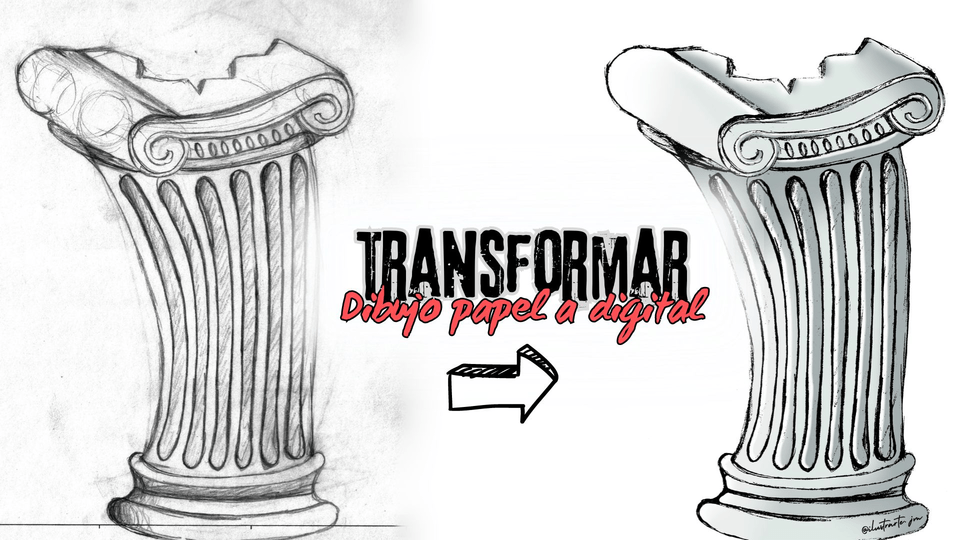







Comment