How to duplicate selected area without extra layer (CSP)
Hi!
I'm Joviaal and this tutorial teaches how to make selection duplicates in Clip Studio Paint using Ctrl+Alt! (Like in some other softwares) and WITHOUT ANY EXTRA LAYERS!
This is my top tip how to make your workspace better and work faster.
First, go to File/ Modifier Key Settings
Select Settings for each process of tool
Select Sub Tool Lasso
Change Ctrl+Alt: option to the Change tool temporarily, and choose from the Settings: Move layer tool.
Click OK
This way, we modifier lasso tool, to use the move layer tool when we pressed Ctrl+Alt keys. If you want, you can choose any other key modifiers that you want to use, but I prefer to use this because then it is the same as in photoshop.
Select the Move Layer tool and go to the Tool property (Move layer)
check that Keep original image is enabled
If this is not checked, it only moves the selection, not made a copy of it.
And now everything is ready! When you make a selection with the lasso tool, and after that press Ctrl+Alt and drag, it makes a duplicate without any extra layer!
DISCLAIMER: This way you must make a selection first, otherwise it makes a new extra layer. And if you want to make multiple duplicates, you have to deselect the area and make a new selection to make a new duplicate.
Thank you for your interest. I hope that this helps you and give a good boost for your workflow!
-Joviaal
PS: I have talk about this subject before in my Artstation blog and I have used this method now quite long, and I can say that it really save your time! Only downside is that after I use this once, it also enable "Keep original image" from other tools, for example, Transform tool, so if I use it, I have to unenable it from tool property. If you find easy fix for that, leave comment!















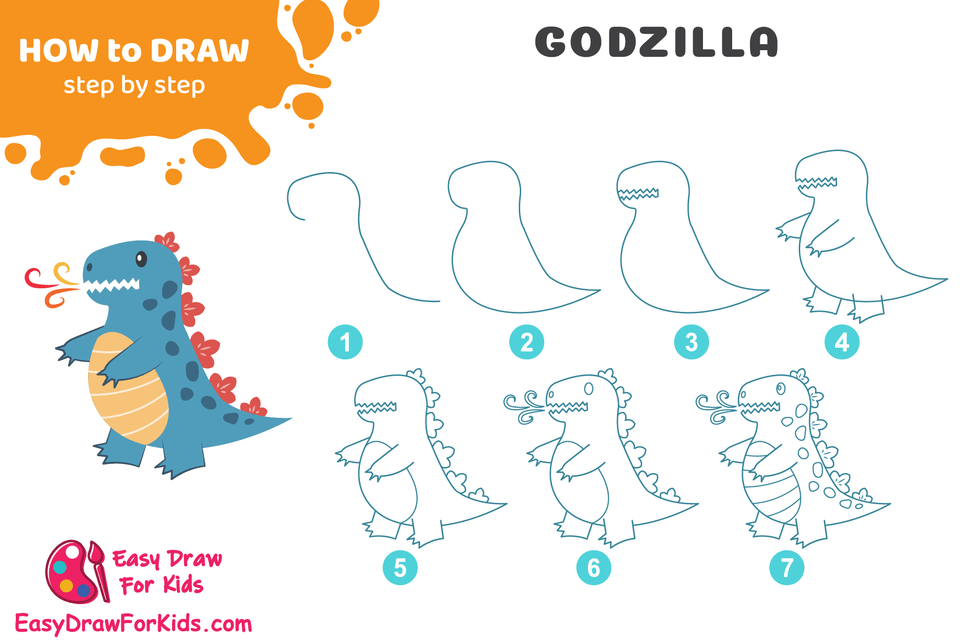
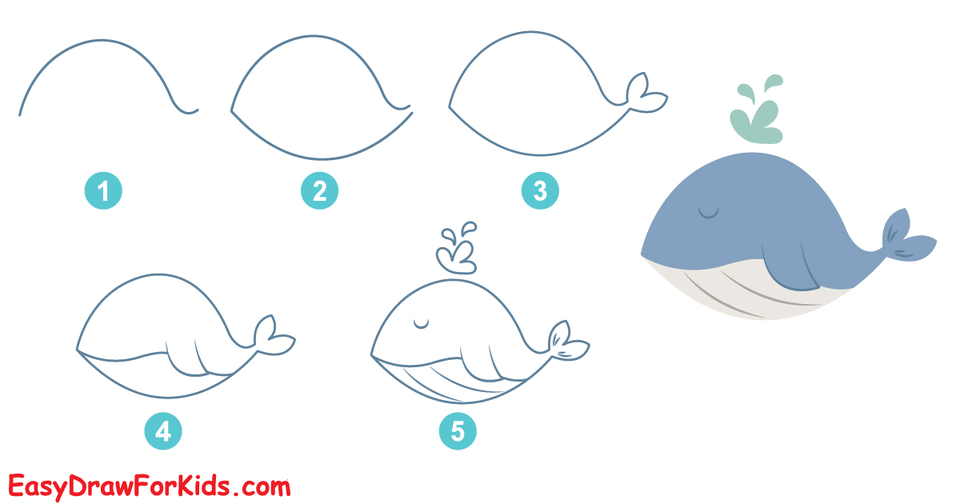
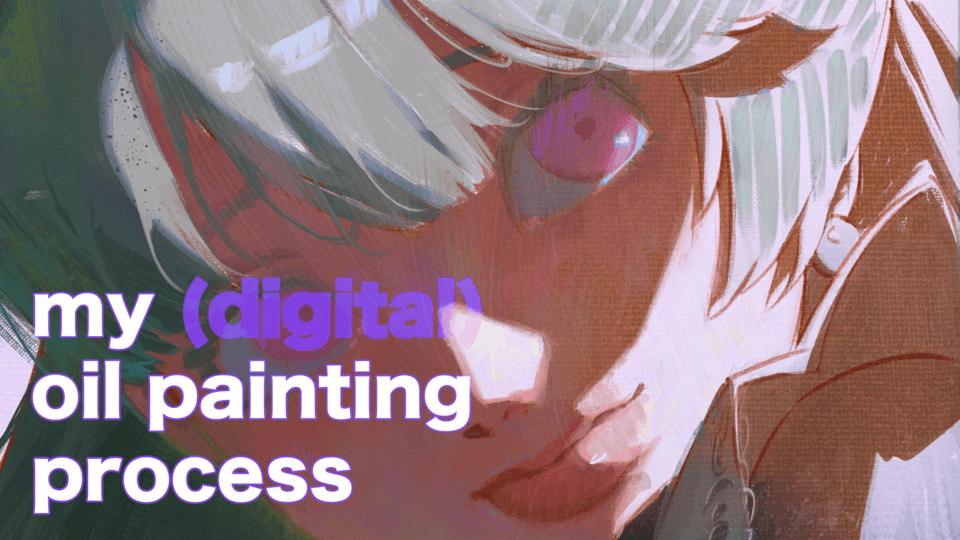
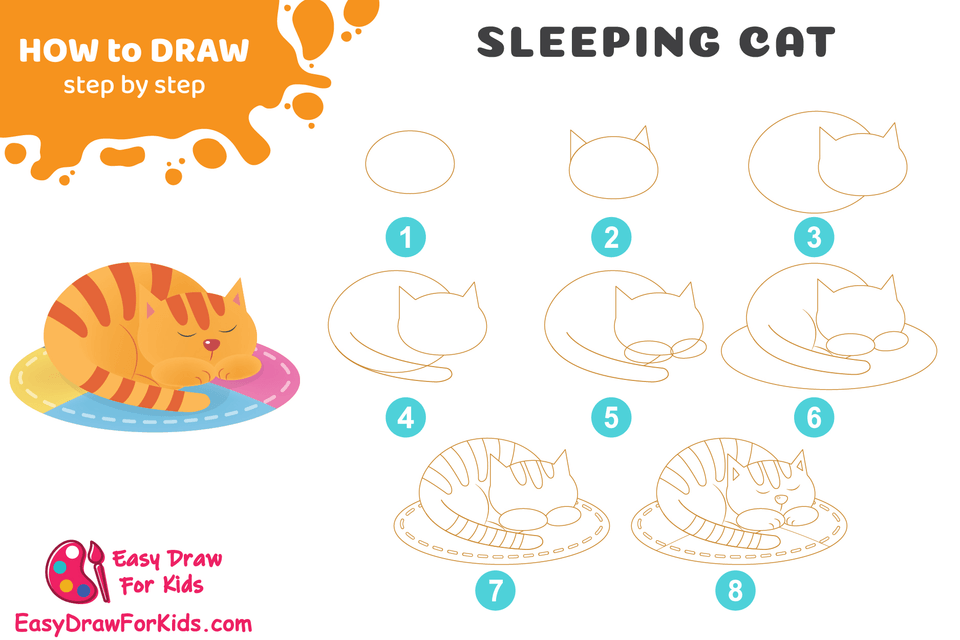




Comentario