Using File objects to create animation templates
Intro
Hi everyone!
In this tutorial I will show how to use File Objects to create animation templates that you can reuse and customize multiple times depending on the project.
Quick example
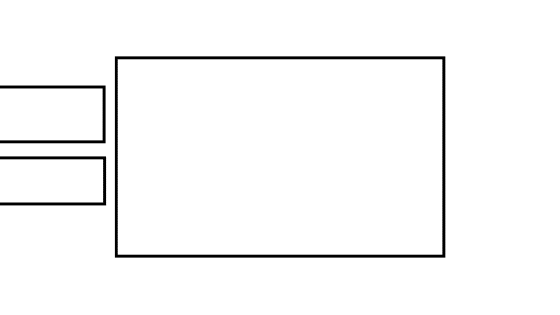
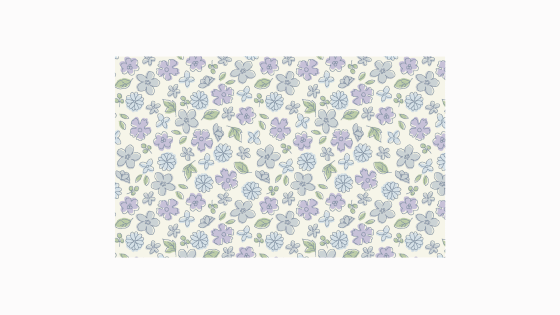
Here I used a few rectangles and converted them to File objects. Then I used keyframes to move 2 of those rectangle from left to right. I just choose the starting & ending positions. The keyframes will move from one point to the next as you can see in the example.
How to convert layer into file object
1- Right click on the layer
2- Go to file object
3- Convert layer to file object
If you’re creating multiple file objects for a project I recommend making a folder and saving all of them together. This is optional but it helps to keep things organized.
Enable keyframes and animation
1-Select layer
2-Enable keyframes
3-Select starting frame and position
4- Select ending frame and position
Using the keyframes create a simple animation with the rectangle, that’s the template.
Now all that’s left is opening the file of file objects and adding artwork and designs .
Opening and updating a file object
First, to open it go to FILE OBJECT >OPEN FILE OF FILE OBJECT.
This opens the file object in a separate document and you can draw or add any kind of design you want. If you want to update the look of the template you need to click SAVE on the FILE OBJECT file.
Why is creating a template like this useful?
Using this kind of template is useful because you only create the animation once with the keyframes. after that’s done all you have to worry about is the art that goes inside those moving boxes.
Examples
Here are a few example of the same animation but with different art
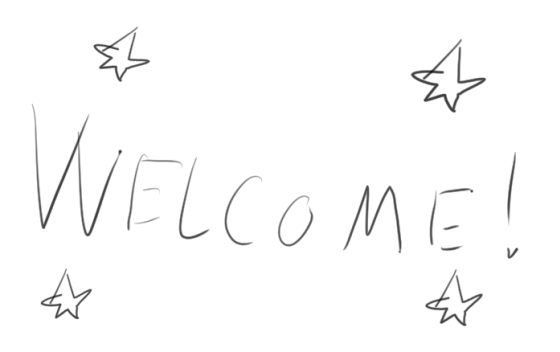

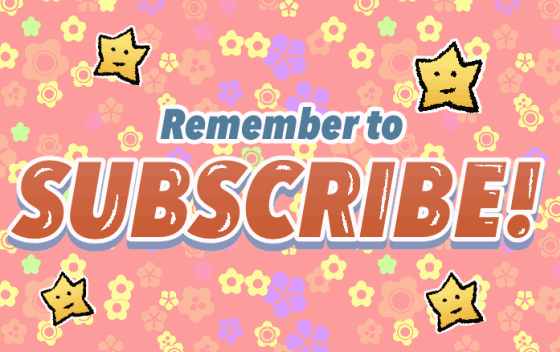
That’s it for this tutorial, but if you want to learn more about animating in clip studio paint you can check out my course below. I’ll teach you everything from keyframes, frame by frame animation, looping backgrounds, creating character, and lots of more tips and tricks.
You can also check my youtube channel Youtube.com/kendrysdraws




















Commentaire