5. Painting Hair
[1] Female character
I will use the [Brush] tool > [Opaque watercolor] sub tool in this step.
① I will use a pale base color to layer the paint.
② On a layer set to [Multiply], I block in the colors while keeping the highlights in mind.
③ I layer the darker colors.
④ While keeping the depth of the hair in mind, I add darker shadows.
⑤ I add detailed shadows based on the flow of hair and highlights.
⑥ The layer used in ⑤ is blurred using the [Color Mix] tool while leaving some cleared lines.
Using an air brush set to ’’transparent’’, I blur and blend the edges with the skin.
On the hair base layer, I select [Layer] menu > [Selection from Layer] > [Create Selection] to create a selection area for the hair.
Then, I create a new layer above, set to [Add (Glow)], and add highlights. The hair is now glossy.
Using the same procedure as above, I create selection areas.
I create layers set to [Screen] above the layers in order to add reflections. The shape has more depth.
I add finishing hair strands with the pencil.
[2] Male character
I repeat the same procedure as the female character.I want him to have an unusual hair color, so I add some green gradient to the tip of the hair.
Now I’ve finished painting the hair.

















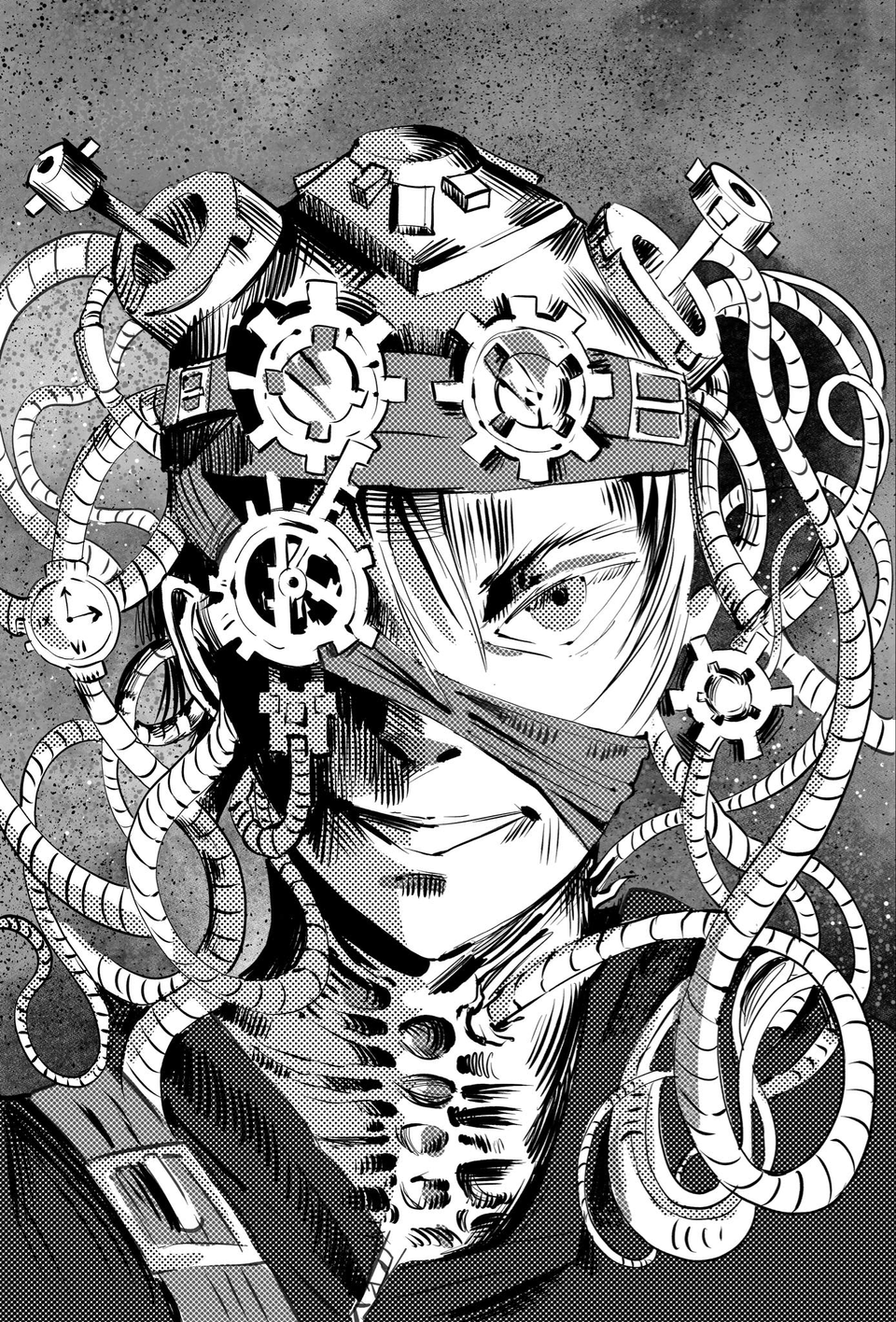






Comment