[For beginners] 3 repeat hair fluttering videos!
It is a repeat video of hair fluttering for beginners.
It also explains how to use basic layers and timesheets.
If you have already made a picture, you can load it and apply it.
Please use all means.
Completed video
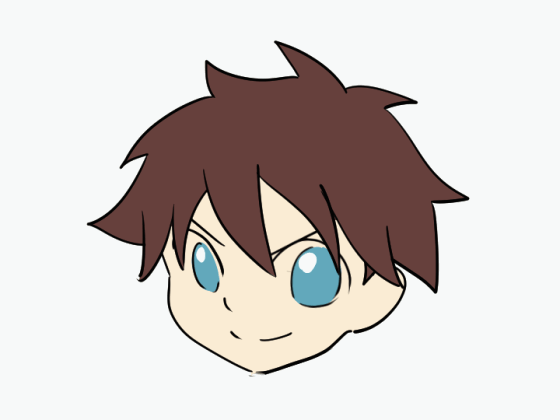
Introduction
↑ is the setting when opened.
In this case, the face and hair are created on separate layers because they are fluttering.
↓ I want to start from where all the face materials are made.
About the connection between the timeline and layers
The first thing you want to know is how to connect the timeline and layers.
What is in the animation folder is displayed on the timeline
When you create a layer folder in the animation folder
The pictures in the layer folder are displayed as a single picture.
A single layer is displayed as a single picture without placing it in a folder.
If you want to create a line art and a fill separately, create a layer file
You will need to insert a layer.
Create new animation folder
Create an animation folder to create a hair picture
新 規 Click on the new animation folder in the timeline
↑ A new animation folder is created on the layer.
I changed my name to hair.
When making an animation, it is necessary to switch pictures.
Put the picture to be switched in the same animation folder
The picture is switched by inputting the layer number on the timeline.
Create new animation cell
Next is the creation of cells (layers) to actually draw the picture
新 規 Click the new animation cell in the timeline
↑ A cell (layer) is created in the selected animation folder.
↑ This time, I want to separate the line drawing from the painting
Create a layer folder and insert layers into that folder.
Here again, the connection between the timeline and the layers
The name of the folder in the animation folder will be the name to be entered on the timeline.
You can not edit the picture unless you enter the name on the timeline
Fill in the timeline before drawing.
The window for selecting a name is
You can open it by right clicking the mouse on the timeline.
Select a name in the window to complete the timeline.
You are now ready to draw.
It takes time and effort, but it's fun to see it move, so let's do our best.
* Supplement (change of display time and range of picture)
This is how to change when a number appears at a halfway position in the timeline
The display changes when you move the mouse to this position on the timeline.
The display time can be changed at this position.
と It cannot be changed at this position.
Click, drag and release
The display time has been shortened.
I had to repeat the input many times until I noticed this, so remember
very convenient.
First hair
I will draw my hair.
↑ I drew only line art.
I painted another layer in the same layer folder.
In the same way, the name and number of the folder in the animation folder will be input to the timeline.
Ready to draw the second hair
Draw a second piece to move the hair.
Ready for that
Click the new animation cell
You may occasionally push a new animation folder,
Let's go back with ctrl + z and click again.
The cell has been added to the layer window.
Initially added in layers,
Once you create a layer folder, the same folder is added.
(Layer is blank)
As I explained earlier, I need to enter the timeline
I can't draw on layers in the layer folder.
Right-click at position 4 on the timeline to open a window and enter a new name you want to enter.
You are now ready to draw the second picture.
I often learn the same things for those who can not remember,
If you remember, please read through.
Hair, second piece (onion skin)
I will draw the second piece of hair
Here is another new feature.
It's hard to remember, but let's do our best.
Click the onion skin in the timeline.
Then the previous picture was displayed bluish.
I will create a picture referring to this.
This time it's only necessary to move
It is created only for the atmosphere.
The movement varies depending on the width of the movement, so please try variously.
Let's look at the movement once.
I put pictures on the sheet alternately.

It was like this with two pieces.
I think this is all good.
I think it's fun to finish the animation once and make an animation with two pieces.
Make hair, third piece
The method of making the third piece is almost the same as the second piece.
Click on the new animation cell in the timesheet and create a folder like the second one.
Then enter the timesheet.
Again, you can't draw without input.
I fell into "Why not !?"
I keep writing it for my commandments.
Next, click onion skin.
I don't think it is displayed as above because there is no picture behind.
Blue is the previous picture, green is the next picture.
Since it is three repeats, so that they do not have the same shape,
The second piece, the third piece to be drawn, the first piece
Is entered in the timeline.
In other words, the blue picture is the second picture, and the green picture is the first picture.
I drew the third piece.
I drew roughly here as well, so I don't have to worry about other pictures.
* Supplement (how to add cells)
This is a method to add a cell without clicking a new animation cell.
Very easy, layer folder and layer
Just add it to the animation folder.
Click on the new layer folder in the layer window
Then it will be added as a number (004) next to the number that was serialized until now.
However, since the folder is empty, you need to add a layer.
The layer has been added using the normal layer addition method.
If you fill in the timeline, you can draw.
How to copy timesheet
I want to repeat the time sheet, so copy the sheet.
Copying is not necessary if it is this short, but in the case of arranging several characters, copying and pasting is fast.
Click on the first timeline (1 place) of the first picture.
While holding down Ctrl on the keyboard,
Click on the first timeline (4 places).
While holding down Ctrl on the keyboard
Click on the first timeline (7 places) in the next picture
Then right click
Choose Copy.
Right-click at the position you want to paste, this time at 10, and paste
The paste is now complete.
Because this will not be repeat
I want to reduce the number of frames on the timeline.
How to reduce the frame
The timeline is divided into 24 frames per second.
Delete the unnecessary 6 frames in it.
In other words, it becomes an animation that repeats twice in about 0.8 seconds.
Right-click in the timeline.
Choose Delete Frame.
I want to delete 6 frames, so input 6 and the number and press OK.
This completes the animation of three repeats (0 + 18) twice.
Press the right triangle (play / stop) on the timesheet to check the movement.
gif export
Export the animation for posting on SNS and illustration sites.
This is the end. Thank you for watching this far.
Almost, let's do our best.
Export animation from file and select animated GIF.
Set the save location and name on the next screen.
↓ image will be the screen after that screen
Make the settings above and press OK
Thank you for your hard work!
This completes the animation.
Check the exported data.

Three pieces will result in intense hair movement.
It takes one second or more to make a gentle hair movement, so the number of hairs increases.
If you are drawing your body, it will look like if you move clothes and decorations.
This is the end of the explanation.
I'm glad if you can use it as a reference.
























Comment