Making Comics :Converting a Photo of a Castle to Line Art
“There has to be an easier way for draw backgrounds...” Sound familiar?
The reality is, comic books need a lot of drawings, and time and motivation are limited resources.
In these situations, Clip Studio Paint’s LT conversion can be very handy.
With LT conversion, you can convert any photo imported into Clip Studio Paint into a monochrome image of “lines” and “tones.”
However, the converted image is often far too detailed to use in comics without some editing.
In this tutorial, I’ll show how you can take a freshly LT converted image and make it comic book ready.
Converting Castles to Comics: LT Conversion
Importing a photo into Clip Studio Paint, I opened the LT conversion settings ([Layer] menu > [LT conversion of layer].)
In this particular photo, the foreground and background brightness is very different.
Based on this, I decided to combine two converted images with different amounts of black fill (100% density in the posterization slider).
First, I focused on the foreground and converted the image with settings that give me a nice balance of black fill and lines.
Next, I focused on the castle in the background and converted the image with settings that show more detail in the castle walls.
I then applied a mask to the second converted image to mask out the foreground.
Once this was done, I combined the two converted images.
You can see that both the background and foreground of the combined image has a balance between black fill and lines.
By combining multiple conversions with different amounts of black fill, you can save a lot of time that you would otherwise be using to add details and black fill.
Next, I erased the foliage.
Generally, natural objects don’t convert to line art in a way that matches a comic-book style.
Don’t be afraid of erasing what doesn’t work.
To decrease the detail in the image, I applied the [Remove dust] filter in [Filter] > [Correct line] > [Remove dust].
This filter deletes unnecessary lines, creating a simpler look that works better for comics.
After applying the filter, I erased unnecessary details with the eraser tool.
I pasted a gradient material for the sky, and painted the clouds.
You can paste a sky screentone material as well. The sky adds contrast, bringing the image closer to a comic-book style.
Note: I used a cloud brush for the clouds.
I added details to the castle for a three-dimensional effect.
As the main lines had been converted with the LT function, I only had to add minor details.
Next, I thickened the outlines of the rough shapes in the scene.
This small detail makes the image feel lot more like a comic.
Making a new layer, I added white lines to the black fills.
Drawing these lines on a new layer makes it easer to adjust later if you need.
Note: I used a sketching style hatching brush.
I also drew diagonal lines where shadows are likely to appear.
You can see that adding outlines and hatching is a very efficient way to create a comic-style image.
Once this was done, I redrew the foliage I erased earlier.
You can redraw natural objects very quickly by using materials.
Note: I used a forest brush.
I deleted other trees in the image, and added corrections with outlines and hatching.
Keeping in mind that the sun is shining from the upper left, I started adding shadows with screentones.
While Clip Studio Paint’s LT conversion is not suited for simplified styles,
it can save a lot of time with realistic and detailed styles.
This background would have taken several hours to trace, but I was able to finish it in 50 minutes.
Using LT conversion, I was able to save time and money without sacrificing quality.
Tips on how to use LT conversion for comics
Combine the best variations of black fill and lines
Add hand-drawn style hatching
Add shadows to surfaces (add plenty of black fill to the image)
Add outlines
Redraw natural objects
Related materials
Cloud 6 Type Brushes Set
https://t-material-shop.booth.pm/items/369190
Black Leaves (Distant View) Brush
https://t-material-shop.booth.pm/items/236804
Sketching Style Hatching 2 Type Brushes
https://t-material-shop.booth.pm/items/218031
Soft Crosshatching Brush
https://t-material-shop.booth.pm/items/222352




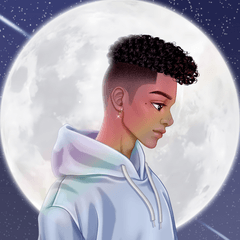



















Comment