Creating emoticons with geometric shapes (Step by Step)
Introduction
Hello, in this tutorial I will show you how to create emoticons in a simple way using circles and ellipses as a base.
I chose to draw a cat because I really like them and a lot of people like them too.
So let's get started.
Video
Here is the video with two differents designs.
The first is a rabbit and the second is the cat in the above illustration.
Canvas size
I used the grid with this configuration to position the geometric figures, but if you want you can do it without it.
Sketch
I used this pencil sketch as a reference, I scanned it and imported the image onto my canvas.
Face
Select [Figure] from the [Tool] palette, [Direct draw] Sub Tool set from the [Sub Tool] palette to draw different lines and circles or ellipses.
For the face I will use the ellipse tool with a brush size of 10.
Create a new layer.
Draw the lower part of the cat's face with an ellipse.
You can adjust the position and size with the menu [edit] > [transformation].
On another layer draw a circle for the top. Adjust the position if necessary.
I will erase the unnecessary parts.
It should look like this.
Ears
On a new layer, place the symmetric ruler right in the middle to draw the ears.
Go to the [Tool] palette > [Figure] tool and choose the [Straight Line] sub tool.
Draw the ear on the left side using two lines.
Eyes
Go to the [Tool] palette > [Figure] tool and choose the [Ellipse] sub tool with the following settings.
Make sure you choose the fill option.
Nose
Temporarily disable the symmetric ruler and draw the nose with the brush tool.
Set the brush size to 50.
Details
Activate the symmetric ruler.
Erase the lower parts of the ears.
For the details of the ears I will use the polyline sub tool with the fill option checked.
Use the color you like.
Draw the blush on the cheeks with the ellipse tool and a pink color.
Draw the whiskers with the straight line sub tool.
Add the final details such as glitter in the eyes with the pen tool.
Thus we will have the base, to which we can add the expression that we want.
To draw the mouth and eyebrows you can use the [Figure] tool and choose the [Curve] sub tool.
Also you can use the Quadratic Bezier.
Go to the [Tool] palette > [Figure] tool and choose the [Continuous curve] sub tool.
Select [Quadratic Bezier] from the [Curve] option of the [Tool Property] palette.
Finished illustration.
This would be the end result using the sketch expression.
Remember to draw the different expressions on different layers!
Conclusion
The whole process was done only using the mouse and the tools of Clip Studio Paint, because I still don't have a graphic tablet (°w°), and is really easy. Leaving that aside, I hope you liked it and you can use your creativity a lot, making your own designs.
You can use this tutorial to create emoticons, not only of cats but also of other animals or human faces using geometric figures as a base.
Thank you for reading!






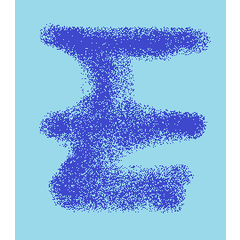









Comment