Highlight the characters in your drawing with 3 basic tips
In this tutorial I am going to teach you 3 tips that will make your backgrounds level up and your characters stand out.
Let's get started!
1. Pinpoint your focal point
First of all we are going to draw with intention. What does this mean? that we are going to draw knowing what the focus point of the drawing is and we are going to make sure that the background does not overshadow it but complements it, in this case our focal point will be the character(s).
Now, what does it mean to point to your characters? How do we do this? simple, we are going to draw the elements of the background in such a way that they are pointing towards our focal point, are we going to use arrows literally? nope, let's be subtle.
We can use anything, from clouds, branches, among others, we can also take advantage of the natural lines of the drawing to continue directing the gaze to the characters.
Another way to mark your characters is by: Scale.
The elements that we use for this increase or decrease their size in an orderly way so that they draw attention to a specific point.
In the following example you can see how the scale of the flowers guides the gaze to the character.
2. Apply contrast
Contrast equals difference, so if we can create contrast between the background and the character(s), we'll make them stand out.
◆Brightness contrast
It consists of making the background lighter and darker so that the character stands out.
The main tool that I use to work with luminosity is: the Tone curve, working in RGB, in this mode we can very easily modify the lights and shadows of a drawing.
The line with which we make the curve represents the tones of the drawing (A), the upper point representing the lightest and the lower point the darkest, in the middle being the medium tones.
The top half (B) represents light while the bottom half (C) represents darkest.
Therefore when we move the curve, the point we are altering will become either lighter or darker, if we want to make a general correction we move it from the mid tones, if we want something more specific such as darkening the brightest part we lower the light, if we want to lighten the dark parts we raise the darkness.
◆Temperature contrast
In this type of contrast there is a change in color temperature between the background and the characters, we are going to use this in our favor to guide the eye towards the characters.
To apply it to our drawing we can make color correction with the tool: Tone curve, this time we will use the tool in color modes individually: Red (red), Green (green) and Blue (Blue).
If we go to the specific tones, we can modify the reds, greens and blues separately, the advantage that this gives us is that we can change the temperature in a very clean way.
When using the tool on a specific color, what changes is that the upper half of the graph (A) means more than x color and the lower half (B) means less than x color, when lowering it to one tone it is replaced by another, the change occurs as follows:
•Less red = more when
•Less green = more magenta
•Less blue = more yellow
*To see this tool in more detail, I recommend taking a look at the video tutorial.
◆Contrast by saturation
In this case the contrast is made when the character is more saturated or desaturated than the background.
We can achieve this effect with the tool: Tone, saturation and luminosity, as the name says, we can modify these three attributes in a single tool, which will allow us to play with these elements to highlight the character.
The tool has 3 bars, each one representing respectively hue, saturation and lightness, in this case I will focus on saturation, if we slide the bar to the right we will have more saturation and if we slide it to the left less saturation.
◆Contrast by detail
In this case it would be to put a lot of detail either in the background or in the character to create contrast.
We can make drawings with simplified elements in the background, so that it is understood that we are drawing but without adding more detail to highlight the character, example (a) otherwise it would be a detailed background drawing but a character with a more colorful
simple (b) this type of contrast is used a lot in animes.
◆Focus Contrast
This is, I think, one of the simplest ways to make the character stand out from the background, and that is to use the blur in areas where we don't want the attention (background) and the characters will stand out.
We can use the blur tool that we find in the filter menu> blur> we have three types: Gaussian (1), movement (2) and radial (3).
The Gaussian is the one I use most frequently, I use radial and motion blur on occasions where I want to add dynamism and movement, forgive the redundancy.
*To see this tool in more detail, I recommend taking a look at the video tutorial.
I do the blur in two ways: a) TOTAL and b) PARTIAL
a) The total, the background is completely out of focus.
B. The partial, in this case I blur with more or less intensity depending on the areas of the drawing. This even includes parts of the character, everything is to draw attention to the action performed by the character or his face.
To blur completely we will use the Gaussian blur tool, join the background in a single layer and apply the filter.
For the gradual blur we will use the blur brush, we unite in a single layer everything that we are going to blur and little by little playing with the intensity of the brush we blur.
*For a deeper explanation + examples, I invite you to watch the video tutorial.
3. Frame your characters.
By this term, so to speak, I mean taking various elements from the background and consciously "framing" the characters, this in an organic way in order to guide the gaze towards the character.
We can place the elements in front and behind the character, as you consider to be the best according to the composition of your drawing.
Frame with various elements to help you create visual variety.
We can use the brushes to frame the characters, we can use simple brushes (a) or some more detailed ones (b).
If when using these brushes you feel that they do not fit completely in your drawing, we can modify the color and luminosity with the tools that I previously explained, now if you need a specific color palette, you always exceed opting for the: Gradient Map tool.
What this tool does is replace the original color palette where you are applying the gradient and replace it with a color palette (in the form of a gradient) that you create, the right part represents the lighter tones and the left the darker ones.
You can create one from scratch or you can use the default ones in clip studio, or even download from the assets part.
In case there are several elements in the brush and we do not want the gradient to be applied to everything, we are going to create a mask that allows us to see the gradient only where we want, with the help of a mask, the gradient map remains a mask automatically so we can edit it manually with a brush and that's it.
However, this can be complicated if there are many elements and it would consume a considerable amount of time, luckily we have a tool that saves our lives: Selection by color range.
We go to the menu: select> color range and in the window that appears, make sure that you are with the dropper that allows you to select more than one color, now we can start selecting what we want, once this step is finished, we create the mask based on the selection and voila!
End and Acknowledgments
Thank you for reaching the end, that the tutorial has been helpful and do not forget to go through the video where I go into more detail with the explanations and there are many more examples.


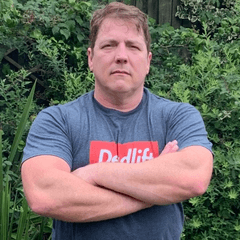





















Comment