How to Draw: Flames (Tutorial)
Introduction
Hello everyone!
In this post I will demonstrate how to draw three different types of semi realistic flames - small, medium and large.
Let ‘s begin!
Brushes and colors
You can use any brush you like, but I would reccomend using a round brush with a medium hard edge such as the “Round mixing brush”.
The only other brush I used is the “Soft” airbrush while adding the glow effects.
And here is the color palette. Note that the colors are slightly muted.
Small flame
I will start off with the smallest flame because it is the easiest one to draw.
Begin by blocking in a teardrop shape using orange. This will be the base for the flame. Make sure to keep the edges somewhat blurred and messy, especially as you near the top of the flame.
Now add a new layer above the first one and set it as a clipping mask. This will make the paint strokes stay only on top of the orange base.
Pick a yellow color and colour in the middle of the flame. Keep the lower part and the edges of the flame orange.
Now take a red color and color in the lower part of the flame, just below the yellow. Bring some red up by coloring the very edges of the base with it.
Next, pick a blue color and start painting the very bottom edge of the flame and also bringing some upwards, but only on the edges.
After merging the layers, pick the eraser tool and start erasing bottom bit of the flame. Delete it in a “U” shape making sure to leave some thin blue edges showing. This will make it look more realistic.
To make the flame look brighter, I added a white highlight in the centre of the yellow part of it.
And the last step is to make it actually glow. Do that by adding a new “color dodge” layer on top of the flame layer. Use an orange, yellow or a red color and an airbrush. Keep the brush almost as large as the flame and brush over the it, even going beyond it. Don’t over do it and keep in mind that this small flame will not give off that much light.
And the small flame is drawn!
This teardrop shape is the most basic one, but if you wish for more variation just use the liquify “Push” tool to transform it.
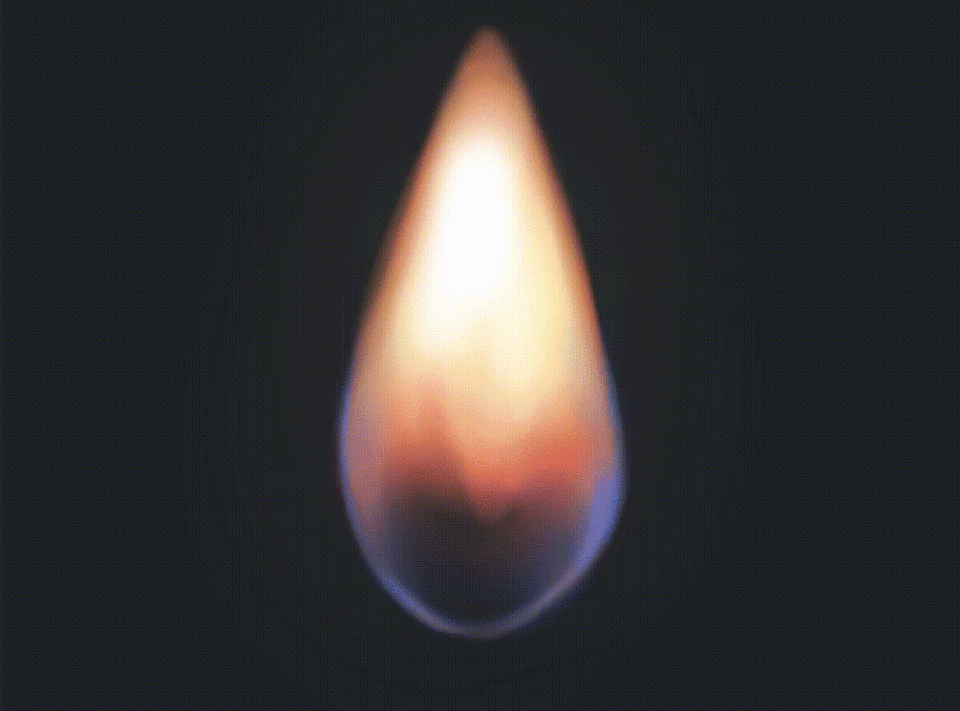
Here are the examples:
This type of flame works best for things such as candles, matches and lighters. Here are the ones I drew:
Process summarized:
Medium flame
Next up, we have the medium large flame.
To draw it, begin by painting a base shape. This can be any shape you want. If you want, for example, a ball on fire - draw a circle base. I decided on a half circle to make it look like the floor or something flat is on fire. Draw it using an orange color.
On the same layer extend the flame base by dragging slightly curved lines upwards to form sort of a triangle. Make it as messy or irregular as you want.
Now take a round eraser and start carving out the flame. Erase into the base randomly, focusing mainly on the top of the base.
Add a new layer (also set it to “clipping mask”) and start adding yellow to the inside of the flame. Avoid painting it over the half erased parts, focusing only on filling the inside of the orange part. Make sure to keep some orange on the edges.
Now we are going to add some red. Keep it minimal and add it only on the very edges and over the half erased bits as well as the base of the flame.
After that, add a tiny bit of blue on the very bottom. This makes it look a bit more dramatic.
Next, add a white highlight in the middle of the yellow bits following their shape.
At this point, I wasn’t as happy with the shape of the flame as I wished to be. So I used two different liquify modes: Twirl Clockwise and Twirl Anti-Clockwise to better define it.
The after looks much more dynamic:

The last step is to add the glow. Do that by adding a new layer on top and setting it to “color dodge” mode. Pick an airbrush and brush over the flame with a red, yellow or orange color, focusing on the middle and lower parts of it.
And the medium flame is drawn!
You can now alter it a bit if you wish to make it look more magical. To alter it go to [Edit] menu > [Tonal Correction] > [Color balance].
Pull the three sliders left or right until you get a cool effect you like. Here are the ones I edited…
Process summarized:
Large flame
And the last one is the largest flame.
Start by drawing the orange base. It can be virtually any shape you want - triangle, oval… What matters is that the base is flared and wider than the top. Make it lean to either side to simulate the wind blowing on it.
Now carve out its sides by erasing circles into it. Keep some parts sharp and others soft.
Next, we will add the smoke. Pick a dark grey color and extend it starting from the top of the flame. Make the smoke shapes circular or oval.
(I changed the color of the background to make the smoke more visible.)
Now we will add some red to the border between the fire and smoke.
Next step is to bring some red into the smoke and some grey into the fire. The orange on the smoke is just the light being emitted onto it, and adding some smoke grey onto the top of the flame gives it dimension. Do this on a separate layer because of the next step.
Give the paint strokes from the last step some shape by carving into them with an eraser.
I added a bit of blue on the bottom of the flame but this is not necessary. It makes it look a bit more dramatic because blue flames are actually hotter than orange ones.
Make it brighter by adding yellow to the middle, leaving the edges orange. Do this on a separate layer aswell.
Now carve it out, just like you did the base - with an eraser and circular strokes. Mimic the shape of the orange part around it.
And the last thing to do is to add the glow. Add a new “color dodge layer” and with a red color and an airbrush - make it glow. Do not add any over the smoke.
This flame works great as a bonefire or a large building on fire.
And the large flame is drawn!























Comment