3 Ways to Use Photos for Backgrounds
Do you want to learn how to turn your photos from just a plain photo, into an illustration background?
Lighting and backgrounds are my favorite parts of the drawing process, but it’s actually thanks to using lots of photo references and blending modes that I'm able to enjoy it so much. So for today, let's talk about three ways you can use photos that you take for easier and simple backgrounds.
I’ll be using these three photos that I took to demonstrate my three methods. If you want to follow along using your own characters with my exact same photos, you can download the photos from my google drive and use them freely! : https://drive.google.com/drive/folders/1-x54q6y0vcnNzcC1KxJR9Q8FymG6f8Vw?usp=sharing
Drawing Directly over Photos
So firstly, let's talk about drawing over a photo directly. So I've done this a couple of times before, including to show off some photos when I went on a family vacation. Drawing your character over photo directly is a fun and easy way to add a background without having to learn much of the background basics such as perspective and detailed lighting yourself.
Though, if you don't add any additional lighting to your character, it might look a little bit out of place. So for this tutorial, I'll talk about ways you can understand where the light is coming from, so you can better blend your character into the photos that you took.
Now let's start with our first photo. So I took this photo because I really liked how the sunlight was kind of shining on the left side of the picture, and most of the trees in the foreground being darker.
Usually when I draw, I actually draw the character first and then the background. But when working with photos, if you're drawing over a photo and planning to use that as a background, then you already have the background pretty much completed. You'll know where everything is and you can draw the character in accordance to where things are in the background.
So now that we've finished drawing the character, we can think about blocking in lighting. Before getting into rendering and trying to blend into the background immediately, I like to first block out some colors just to understand where the light is actually coming from. So here, instead of guessing, you can kind of look at the background to give you a sense of where the light is coming from and where it's casting shadows.
So you see over here on this branch, which I can highlight in red, here the branch is casting a shadow onto the rocks over here. With this information, we can kind of identify that the light is coming from a little bit from the top right hand corner.
Now, even though the shadows are cool toned, with the blue sky kind of reflecting into the shadows, you'll notice that the lighting is very warm and orange toned because of the sunlight.
So I can reflect that by picking a warm color from the background and adjusting that slightly, doing a clipping mask over the character, and setting this to overlay. Also, since the sun looks like it's on its way to setting, this means that it's later in the time of day. I’ll also adjust the multiply layer and add an orange undertone. Now I'll also block in the general shade of the character, casting the shadow onto the background itself.
There’s still a couple of corrections I would like to make to further blend the character into the background and add a little bit of extra lighting. First, you’ll notice that since I drew this on top of the background, some parts are not completely blending in.
For example, over here you can see the legs kind of cut off the log. To fix that, I’ll simply paint over it. I’ll color pick parts from the log and just roughly block in some color. Since most drawings will be viewed by other people from a distance, it doesn't matter if this doesn't look perfect, as long as the impression is good overall.
Now that that’s added, something that I usually like to do to make sure that the color contrast is good overall is make a new raster layer, fill the entire thing to black, then set the blending mode to saturation. By decreasing the saturation and making this a new layer, I can quickly track what are the darkest and lightest parts of this drawing.
So a quick fix I like to use to make my colors a little bit more cohesive in illustrations is to make a new overlay layer and color pick some predominant colors from the backgrounds and apply that to the character. Here you can see that now I've finished my overlay layer, I’ve pulled some of the cool and darker colors and applied that using just an airbrush over where I want there to be less focus from the viewer, where the sun is shining and where I want more of the viewer focus.
And after finishing rendering and adding some layer effects such as noise, gradient map, and RGB shift, we're done. So now we've finished our first example of using photos for backgrounds.
By drawing your character over your photo directly while color picking and referencing shadows and light from the itself, you get a pretty good result without too much effort.
Repainting Photos
But what if you don't want to use the photo directly and would prefer the background to be draw more in your own art style? Well, you can still use photos as a reference by repainting the photo itself, though there's two ways you can technically repaint. You could just repaint over the photo directly by lowering the opacity and essentially painting over the photo itself.
But the way I personally like to do this is repaint the photo on a new canvas. Here, I used a photo I took several years ago on a family road trip as a reference for a background. So here you can see the photo I referenced actually can't be painted over very easily since the reflection of my family's car audio system was reflected onto the window.
But I was still able to color pick from the photo and use as reference, while also learning more about color and shadow when repainting the entire thing on a separate canvas. A lot of artists like to do this through photo studies as well. So essentially the benefits of repainting or photo studies is that you’ll be able to learn how to draw something with a direct reference.
This is a super helpful because it takes the guesswork out of drawing a background from imagination while also still getting in practice yourself and improving as an artist. You can also make any changes to the background while repainting the photo. And maybe most importantly, you can blend it with your characters and your own art style.
So here I have a photo that I really like the colors of. I like how the clouds look here and the sunlight shining on the water. However, because I took this photo on a public dock on a busy summer evening, there was a lot of people here and I also had to blur out some people to protect their privacy.
Because I obviously can't use this photo directly, I’ll instead use this photo as a reference for a background of an existing sketch I did previously, to take some guesswork out of drawing.
This is actually how I approach most of my personal drawings. I'll typically have a sketch where I just doodle and think about background later. Usually after I finish a sketch, I'll start looking for photo references or use my own photos as a reference. So this is pretty typical for a drawing that'll do for fun.
Now, like last time, I'll go ahead and draw the character without much commentary.
For this drawing, I decide to change a couple of aspects of the photo in the final drawing. For example, after playing around a little bit with the look of mountains in the background, I decided to remove it so that it looks like it's on the open ocean. Using a painterly brush, I go ahead and try to draw in parts of the waves. Even though the sun is more in the center of the original photo, I've decided to move a little bit to the right, just so it peeks through the through the ropes a little bit.
When doing photo studies for backgrounds, it's nice to look at the photo and be able to learn how light actually works, like with cloud layering. You can assume that the darker clouds are closer to the earth, so the sun isn't quite shining on it, and the clouds that are being more lit up by the sunshine are further up in the sky.
I’ll also add a couple of reflections on the water from the sunlight and a couple more details and we're done.
And with that finished our second example of using photos for backgrounds. By essentially doing a photo study of a photo you took, you can not only draw background pretty quickly and easily with a direct reference, You can also learn by practicing drawing from real life.
Using Photos as Reference
But what if the background you're envisioning doesn't exactly quite exist? Or maybe you can't find a photo of the exact scene you want? Well, that brings us to our final part, which is using various photos as references for the things that you're drawing.
I do this a lot for commission works, where I'll find a lot of photos of something that I want to draw, compile it onto a separate canvas, and then essentially combine elements of those different photos together.
Using a colored sketch I did, I used two photos that I took where I like the sky and clouds in one photo, but the water better in another, and referenced both images to get the background that I wanted. So by using a lot of photo references, this helps when you maybe already have a specific scene in mind.
So for this example, I'm using a sketch that I drew previously. It's an underwater diving scene with maybe some coral or seaweed on the side. This is pretty typical for my drawing process, where I'll usually sketch something based on what I have in mind. Then do grayscale shading and then look for photo references. So here I'm using photos that I took in an aquarium with an underwater tunnel, which has a lot of lighting and angles that I want.
When drawing underwater scenes from a very low angle, kind of like this, where you can kind of see the light shining over the surface of the water, It's nice to go in and make a new layer and block in the sort of overall shape of where you want the light to be coming down from. After that, you can use any sort of painterly brush to kind of block in the water ripples. You can also set the brush to erase transparent to take away from it.
Next, I can lock the transparent pixels and then go ahead and add some airbrush effects. I want the light to be a little bit dimmer on the edges of the circle / blob we just drew, and a little bit brighter towards the center where the sun is kind of shining down.
Next, I’ll go above the layer of the water, but below the layer that we just made of the kind of blob, and make these strokes of sunlight kind of shining down from this light source.
Now, maybe closer to the character in the foreground. I'll add some more rocks, based off of these rocks over here in this photo. Since I want to add seaweed, I'll go ahead and color pic the green from the sort of mosses growing on the rock here and apply that to the drawing.
Next, even though I'm not adding the seabed, I'm still adding a little bit of light from an imaginary seabed that the viewer can't see, with the light bouncing onto the character.
And now we've completed our final example of using photos for backgrounds. By looking at a lot of photo references and combining aspects you like, you can make any imagined scene a reality. So with the methods we talked about, we were able to turn these photos into these illustrations.








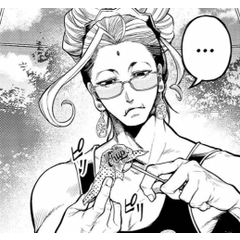














Comment