Make Comics Faster With Actions & Tips!
Hello! My name is Grim Vestige & I’ve been using CSP for 3 years in both my personal art practice and professional I use it to draw illustrations for clients, and I also am the creator of Pursuer of Truth, and I created the actions I’ll be teaching how to use for the production of that comic. I hope these tools, brush recommendations, and tips help you to make your comics faster or get through days when drawing is hard.
I use many of Clip Studio Paint’s comic tools to speed up my process, but I also make many of my own tools! Part of this post will be dedicated to reviewing a collection of those tools, for which I’ll provide a link to download a set of CSP actions I’ve made for myself to make comic production faster! The other goal of these tips is to improve the consistency of your comic’s art. And having actions and custom assets to help you do repetitive or common art tasks is a great way to do that!
In this article, we will cover the following:
- What webtoon production tasks you should make actions for
- Ideas for other tools to make
- A guide on how my webtoon action pack works
- My personal recommendations of tools to speed up production
Even if you’re new to actions, you can still benefit from the premade actions I’ve created, and the workflow tips here.
What should I make my own actions for?
You should make your own actions for anything you expect to do a lot. Some common comic actions I have custom actions for are:
- Actions to set up repetitive effects (Grace’s magic & chains)
- Actions for extracting lineart if you use EX (there are also ways to do this without EX, but I’m not an expert on this)
- Actions for setting up folders & layers you use consistently
Anything that is a routine step you find yourself doing more than once, make an action for it! Even if you only use it twice, if you made an action you’ll only have had to set up that action once. A huge tip for these is to switch them to button mode using ‘f’ so you only need to click once to use them.
What other Tools should I make?
Clip Studio’s Tool functions are potent! Here are some ideas for custom tools you should think about making:
- A custom workspace with everything you need for comic production
- Make tool presets for your text so it’s always a consistent size, font & alignment.
- If you have character-specific fonts you could even make tools for each character’s dialogue!
- Templates for your chapter’s scripts
- Some really nice hi-res portraits of characters that you can reuse, or other repetitive assets.
- Tag downloaded assets with your webcomic so you can find them; put created assets for the comic in their own folder.
- A way to collect BTS and other material you’d like to use for promotion. Things like art snippets & previews, character bios, interviews (even with yourself), quotes, and other things about your creative process. (Guess where I drafted this post?)
Grim’s Webtoon Action Set
Download my action set here so you can follow along with this guide! The following is a breakdown of what each action does.
Name Layer character
Does exactly what it says on the tin! I usually use it on folders and keep all my characters in a separate folder from the background.
Character Lineart Setup
I use this action with my thumbnail/pose layer selected! It lowers the opacity, makes a new folder, names it, and makes a new vector layer for lineart. If you're not using vector layers for your comic lineart yet, you should start! They make reusing lineart and adjusting it afterward super easy.
Chara Flats Setup
Use this with you lineart layer selected! This sets your lineart as a reference layer and makes you a new layer to put flats on! I use the ice cream fill tool with this setup!
New Flat Layer
To use the close and fill tool without gaps effectively, you need to make sure your colors don't overlap with any other colors on the same layer. To use this action, set your base flat layer to have alpha locking on, then make a new layer and clip it to your base flat layer. Use the close and fill tool without gaps tool to select and color things on the character on the new clipped layer, and when you're done run this action to merge it down and set up the next layer for more flats.
Blush Setup
Run this action with your skin color already selected with marching ants! This sets up a folder masked to your selection and puts a layer set to multiply inside.
Flats Finisher
Use with folder containing all of your flats selected! Adds a thick black outline to pop your character out of the background.
Shading Folder Setup
Creates a shading folder containing shadow layers on multiply, a light layer on overlay, and a layer for “sparklies” (such as for eyes). Please use this with what you want to shade selected with marching ants!
Extract BG Lineart & BG Lineart BUT Keep Texture with low Shade
Line extraction filter settings to keep them consistent for the comic, and one for keeping the textures visible with shading. Use this with your 3D layer selected.
Set Up Extracted BG
This action goes through the line extracted folder, turns off the tone & replaces it with a specific shadow color, and sets the white background to color so that the background can be colored on top of it!
Grim’s Recommended CSP Tools for Making Webtoons
Outside of auto actions, brushes can also make your life super easy! I have some general suggestions of what to grab, but I also have a few specifics that are generally super useful!
General Suggestions
- Anything for FX you intend to draw a lot. Flames, sparkles, flowers, jewelry, etc.
- Clothing shortcuts for things like frills & patterns
- Download lots of poses & backgrounds! They’re great shortcuts to get you started
Specific Tools
Close and Fill Tool Without Gaps (隙間無く囲って塗るツール)
I do most of my flat colors with this tool! In fact, the ‘new flat layer’ is built around using it!
Everyone should have a good outline brush! They speed up drawing things like strings and stripes so much!
Boots Laces (Has multiple variants)
Drawing anything with laces can be quite time-consuming, so I usually just use a brush! I’d suggest drawing them on a new layer and using clipping masks to erase them accordingly.
Unreadable Text
Making filler text can be quite time consuming, so here are two good variants! I like using the scribble to show a character is talking, but it’s not really important dialogue that the reader needs to know. (Talking on the phone, trailing off, etc.)
Nature Brush Pack (100 clippy)
Honestly nature is such a common thing to need to draw, so speeding it up is quite worthwhile! They also make good decorations! This brush pack has been my go-to and is well worth it if you can afford the clippy or save some up during a login bonus event!
Misc.
Sparkle Brush 2 (スパークルブラシ2) (100 clippy)
This brush is one of my favorites for drawing bursts of lens flares! It adds lots of color & energy to the piece.
Building 30 Sets (ビルディング30セット)
If you are drawing an urban setting I would absolutely recommend picking these up to speed up drawing backgrounds! The buildings aren’t very high impact on the computer, the different colors make them read really well in black and white with LT conversion/line extraction, or you can put a gradient map on them to mute the colors a bit if your comic is in color~ Plus there are so many great variations, I can’t praise this material enough ^^
Conclusion
I hope these tools will help you speed up your comic workflow (or art in general)! Even if you aren’t in an environment where you need to draw fast, sometimes health (physical or mental) can make creating hard, so these will hopefully lighten the load on tough days too. Of course, many of these things can be done without actions. But, using them will make things a lot faster!
This is also the first time I’ve written a in-depth post about clip studio tools, so if I can improve at that in any way please let me know. OTL
If you still need to snag my action pack, click here to get it!
Happy drawing~ 💖
-Grim

















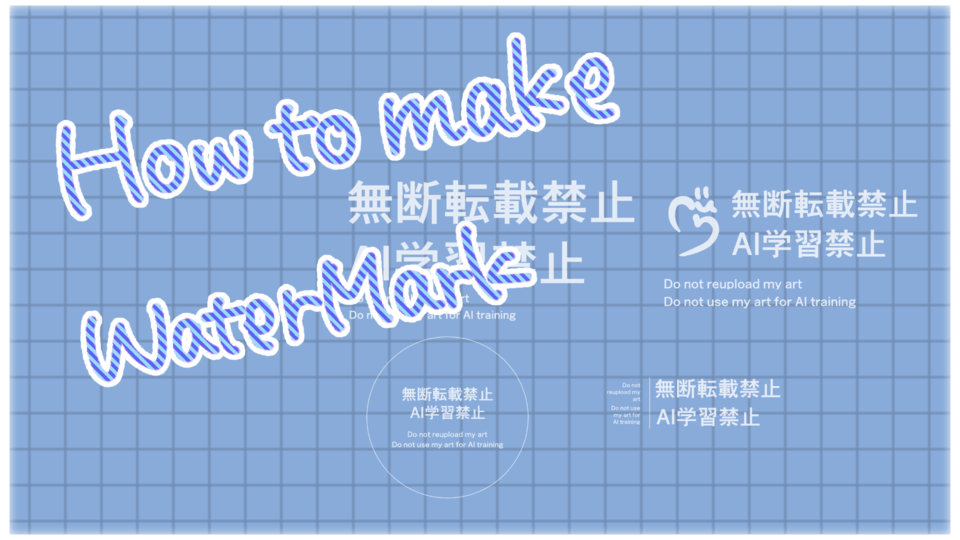






Comment