Digital Manga 101 - Step By Step + Tips and Tricks
Welcome to this tutorial on Creating Your Own Digital Manga! My name is Kitami and I will be helping you today ฅ^•ﻌ•^ฅ
Ready to dive in? Let’s make this as fun and informative as possible ദ്ദി(˵ •̀ ᴗ - ˵ ) ✧
Module 1: Concept and Story Planning #planning
1.1 Develop the Main Plot
Define the Beginning, Middle, and End: Think of your story as a roller coaster. Start with a slow climb (beginning), drop into thrilling loops (middle), and come to a satisfying stop (end).
Outline Key Events and Character Arcs: Jot down the big moments. How do your characters grow? What challenges do they face?
1.2 Create Character Profiles
Main Characters: Who’s your hero? What are their goals, fears, and quirks?
Supporting Characters: Who’s backing up your hero? Friends, enemies, mentors – give them depth.
1.3 Write a Script
Dialogue: Make it snappy and real. How do your characters speak? Add personality!
Narration: Set the scene. What’s happening around your characters?
Module 2: Art Style and Tools #art
2.1 Choose an Art Style
Traditional Manga Style: Think black-and-white, detailed line work.
Modern Digital Style: Colorful, sleek, digital magic.
2.2 Select Drawing Tools
Graphics Tablet: A must for digital drawing. Wacom is a go-to brand.
Digital Drawing Software: Clip Studio Paint, Photoshop – these are your new best friends.
Setting up your manga:
Choosing the Right Canvas Size and Resolution
Standard Japanese manga "tankobon" (単行本) may be in various sizes. The most common are Japanese B6 (12.8 cm × 18.2 cm, 5.04 in × 7.17 in) and A5 (14.8 cm × 21.0 cm, 5.83 in × 8.27 in). There are also other types of manga formats, like:
Aizōban (愛蔵版) - it refers to a collector's edition volume, typically comprising one or more additional volumes. These editions vary in size, ranging from B6 (12.8 cm × 18.2 cm, 5.04 in × 7.17 in) to A5 (14.8 cm × 21.0 cm, 5.83 in × 8.27 in), and are available in either hardcover or softcover formats. Aizōban editions are generally priced higher due to their enhanced features, which may include specially designed covers, premium quality paper, and unique slipcases. Furthermore, these volumes are often produced in limited quantities, which contributes to their increased value and desirability among collectors.
Bunkoban (文庫版) - denotes a tankōbon that is produced in a bunko format, which corresponds to the standard size of a Japanese novel. Typically, bunkoban volumes are A6 in dimensions (10.5 cm × 14.8 cm, 4.1 in × 5.8 in) and possess a greater thickness compared to standard tankōbon. In the context of manga, these editions often feature a newly designed cover tailored specifically for their release.
Kanzenban (完全版) - refers to a specific category of special edition releases in the manga publishing industry. Typically formatted in A5 size (14.8 cm × 21 cm, 5.8 in × 8.3 in), a kanzenban edition usually includes the original chapter covers, color pages, and side stories that were part of the manga's initial magazine serialization. These elements are often excluded or rendered in grayscale in standard tankōbon editions. While the term aizōban highlights the quality and value of the volumes, kanzenban underscores their comprehensive nature, and is predominantly applied to more popular manga titles.
Sōshūhen (総集編) - is B5 size (17.6 cm × 25 cm, 6.9 in × 9.8 in), larger than a kanzenban, and similarly reproduces chapter covers and colour pages while also including a variety of bonus features such as posters and interviews.
Resolution should be around 300-350 dpi in case you want to print it, but if it's only for online publishing, then 70-150 dpi is fine :).
Choose which binding do you want (right or left), how many pages you're going to have and few other settings.
Module 3: Character Design #design
3.1 Sketch Main Characters: Rough it out. Don’t worry about perfection – focus on shapes and poses. Do a turnaround :)
3.2 Develop Character Expressions: Show emotions. Happy, sad, angry – capture it all! I will include a template for character info here at the end of this tutorial!
3.3 Design Character Costumes: Clothes make the character. Think about their personality and the world they live in.
Module 4: Storyboarding #storyboarding
4.1 Create Rough Sketches of Each Page:
Quick, messy sketches to map out the action.
4.2 Outline the Panel Layout
Panel Sizes: Big panels for big moments, smaller ones for quick actions.
Panel Positions: Guide the reader’s eye smoothly across the page.
4.3 Plan the Flow of Action:
Make sure each panel leads naturally to the next.
Module 5: Drawing the Pages #drawing
5.1 Create Detailed Sketches:
Refine your roughs. Add more detail and definition.
5.2 Ink the Sketches
Use Clean, Crisp lines. Smooth and bold. Make it pop!
5.3 Add Backgrounds and Details:
Bring the world to life. Don’t skip the scenery!
Module 6: Adding Text and Dialogue #text
6.1 Choose Fonts
Manga-Style Fonts: Keep it authentic.
Readable Sizes: No squinting allowed!
6.2 Place Text in Speech Bubbles:
Make sure it’s clear who’s speaking.
6.3 Position Narration Text:
Around the edges or between panels – keep it out of the way of the action.
Module 7: Toning and Shading #toning
Step By Step - Using Screentones
Step 1: Prepare Your Workspace
Launch Clip Studio Paint EX and open your manga page.
Make sure your Layers panel and Materials panel are visible.
Step 2: Create a New Layer for Screentones
In the Layers panel, create a New Raster Layer named "Screentones".
Place this layer above your drawing.
Step 3: Choose and Apply Screentones
Option ➀: Go to the Materials panel. Find Monochrome > Tone,
and drag and drop a screentone onto your canvas.
Option ➁: Select an area that you want to use your Tone on, and click Tones on a Selection Launcher. Pick a desired Tone and adjust.
Step 4: Adjust the Screentone
Use the Object tool (O) to resize and position the screentone.
Adjust density and pattern via the Tool Property panel.
Step 5: Erase Unwanted Areas
Select the Eraser tool and clean up the edges.
Step 6: Use Screentones for Shading and Effects
Create another layer for screentone shading.
Shape shadows and highlights by erasing parts of the screentone.
Step 7: Final Touches
Merge the “Screentones” layer if necessary.
Review your panel to ensure the screentones enhance the artwork.
Tips for Effective Screentone Usage:
Less is More: Don’t overdo it.
Use Layers: Keep adjustments easy.
Experiment and Practice: Find what works best for your style.
7.1 Apply Screentones
Use Different Tones for Depth: Light, medium, dark – create layers.
7.2 Add Shading for Dimension:
Make your characters and scenes look 3D. Shade with hatching brushes, screentones and other tools.
7.3 Highlight Important Elements:
Draw attention to the key parts.
Module 8: Final Editing #editing
8.1 Proofread Text and Dialogue:
No typos allowed!
8.2 Check for Consistency in Art and Story:
Make sure everything looks and feels cohesive.
8.3 Ensure Proper Panel Alignment:
Neatness counts.
Module 9: Publishing Format #publishing
9.1 Select Digital Format
PDF: Easy and universal.
ePub: Great for e-readers.
9.2 Set Page Dimensions
Standard Manga Size: B4 Classic Dimensions.
Custom Size if Needed: Tailor it to your vision.
Module 10: Distribution #distribution
10.1 Choose a Platform
Self-Publishing Websites: Amazon Kindle, ComiXology.
Manga-Specific Platforms: Reach the right audience.
10.2 Promote Your Manga
Social Media: Share your work everywhere!
Manga Forums and Communities: Connect with fellow manga lovers.
Tricks and tips:
Variety Is Key
Drawing the same thing over and over again will make you really good at drawing that one thing, but that’s not very exciting.
To really improve, you need to break out of your comfort zone and create a whole plethora of drawings. People, animals, cars, buildings, trees—you name it.
Now, there’s nothing wrong with creating a character you really like and drawing it often, but when all of your other characters start looking the same, it gets boring. Add a little variety, and you’ll be surprised at what you can come up with.
Experiment with Perspective
Being able to draw awesome-looking manga characters is great and all, but things tend to get tricky when placing them in environments and having things look normal.
Perspective is super important if you want scenes to feel alive and not appear dull and flat. By understanding how objects appear smaller when further away and larger when they’re up close, you can add a tremendous amount of depth to your panels.
One of the more interesting aspects of perspective in anime and manga is something called "foreshortening." Foreshortening is an exaggerated form of perspective where parts of the body or fast-approaching objects are drawn much larger than they would be in the real world. This gives your image very dramatic focal points and really draws the eyes to where the action is taking place.
BRUSHES AND MATERIALS FROM ASSETS STORE THAT I FIND USEFUL
https://assets.clip-studio.com/en-us/detail?id=1721568 - Brush saturated line tool
https://assets.clip-studio.com/en-us/detail?id=2099704 - street background
TSALT monochrome pattern set 1-3:
https://assets.clip-studio.com/en-us/detail?id=2088478 1
https://assets.clip-studio.com/en-us/detail?id=2088569 2
https://assets.clip-studio.com/en-us/detail?id=2089159 3
https://assets.clip-studio.com/en-us/detail?id=2089122 - Background set 1
https://assets.clip-studio.com/en-us/detail?id=2092857 - ToneG
https://assets.clip-studio.com/en-us/detail?id=1687317 - The Tone Set
https://assets.clip-studio.com/en-us/detail?id=1656787 - Shaved cross-hatching shaving Brush R
https://assets.clip-studio.com/en-us/detail?id=2082205 - | manga background set 3 |
https://assets.clip-studio.com/en-us/detail?id=1849665 - pencil set
https://assets.clip-studio.com/en-us/detail?id=2059219 - KerInk



















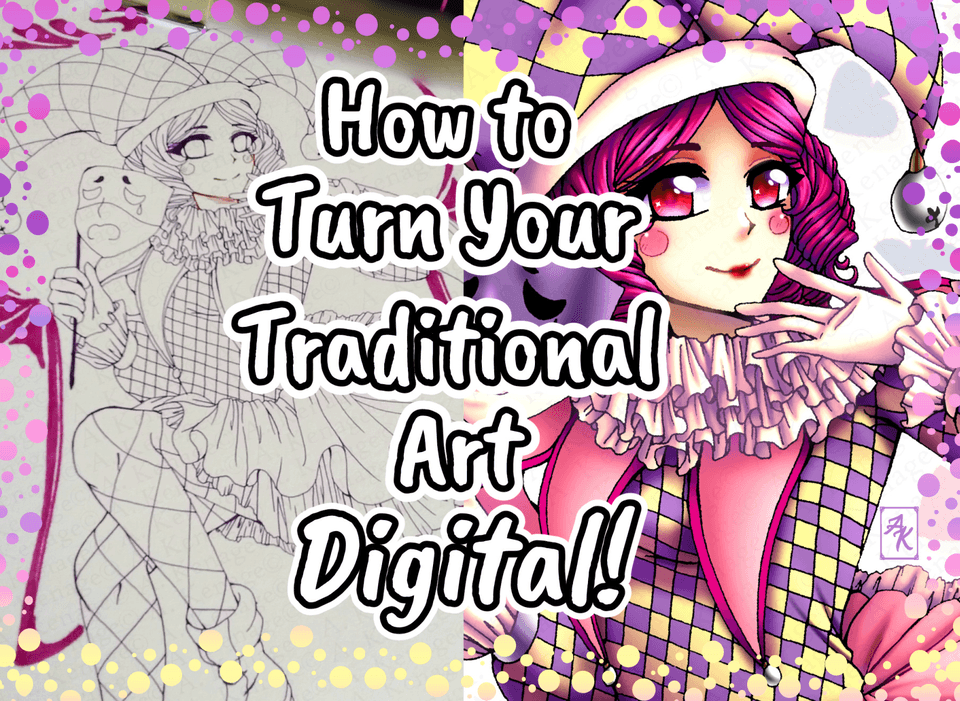




Comentario