8. Finishing Touches
A. Adding gradient
I will some gradients to the drawing to increase the sense of depth.
Instead of creating a blurred gradient, I’ll use a sub tool from the [Decoration] tool > [Hatching and sand pattern] group to create a gradient with a hand-drawn feeling.
I mainly use [Cross-hatching x1], and use [Cross-hatching x4] and [Cross-hatching (for tone scraping)] for some parts. I alter the brush size between 240px and 380px using the modifier keys “Ctrl + Alt”.
I want the spotlight focused on the girl, so I add both bright and dark colors on each part.
I add the cross-hatching on a new layer above the color layer, set to [Clip at layer below].
Note: You can clip layers using the keyboard shortcut “Ctrl + Alt + G”.
Fr some parts, I don’t create a separate layer for the cross-hatching, but instead change the layer setting to [Lock Transparent Pixel] and simply build up the colors.
Drawing a clipped layer allows you to adjust the colors separately, but also increases the number of layers. Because of this, I use [Lock Transparent Pixel] for layers that do not require further adjustments.
B. Adjusting the colors
I prepare a layer for color adjustment at the top.
I click the button at the top left of the [Layer] palette to display the menu, and select [New Correction Layer] > [Tone Curve].
This displays a [Tone Curve] dialog box.
Using the Tone Curve, I increase the overall contrast to emphasize the vividness of the boiled sweets.
The brighter parts become brighter and the darker parts become darker. My illustration is now finished.
Finished illustration
















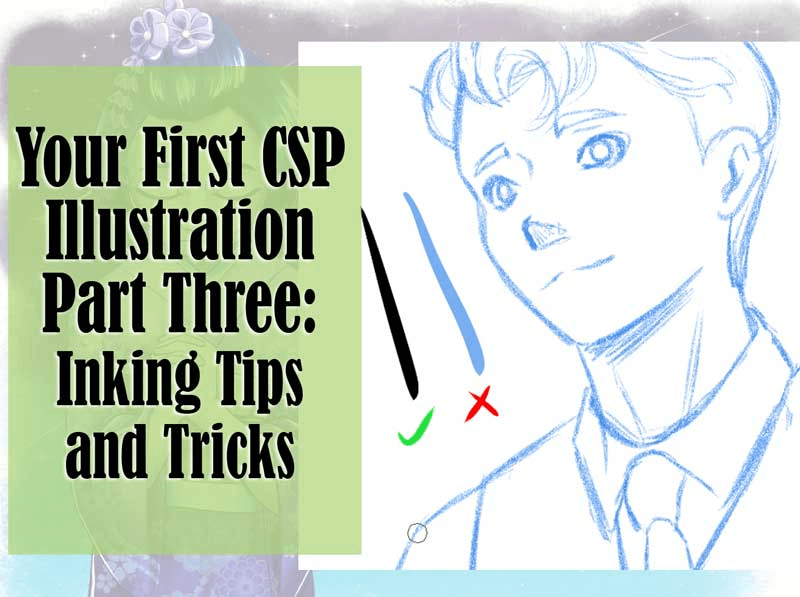






Comment