Loose animation
Introduction
In this section, I will explain how to make animations loosely, not how to make loose animations.
It is for those who say "it is difficult to draw a lot" or "function curve is difficult".
It's not about professional animator specs.
Make a loop animation

About creating a "loop animation" that repeatedly plays the same video.
Make sure the beginning and end are connected without any discomfort.
First, in this explanation, a file is created with such settings.
At the bottom of this TIPS, we will provide a link to our material of file creation auto action and sample animation so please add it
It was created like this.
Prepare a moving illustration. Here we make an animation with these three pieces.
What is important here is the “2D camera folder” in the “Animation” category “New layer for animation”.
Create two, and store the striped layer and the ball layer in each by dragging and dropping.
Add movement (background)
Display the "Window" category "Timeline".
Once, select the first cell of “Camera 1” (this name is used this time). Then select the object tool.
In that state, you should be able to edit the "frame" representing the angle of view of the bright blue on the canvas.
Move the frame slightly to the right. If you check the "Timeline" here, a diamond-shaped mark should be displayed.
This is the mark of "key frame". The ode color is "constant value interpolation", the green color is "constant speed interpolation", and the blue color is "smooth interpolation". This time only green is used.
This time, select the last cell of “Camera 1” and move the frame to the left. At this time, make sure that the connection does not cause any discomfort even when looping.
The mark was also displayed on the last square.
Check movement
If you click "Play / Stop" in the "Animation" category, it will be played back under the conditions set in the "Animation" category "Playback Settings".
Playback is also possible with the right triangle mark on the "Timeline" palette.
Add movement (rotation)
Next, rotate the ball. As before, select the first cell of "Camera 2" this time.
Move the "cross mark" at the center of rotation to the center of the ball.
Next, select the last cell of "Camera 2", click the value of the rotation angle in "Tool Property", and enter 350 instead of 360. (360 makes the connection uncomfortable.)
Output
You can export animated GIFs etc. in the "File" category "Export animation". An infinite loop of an animated GIF can be set here.

in conclusion
Thank you for coming to Naganaga.
It's not harder than drawing a lot ...
I hope this will be a "starter" for somebody.
* Thank you for your likes! *
Thank you for always likes! !
I am very grateful to you!


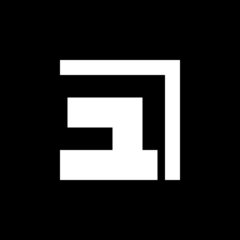













Comment