Basic method of my style manga Individual management: 15 Effective small techniques
BigField style: Digital manga art series # 15 Individual management
Basic method of my style manga Effective small technique
The main part is # 15 of the "Big Field style digital manga art series".
★ Series parent link name: BigField style digital manga art overall management
(BigField-style digital manga series # 01)
【change history】
・ 2021.04.30: Addition of "06 ● Add ruby to kanji"
・ 2020.10.25: Addition of "04 ● Erase hidden layer" and "05 ● Manuscript creation of table data"
・ 2020.06.19: Addition and correction of "02 ■ Special Edition: SHARE Creation Procedure"
・ 2020.05.29: "03 ● Text cannot be pasted!" Partially changed
・ 2020.05.25: Change of link method between Twitter and SHARE
・ 2020.05.20: Addition of "02 ■ Special Edition: SHARE Creation Procedure"
・ 2020.05.17: CLIP STUDIO SHARE released
・ 2020.04.30: Addition of "01 ■ Special Edition: TIPS Creation Procedure-Example of this Case-"
・ 2020.04.27: First edition-TIPS released
・ 2020.03.24: First edition coming soon
■■■■■■■■■■■■■■■■■■■■■■■■■■■■■■■■■■■■■■■
■ 1: Basic method of my style manga
■ Effective small technique
★ Link name: Big Field style digital manga series # 15
Basic method of my style manga Individual management: 15 Effective small techniques
01 ■ Special Edition: TIPS Creation Procedure-Example of this Case-
● Manuscript to be used: Spread manuscript
Use the spread manuscript of B4 canvas (finishing B5 commercial magazine) that is usually used in manga
To do. The color of the paper is changed between the general management edition and the individual management edition.
● How to edit the manuscript
To create TIPS, upload and move "text, headline, image, URL"
Since it is a format, the manuscript also adopts a method that is conscious of this.
In TIPS, the "headline" is displayed in a larger size than the text.
Then, it will be automatically edited as a "table of contents" at the beginning of the book.
Therefore, the text is all black.
If you want to add a colorful explanation, use "image".
● Cut out the image
Other than the image, you will copy and paste from the manuscript, but be careful with the image.
is there.
Initially I was using the tool for "screenshots" but uploaded it to TIPS
The results were uneven and looked bad.
Therefore, the unified processing is performed according to the following procedure.
01 Adjustment: Create the image used in TIPS as follows.
02 Adjustment: Export with CSP (Crysta) (→ Image format: png)
Menu: Use "File"-> "Integrate and export images".
03 Adjustment: Select multiple exported images and open them from Crysta.
Execute the following for each image file.
04 Adjustment: Change from 600 to 350dpi with "Change image resolution"
Menu: Use "Edit"-> "Change image resolution".
The resolution of the manuscript is 600dpi because it uses the manga format.
The following is the operation on the same "Change image resolution" screen.
05 Adjustment: Confirm that px size is 4096x4095 and capacity is within 2.0MB
06 Adjustment: ① If the size or capacity is exceeded, check that the px size is within 2000x2000 (recommended ①)
07 Adjustment: The above means that the larger one in the vertical and horizontal directions is set to 2000. (The other is linked)
08 Adjustment: ② If the size or capacity is exceeded, check that the px size is within 1600x1600 (recommended ②)
09 Adjustment: Try ③1400x1400, ④1200x1200, ⑤1000x1000 as described above!
10 Adjustment: There is also a way to change the magnification without changing px directly.
→ Estimated magnification = 0.9, 0.8, 0.7, 0.6 ...
● Auto action: "Before taking a photo ...
If the manuscript is written out as it is, extra information may be reflected.
Therefore, the next auto action is stowawayed and unnecessary ones are hidden.
After shooting, you can create an auto action to restore it.
This time, I will end it without saving. (important!)
Note! : The name, etc. of the part marked with ★ differs depending on the PC environment, so "rewrite" or
It is necessary to "delete".
● I can't do anything about it! ??
━━ About the movement of elements ━━━━━━━━━━━━━━━━━━━━━━━━━━━━
When replacing a large amount of image data, it is unavoidable that you have to upload it, but one case
It is terrible to step up one case. At least 10 elements with Shift + △ and Shift + △
It would be nice to be able to step up and down.
━━ About step-up △ and step-down ▽ ━━━━━━━━━━━━━━━━
When stepping up continuously, when the mouse movement distance is short, △ may not be displayed.
There is. It's frustrating during continuous processing, so as a technique, it's 2 cm to the right of the margin.
Swing the cursor to return to △.
━━ About screen scrolling when stepping up / stepping down ━━━━━━━━━
The screen scrolls when stepping up / stepping down, but continuous operation of △ or ▽
The mark may be cut off from the screen, which may interfere with the operation.
The following operation style is used at this time.
・ Left hand: "↑" key or "↓" key
・ Right hand: Swing operation of △ icon or ▽ icon with mouse
When the △ or ▽ mark is cut off from the screen, quickly operate your left hand.
Conversely, keep the position of the cursor on the right hand constant and press the "↑" key or "↓" key on the left hand to display the screen.
You can also scroll towards it.
━━ About selection of elements when moving ━━━━━━━━━━━━━━━━━━━━━━━━
Currently, the number of selections of elements such as text, images, etc. is one, but multiple selections can be made with Shift or Ctrl.
I want you to do it.
━━━━━━━━━━━━━━━━━━━━━━━━━━━━━━━━━━━━━━━
02 ■ Special edition: SHARE creation procedure
● Features of CLIP STUDIO SHARE
-Information data is automatically created from Crysta's manuscript.
-The created information data has its own receiving URL address.
-You can create an outgoing URL link to the outside and a link to the specified page inside.
§ The character string notation description of the URL does not have a link function.
§ It seems that you can link to URLs and pages by special operations, but there is no freedom and it is difficult to handle.
Since we are currently inquiring, there will be no link function until the details are known.
-After creating information data, the contents cannot be changed. To change the content
Because the receiving URL address changes due to the complete remake, the surroundings will change.
● Manuscript to be used: Spread manuscript
Normally, the spread manuscript of the B4 canvas (finishing B5 commercial magazine) used in manga is used.
To do. Crysta's manuscript was only a "design document" for creating TIPS, but there are few
When adjusted, it becomes a "design document" for creating TIPS and a raw manuscript for creating SHARE.
The color of the paper is changed between the overall management edition and the individual management edition.
● Use of Twitter
As mentioned in the features, the outgoing URL link function from the inside to the outside of the created information data is
It seems that it is difficult to use, so it will proceed assuming that there is no outgoing URL link function.
Therefore, in order to combine multiple information data, have a familiar URL address.
Use Twitter where you can write a outgoing URL link.
However, if there is a change in the information data created by SHARE, the receiving URL will be completely recreated.
If the address changed and Twitter itself changed the outgoing URL link, it would be completely changed.
Su. If this changes in series # 01 to # 15, Twitter and SHARE will be created entirely.
It means that it will be fixed, and it is not enough to change only the content like TIPS.
Therefore, it will be released a little later than the TIPS version.
Also, as you know, Twitter has character restrictions, so only one Twitter is a series.
I can't express all the links from # 01 to # 15. For that, use the "Reply" function
The previous tweet is supplemented and the following description is added.
As mentioned in "Twitter and SHARE cooperation format", reply to the parent Twitter in order.
In a stringed format, if you look closely, the content of the parent Twitter does not change and the fixed URL address
It seems that it can be done with. Reply if there is a change in each edited part
It will be completely changed.
Next, from multiple reply Twitters to the parent Twitter without chaining the reply Twitter part
Consider the "octopus foot reply" format for direct reply.
Reply that links one octopus leg to one volume If you think of Twitter, the reply of the changed version
Just delete Twitter and connect a new reply Twitter.
What are the benefits of using a fixed URL address for the parent Twitter?
If it does not change for a while, it will be easier to write on paper.
Then reply Twitter is free to delete and newly establish, and the information content is constantly changing
become.
Since there were some corrections and additions, I tried the above "octopus foot reply" format.
In the "stringed beads" format, the editions were neatly lined up as 1, 2, 3, ..., but this method
Then, it will be in no particular order, but considering the man-hours, I decided to divide it.
In addition, although the content of the parent Twitter did not change, the notation of "date version" at the time of creation was added.
There was. This is "retweet with a comment" to the parent Twitter when changing the content of the edition
Indicate the new "date version".
━━━━━━━━━━━━━━━━━━━━━━━━━━━━━━━━━━━━━━━
-------------------------------------------------- ------------------------------------------I asked a question about the operation and the question was resolved.
It seems that you can link to URLs and pages with special operations.
I selected the URL link notation area in the text and set the URL link!
Although it is not displayed, when you mouse over the cursor, it becomes a hand mark, and somehow a link
You can see that it is done. Therefore, if you add an explanation at the top of the URL link setting page,
It seems that you can use a URL link.
Also, it seems that you can use jumping to the page in the table of contents as well.
However, if there are many URL links and page jumps, the same operation will be performed at the time of revision.
It seems difficult to use because it has to be returned!
Points to keep in mind for realization ...
・ URL link for TIPS: Once created, the URL address is unchanged.
・ URL link for SHARE: The URL address of SHARE itself will change with each revision.
▼ Proposal 1:
Every time, URL link embedding work for many URL links in the text of the overall management edition
I want to avoid doing it. This is feasible if there are only a few URL link embedding operations.
Therefore, if you make a work dedicated to URL links, at least 4 pages or more will be required in the bookbinding format.
is necessary.
Because it does not require so many pages, it is conceivable to add a panel dedicated to URL links.
Consider the case of creating one shared URL link panel for TIPS and SHARE.
・ Set one link (shared with TIPS / SHARE) in the text of the overall management section.
: It is necessary to change each time each edition is revised.
・ Creation of a link panel shared by TIPS / SHARE
: It is necessary to change each time each edition is revised.
Contents: 2 cases x Overall management edition, Individual management edition # 2 to # 15 → 32 cases
(Fits within one page!)
There is a problem with "every time each edition is revised, it needs to be changed."
▼ Plan 2:
It seems that it can be further improved ...
Consider the case of creating two separate URL link panels for TIPS and SHARE.
・ Set two links in the text of the overall management section.
Link to the link panel for TIPS:
The URL link does not change even if each edition is revised, and it is necessary to change it when adding a edition.
Link to the link panel for SHARE: It is necessary to change each time each volume is revised.
・ Creation of link panel for TIPS:
Link = Overall management, Individual management # 2 to # 15 (16 cases, fit within one page!)
・ Creation of link panel for SHARE:
Link = Overall management, Individual management # 2 to # 15 (16 cases, fit within one page!)
Normally, the link to TIPS is unchanged, just change the link to SHARE at the time of revision.
is there.
With this, the structure is similar to the reply tweet to the main body on Twitter.
However, on Twitter, the link to TIPS was only at the beginning.
▼ Plan 3: Rethinking Plan 1
Here, it turned out that SHARE URL link settings can be set later.
That is, if there is no change in the editing of SHARE itself, the URL link can be changed many times.
is there.
Consider the improvement of Plan 1 to create one shared URL link panel for TIPS and SHARE.
The URL link can be changed many times, so the interpretation is different from Plan 1.
・ Set one link (shared with TIPS / SHARE) in the text of the overall management section.
・ Creation of a link panel shared by TIPS / SHARE
: Only the URL link can be changed even if the URL address at the time of revision of each volume changes.
However, if the item being edited as it is now is written as "Editing!", The URL address will be displayed.
Since it is not possible to enter "Editing!" When setting the settings, edit the SHARE main unit and revise it.
I want to avoid it because it will be.
Because the URL link of the one being edited cannot be set here, implicitly the next URL address
I will set the space.
URL address of "Overall management"
Or, the URL address of the "next edition" (recommended here!)
By adopting the method of Plan 3, "Twitter and SHARE cooperation format" is no longer necessary.
<New findings>
・ If there is no change in the editing of SHARE itself, you can change the setting of the URL link many times.
・ How to set the outgoing URL link to the outside and the link to the specified page
-Select the written text by the specified method.
-Set the URL address to the outside or the specified page.
03 ● I can't paste text!
There is a post in the past "requests / defects".
2016/07/08 14:37:59 Text / Balloon
● I can't paste text
The outline is as follows.
Excuse me, but at present, please avoid the phenomenon by following the steps below.
Please ...
1. 1. Select the [Operation] tool → [Object] sub tool.
2. 2. Click the appropriate character on the canvas to select it.
3. 3. In the [Tool Property] palette, select [Italic] of [Style].
Turn it on once and then turn it off again.
4. Copy and paste characters and paste normally
Please check if you can.
Thank you.
▼
The above may not always be the solution!
You will need to check for the latest information or contact support for confirmation.
If you can enter characters directly, please try the following for a while!
★ In connection with this "text cannot be pasted" problem, the following anomalies occur when the phenomenon occurs
You can see it.
-There is a small dot of "." That is hard to see and seems to be blinking.
-The text has been entered, but it is invisible, so copying and pasting it is unnecessary.
The characters are pasted without being visible.
When I copy and paste it into a notepad, etc., everything is displayed and I am surprised.
Be careful if you create the text separately in Crysta and paste it in TIPS etc.!
Invisible characters will be visible when copied to another.
[Alternative 1]
-Since it has been copied once, right-click "A" (Japanese conversion) on the taskbar as it is.
Click and read "Ah" and "register words".
-Enter the reading "Ahhh" and select from the displayed conversion candidates.
・ Periodically, delete "Ah" from the dictionary when it is no longer needed.
When "Z" was used instead of "Ah", multiple registrations were possible, but multiple displays were not possible.
[Alternative 2]
・ Enter "A" in the place you want to insert.
-Select "A" and paste what you want to copy.
04 ● Erase hidden layer
I want to delete hidden layers at once, but it cannot be done automatically now. (V1.9.11)
Although it is manual, it has been reported that it can be done under the following conditions.
<Layer search palette>
・ Target layer: Selection of various layers = All
・ Narrowing conditions: Display / Lock / Transparent pixel lock / Reference layer = None
・ Exclusion target condition: Display / Lock / Transparent pixel lock / Reference layer
/ Draft
/ Outside the edit target folder
Outside the frame folder to be edited
/ Outside the animation folder to be edited = Display
However, with this, the ones that meet the conditions are extracted in all the layers on the page.
In order to narrow down the range a little more, it is necessary to adjust in "Refinement conditions".
Narrowing down condition: Display = This is not the purpose!
Lock = usable!
Transparent pixel lock = usable!
Reference layer = available!
Rethink what is available.
If there is a part that really uses that function,
If you use it for narrowing down conditions, it will be indistinguishable and confusing.
From an operational point of view, the operations performed on folders, not on individual layers
Better is what extends to the inner layers.
Then all that remains is "lock".
The following can be used to further narrow down the target.
-"Excluded folder" in "Exclusion target conditions"
The results are as follows.
① Select the target folder and lock it. * "None" for all pages
② Execute the "Layer inspection palette" under the following conditions.
・ Target layer: All
・ Narrowing down condition: Lock ※ "None" when all pages are targeted
・ Exclusion target condition: Display + Outside the edit target folder * Only "Display" when targeting all pages
③ After execution, unlock the folder. * "None" for all pages
05 ● Manuscript creation of table data
I created table data as a text file and attached it to the target manuscript for use.
do you have?
As a result, the table composition does not work because the width of the blank (full-width / half-width) is different.
For that, I pasted the screenshot image.
However, when there is a slight change, "manuscript management / correction-> re-imaging" is troublesome.
Try the following steps.
・ Create a table + data using Excel, etc.
・ Set the font.
MS Gothic (monospaced font)
20Q standard → 14.17pt
・ Use of Excel character ruled line conversion tool
URL: xxxxxxxxxxxxxxxxxxx
・ Copy → Convert → Paste
・ Post-processing on the pasting side
・ Change font if necessary: MS Gothic (monospaced font)
For bulletin boards where fonts cannot be specified, paste the text and arrange it according to the manuscript.
It cannot be done.
・ Adjust the line spacing of the font (adjust the vertical width of the table)
The text tool uses TERAPAD.
Especially, it is convenient because you can select the rectangle of the text and copy and paste it when modifying.
06 ● Add ruby to kanji
<Example of posting a question in CLIP STUDIO ASK
Currently, select kanji and enter ruby each time.
This is too much trouble, but it is not possible to automatically add ruby just by entering characters.
Can't you do it?
▼
There is no such function.
The ruby function is worse than the previous ComicStudio 4.0, so request improvement.
is. For 200 pages of B4 manuscript, when you hit the kanji part with full rubio, it will be a stone's throw
There is a past when I became disgusted and angered the support staff ...
So I tried an improvement plan.
・ Create frequently used kanji or sentences and add ruby.
・ Register as text material.
・ Read the text material kanji or sentences when necessary.
I thought about it concretely.
Manuscript:
By adding kanji as needed
The collection of kanji ruby characters will gradually increase ...
procedure:
① Read the text material.
(2) Copy and paste the kanji with ruby text material into the place of use.
③ When a new kanji with ruby appears, "Kanji with ruby" read from the text material
Add materials.
④ Repeat the above
⑤ Finally, re-register the new text material of "Kanji with ruby".
▼
■: Change history
[Change history] (All)
・ 2021.04.30: Addition of "06 ● Add ruby to kanji"
・ 2020.10.25: Addition of "04 ● Erase hidden layer" and "05 ● Manuscript creation of table data"
・ 2020.06.19: Addition and correction of "02 ■ Special Edition: SHARE Creation Procedure"
・ 2020.05.29: "03 ● Text cannot be pasted!" Partially changed
・ 2020.05.25: Change of link method between Twitter and SHARE
・ 2020.05.20: Addition of "02 ■ Special Edition: SHARE Creation Procedure"
・ 2020.05.17: CLIP STUDIO SHARE released
・ 2020.04.30: Addition of "01 ■ Special Edition: TIPS Creation Procedure-Example of this Case-"
・ 2020.04.27: First edition-TIPS released
・ 2020.03.24: First edition coming soon
■■■■■■■■■■■■■■■■■■■■■■■■■■■■■■■■■■■■■■■





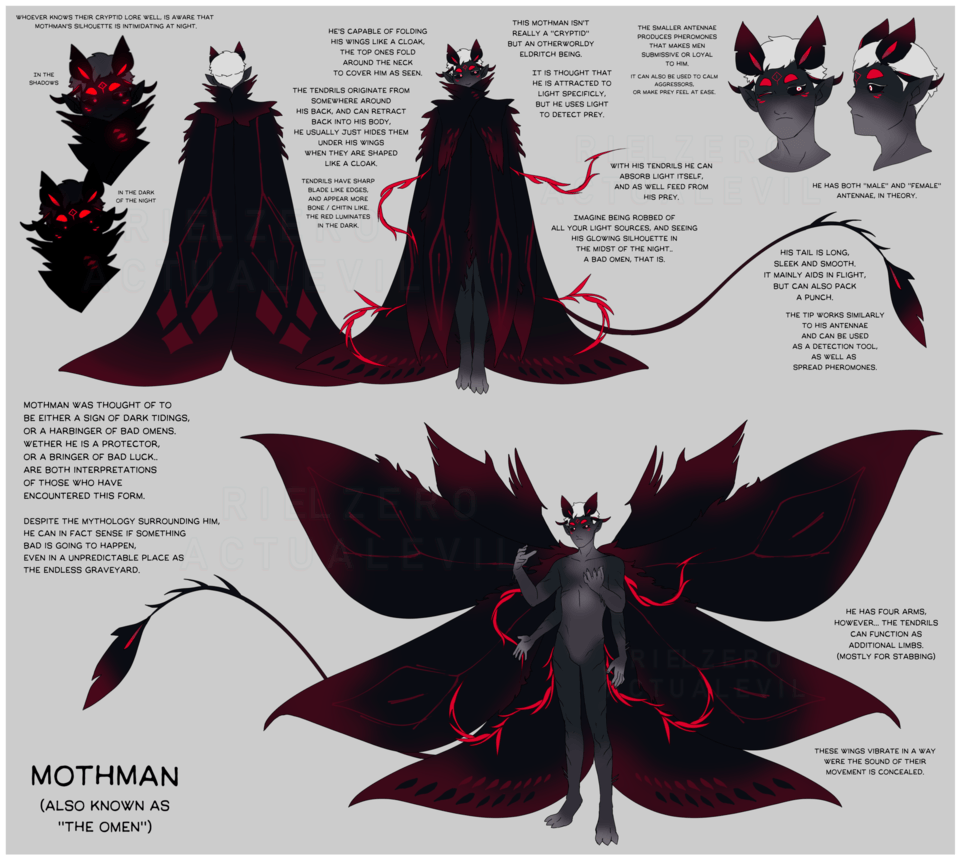





Comment