Coloring without a sense with a gradation map [with video]
Introduction
Hello, my name is Border.
This time, I will introduce how to paint a color that does not require a sense using the gradation map layer.
This method is recommended for those who are not good at choosing colors and those who want to try various colors.
We have also created a commentary video, so if you understand Japanese, please take a look.
A brief description of the gradient map

What is a gradation map?
Gradation color to match the shade of the layer
It is a function that can be replaced and colored.
(Reference: CLIP STUDIO PAINT Reference Guide)
In this article,
"You can change the color of the picture painted in gray."
It's okay if you have some awareness.
How to use the gradient map layer
This time, using the gradation map layer of the color tone correction layer,
I will paint the color.
Select [Layer] menu-> [New Tonal Correction Layer]-> [Gradation Map] to select
You can create a gradient map layer.
When you create a gradient map layer
Since the dialog of the gradation map is displayed,
From there, choose your favorite set and your favorite color.
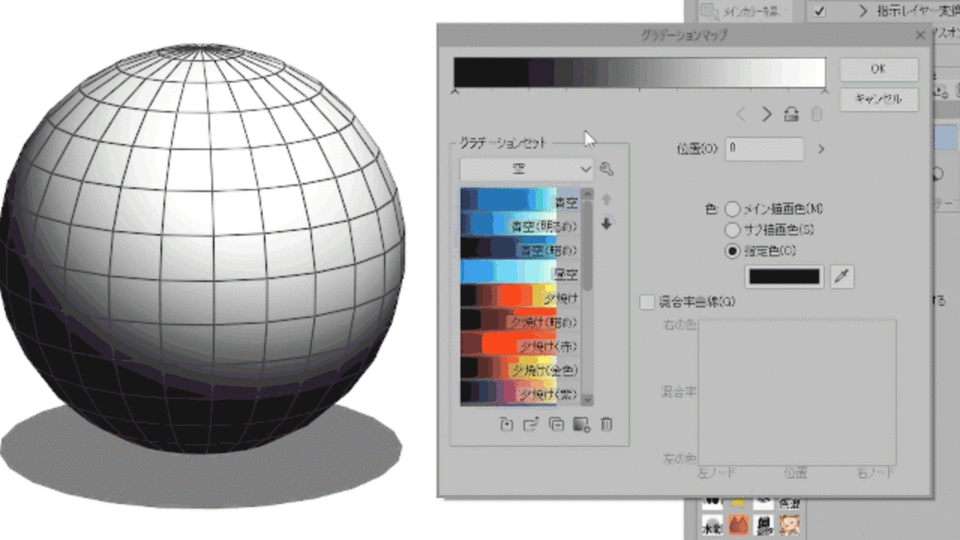
Then, the color will change to correspond to the selected material.
You could easily change the color!
CLIP STUDIO ASSETS has a lot of gradient map materials.
Please download various materials and find your favorite color.
Let's paint
I prepared an illustration painted in gray.
I'm going to add color to this picture using a gradient map layer.
Also, this illustration is
Self-made material "Gray layer set that you can tinker with colors with a gradation map"
Painted using.
This is a set of gray colors that I made by studying various paintings and saying, "This difference in brightness looks great."
Please use it if you like.
・ Layer each part
-Create a gradient map layer with a mask on the selection
・ Color is applied to the parts
Repeat the procedure to paint the color.
First, let's paint the skin color.

The effect of the gradient map layer added color to the gray picture.
In the above video, the parts other than the skin are not colored.
Make a selection of skin areas and
If you create a gradient map layer with it selected
Only the selected area will be masked.
This mask part can be edited later by painting or erasing it.

Work with your mouth, clothes, hair, and eyes in the same way.
The feature of gradation map painting is that you can paint with the feeling of "choosing a color" in this way.
I would like users who are not good at coloring to give it a try.
Change color
Gradation map layers are easy to change colors later.
Click the gradient map layer icon to click
The gradient map dialog is displayed
You can re-edit as many times as you like.

It is easy to change the character's personality in this way.
Even if the client later asks me to change the hair color of the heroine,
You can easily handle it.
Add colors
Do you feel that the paint is flat and unsatisfactory?
In such cases, use a gradient map layer
Let's add colors.

Create a new gradient map layer,
Since the effect is on the entire picture, erase the mask area once.
After that, if you apply the gradation map layer with an airbrush only to the part where you want to change the color,
The effect was produced only in a part, and the color of the picture changed.
The effect of the gradation map is only in this range
It is in the adapted state.
While choosing the material, it may become a color that you can not think of yourself,
I think it's interesting to try various things.

summary
Here is the summary of this article.
・ You can choose from materials even if you don't have the sense to make colors yourself.
・ You can change the color as many times as you like later.
・ Unintended colors may be created
-Since it is not necessary to make base shadow highlights and layers easy for each part, it saves the number of layers.
Please try this method!
























Comment