SpeedPaint - Tips How to Tone Shadowing Art
Introduction
Hello, my name is Ochkis i was mainly active on youtube. Actually this is my first time of making tutorial so I can’t explain it very well 💦. But I’ll try best ✨.
So here I’m going to share my speed painting and how to add cool shadown tone effect style, where it usually took around an hour or less on my best condition.
Speedpaint/Process
Sketch and Lineart
I usually created rough sketch using pen tool that I picked randomly (usually G Pen tool that I modified). Since I planned to create paper effect piece of art so I used TN-PEN tool for linearting.
Here is the setting for my g-pen:
And for line art I use TN-PEN:
I don’t think I need to explain much since you probably more curious how I did the shadow tone coloring.
Shadow Tone Extra Shade
Before I share you how I did the coloring, I probably need to introduce the brush I used is Normal air brush
And here how I arrange my panel
And after that a new layer above the skin base color
And add a new tone layer above the new layer we just add by pressing Layer -> New Layer -> Tone.....
And select the type and how much tone and size do you want to add, this step requires. Experiments so don't be afraid to try
And don't forget to clip the tone layer above the new layer
After that use the normal Airbrush Tool
And use the Air brush with black color to the tone layer to add the tone and use transparent. Color to erase the tone REMEMBER NOT TO DELETE TO MUCH.
Until you think is enough
After doing so combine the two layer into one
After that choose the layer blending effect beet ween softlight or overlay
After blending
Repeat the same process to other color clothes. Folders
And here is the result
And for the rest you can add a detail
And I have another tips for you to add hologram to the drawing
EXTRA
First you need this pen
To aad the light effect you just need the logo you want to put
After that import the logo to the drawing
After that set it to blur by filter -> Gaussian blur...
And after that set the blending mode to add glow
And use the pen to add an shinny effect
Thank you
And for the final put all of the things you learn
And done
That’s all! Sorry for any mistake I made, but I hope my tips is helpful enough. Feel free to ask or give me some feedback on the comment section.






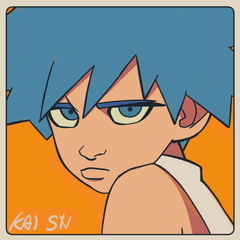

















Commentaire