Draw and Print a Phone Sticker Cover! (Video Tutorial)
[A] Introduction
Hey there, Welcome to this tutorial! I'm AzzouBK and today we'll go through the entire process of how to Print a Cute Phone Sticker Cover!
We'll also talk about useful tips for Canvas settings and Screen calibration; As well as, Accurate Color Printing!
[B] RGB vs CMYK
RGB is of course: Red, Green and Blue. And it is the Color system used by your phone/monitor display, as a form of a lot of tiny pixels. 8bit displays can cover up to 16.7 million colors!
CMYK on the other hand stands for: Cyan, Magenta, Yellow and Black. And it is the Color Gamut used by your Printer as a form of a lot of tiny Ink droplets.
However, this color gamut is very limiting and the shift from RGB to CMYK is quite substantial meaning that most colors will not appear as they’re on your screen, with some of them are impossible to recreate.
There are of course professional printers built specifically for photo printing and use more than 4 ink cartridges but they’re too expensive for what we’ll be doing here!
Luckily with the right tweaks and settings we can still get surprisingly good results from a budget inkjet printer!
[C] Screen Calibration
This process allows you to use the "Print size" option to see your file in a 1:1 size ratio, and it is necessary if your printer doesn't have a scanner.
To do so, go to: Preferences > Canvas > Display resolution > Settings.
Then place a ruler on your screen and adjust the DPI level until it matches the one on the monitor.
I recommend using a metric ruler for better accuracy.
Also, keep in mind that you'll have to do this process again if you change your monitor or screen resolution.
After this you'll be able to work with true measurements by using the rulers on the software.
Which they might be set to Pixels as the default unit, but you can switch them to Millimeters by going to: Preferences > Ruler/Unit
[D] Canvas settings
After the preparations. Launch Clip Studio Paint and create a new file with these settings:
A4-size, 300DPI-resolution, Portrait-rotation, and set the measurement unit to "mm"
You can either look up ur phone’s dimensions in the internet or scan your phone if your printer has a scanner, and just to make sure the size is correct place a ruler next to it
After that, import the scanned picture of the back of your phone...
Or, look up the phone's dimensions online, copy the shape then resize it with the help of rulers to the appropriate size.
Press Ctrl+R to bring up the ruler bars, then press drag a line from them!
Next, Trace the shape of the phone and the cutouts for the camera and flash.
-Tip, use the "Symmetry tool" to ease up the process as all phone's are symmetrical!
And with that we have the shape of the phone to base our design on. So let's do that next!
-Quick Tip here, design the background to be slightly bigger than the phone to have more room for error.
-Another Tip is to Hide/Delete Backgrounds or any white spots to ensure they stay White!
especially if you lower the brightness of your artwork.
White highlights will be printed gray, it will not only look awful it'll take longer time printing.
[E] Color correction
After that we'll convert colors from RGB to CMYK by going to: View > Color profile > Preview settings.
In this window we'll change the "Profile for preview" to CMYK... choose a variant based on your region but I went with the "Europe ISO Coated..."
Then change the "Rendering intent" to "Relative colorimetric" and leave the rest as is!
Doing this you'll immediately notice a slight change to how colors appear, mainly they're less Glow-y and a bit darker...
You can do a bit more reading about color spaces and profiles here:
After this we'll just add a couple of correction layers, starting off with the:
"Brightness/Contrast" here we set the contrast to around 10
The second one is the "Hue/Saturation/Luminosity" correction layer, here you just have to boost the saturation by 10 to 15 points.
Please note that these settings aren't perfect, as every printer is different, So try printing a copy or two before committing to your final print, I also encourage you to experiment to decide what values give the best results!
[F] Printing
We're finally ready to print! actually not quite yet...
We'll have get the printer ready, by performing a "Nozzle check", "Head Cleaning" and "Print Head Alignment" which is a mundane buy very crucial part!
This process varies from a brand to another, so please look up how to do that.
After that, Save the file as a ".TIFF" format to preserve the color data, make sure to set the expression color to CMYK in the save window.
Or print directly from the software through: File > Print.
But before hitting OK though, go to the printer settings and set the printing quality to the highest option available. Make sure the rotation matches your file's rotation.
-Obvious Tip, place your printer on a solid surface and do not open it while printing to prevent wobble, as it can result in shaky prints.
Anyway, after a few moments of patience you should have something like this!
All that's left to do is to Laminate it, Cut the holes for the camera and flash, Stick it on the phone, Trim the access and It is done!
I used a textured laminate to give the phone better grip, it feels good and its way better than the standard glossy laminate!
[G] Thank you
The End!
Thank you for reading, I hope this was useful.
If you have questions or need any help, feel free to DM me on Instagram: @azzoubk
Stay safe and have a Great day!



















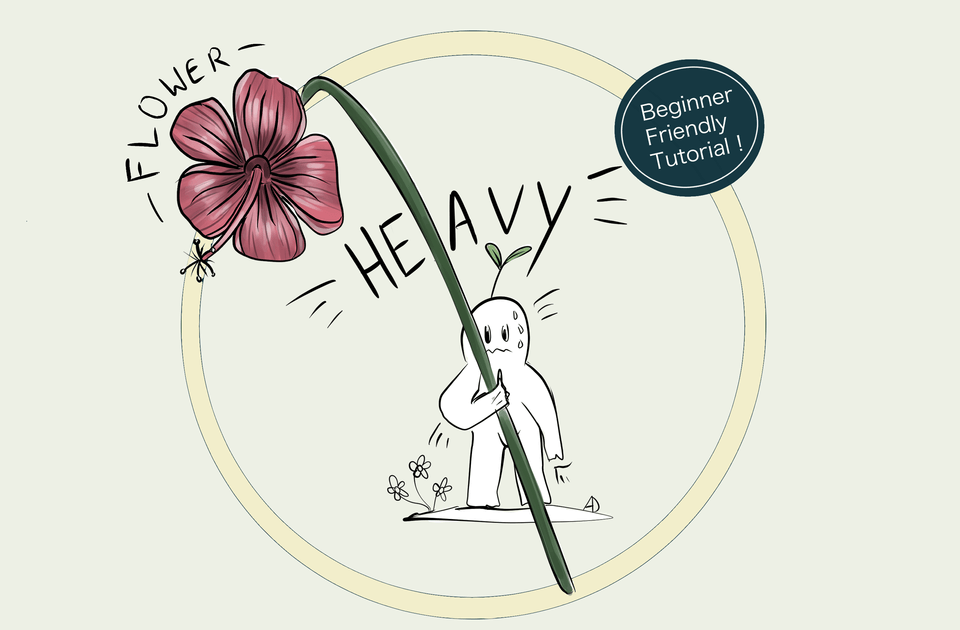




留言