Draw scene in perspective
Speedpaint video
Introduction
At the younger ages, we love to draw stuffs, but usually present them not good.
The art looks flat, the art looks weird … are things we realized.
Cause lacking of knowledge about perspective, our arts have no depth and no realistic.
Instead of hanging objects on nowhere, perspective brings to you a solid base to draw, make our stuffs look bold in space.
Today I will show you some things you need to know about perspective and my workflow to use [Perspective ruler] on Clip Studio Paint for presenting my ideal home.
Basic things about perspective
There are 3 THINGS you need to know
- EYE LEVEL
- VANISHING POINTS
- GUIDE LINES
You could know them deeper here
https://tips.clip-studio.com/en-us/articles/807
By the combination of eye level, vanishing points, we have 3 type of perspective.
Which are
One point perspective which have 1 vanishing point on the eye level.
This type present scenes at front view better cause the foreground won't be change in perspective.
If you want to show the top face clearly, your guide lines must be under the eye level or vice-versa.
Two points perspective means it has 2 points on the eye level.
This type presents the side views better.
Three points perspective means it has 3 vanishing points, 2 are on the eye level, 1 is under or above the eye level.
This type can create WORM EYE VIEW and BIRD EYE VIEW by changing the third point positions
Perspective ruler
Three types above can be created easily on Clip Studio Paint by
Open tab [Layer]
Click [Ruler] -> [Create Perspective Ruler]
Select the type on the showed dialog.
Click “Create new layer”, if you want perspective ruler is created on a new layer. \
\
If not, a perspective ruler will be created on your current layer.
You have to use [Object] tool to drag and move guide lines, vanishing points, eye level.
You could not move anything below without this tool.
You need to turn on [Snap to special ruler] to make sure every lines you draw could along with the rulers.
Then, make sure you know about [Set ruler range]
Turn it on/ off base on your needs.
You could see details here
https://tips.clip-studio.com/en-us/articles/1577
Illustration process
A - Design everything in 2D
I draw a draft space with 2 point perspective ruler
Then I created plans for floors, and walls.
Fit plans into the space by using transformation tool.
B - Build up all objects
Draw lines along rulers to define depth and height for objects
I draw as much detail as I can for every objects I want to show.
Now I have a strong base to fill in all details and accessories that I love to place in my home.
C - Sketch details
D - Line art
Instead of drawing straight lines by rulers, I prefer to use freehand lines to make it look natural.
E - Coloring
My color workflow won't change much, you could watch details on my videos.
I just show the final here.
So here is it, my dream home, the place could help me create a lot anywhere anytime.
Thank you for watching ♡





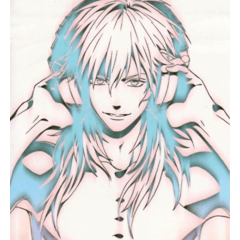

















Comment