STEP3 Upload
Upload manuscript
■ 1. Select specifications
From the doujinshi top page of pixivFACTORY, select the specifications such as size and number of pages, and click "Upload manuscript".
■2.Upload
The screen for uploading the original data is displayed.
Upload the cover data at the top and the text at the bottom.
You can upload PNG or PSD data.
Either drag and drop the cover and body text, or click [Cover manuscript]/[Body manuscript] to select and upload the manuscript data.
After uploading the manuscript data, enter the title of the book, check the confirmation items, and click [Preview].
See here for items to check in the preview.
If there are no problems with the preview, click Submit.
*If you upload psd data, the image of the uploaded data will not be displayed.
After uploading the cover manuscript and body manuscript, you can check it on the preview screen by clicking [Preview].
When you click [Proceed to order], [Details of work] will be displayed.
Here you can check the preview again and replace the original.
If there are no problems, click [Order Print] in the upper right.
Specify options such as paper and binding method, then click Proceed to checkout.
■3.Order
Enter [Delivery Address] and [Payment Method] and click [Proceed to Payment].
*If you choose to pay by [credit card], make the payment on the next page.
Follow the instructions on the screen to make payments and deposits.
The submission order to pixivFACTORY has been completed.
All that's left now is to wait for the finished book to arrive.
This concludes the doujinshi creation guide for pixivFACTORY.
Column: How to create a manuscript of 90 pages or more
The number of pages of works for PixivFACTORY that can be created in CLIP STUDIO PAINT's [New] dialog is from 12 to 90 pages (86 pages for text), including 4 pages for the cover.
Follow the steps below to create a manuscript of 90 to 200 pages.
■ Creating a cover
①pixiv FACOTY distributes template paper that can be used as a guideline for manuscript size and spine width.
Download the template paper below.
② Unzip the zip file. In the unzipped folder, template papers for each format are stored: cover template, text template (for color), and text template (for monochrome).
Two types of png files and psd files are stored.
(3) Open the template for the cover of the book you want to create in CLIP STUDIO PAINT.
(3) The cover template is created in a size that takes into consideration the back width of up to 200 pages.
The printed part is the width of the book (182.00 mm for a B5 book) x 2 + spine width.
*Spine width calculation formula:
(Number of pages in text ÷ 2) x (Thickness of text paper X.XXmm) + (Thickness of cover X.XXmm) x 2
- The thickness of the cover and text paper varies depending on the paper. Please check the thickness of each from the bottom of the following page.
④ When the preparation of the canvas is completed, start production.
[POINT: Bleed area]
If the picture is drawn only to the very end of the finished size, the edges may not be enough when printed.
Regardless of the number of pages, the entire cover template must be filled to the edges to create the cover.
■ Add text
(1) Create work data with a maximum of 90 pages (text page 86) that can be entered in the [New] dialog.
(2) From the [Page Management] menu, select [Add Page (Details)].
(3) Enter the number of pages you want to add in [Number of pages to add] and click [OK].
If 8 pages are added to 90 pages (text page 86), the work will be 98 pages (text page 94).
Column: When creating a manuscript with color text
When creating a manuscript with color text, set the basic expression color of the text to [Color] and the resolution to [350dpi].
■ When creating new manuscript data
In the [New] dialog, set the basic expression color of the text to [Color] and the resolution to [350 dpi].
■ When editing manuscript data that has already been created
Select the [Page management] menu > [Change basic work settings], and set the basic expression color of the text to [Color] and the resolution to [350 dpi].









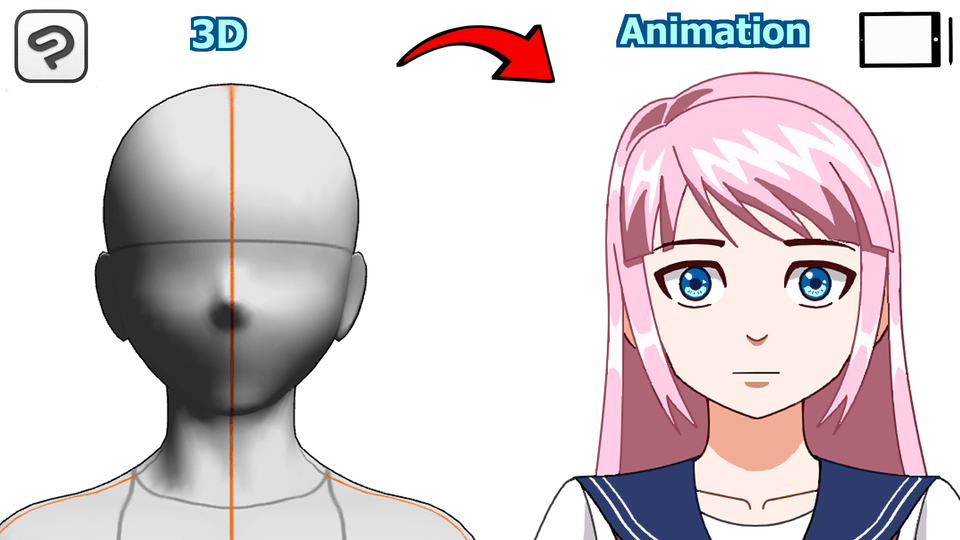
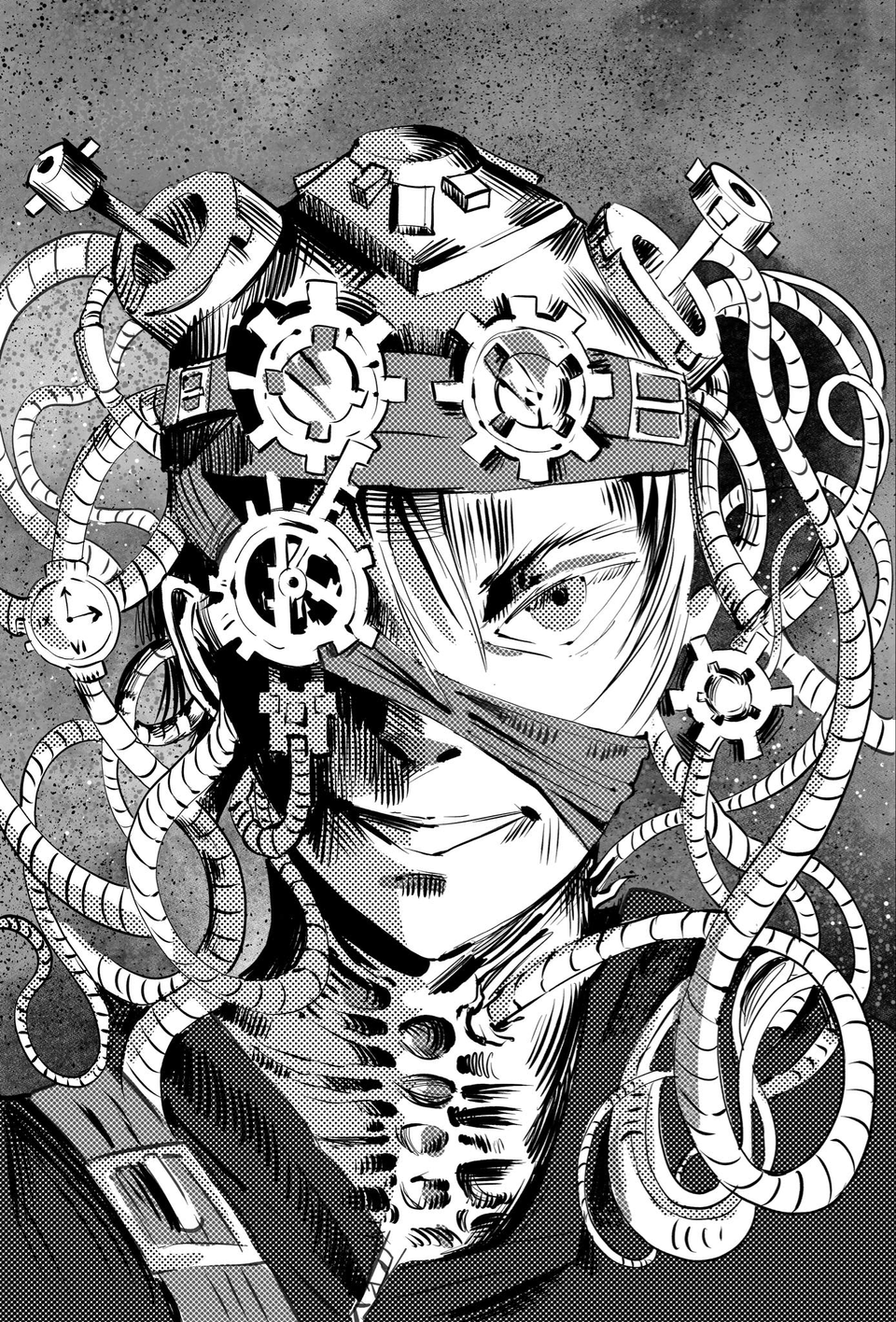




Comment