How to post a canvas or screenshot when asking a question on CLIP STUDIO ASK
Operation flow
This section explains how to post the contents and operation screen drawn on the canvas when asking a question on CLIP STUDIO ASK.
The operation flow is as follows.
1. First, copy the screen you want to post
When copying the contents drawn on the canvas → "A. How to copy the canvas"
When copying including operation screen → "B. How to copy screenshot"
2. Post the copied image
→ "C. How to publish copied images"
A. How to copy the canvas
1. Select the range you want to publish
2. Right-click the layer palette and select "Merge copies of visible layers"
3. Select [Edit]-[Copy] from the menu
After copying the canvas, please post it with "C. How to post the copied image" below.
If you want to post an image with a checkered pattern that shows transparency, copy the screen shot with "B. How to copy the screen shot".
B. How to copy screenshot
---
After you copy the screenshot, please post it in "C. How to post the copied image" below.
You can open the screenshot on the canvas by selecting [File]-[New from Clipboard] from the CLIP STUDIO PAINT menu. After editing, you can also post it by copying it with "A. How to copy canvas" above.
C. How to post the copied image
1. In the CLIP STUDIO PAINT question and answer input field, perform the operation of "Paste".
(Use the right mouse button to select Paste or use shortcut keys such as [Ctrl] + [V])
2. When the image is displayed, click on the "attach image" section
3. Enter this amount and post





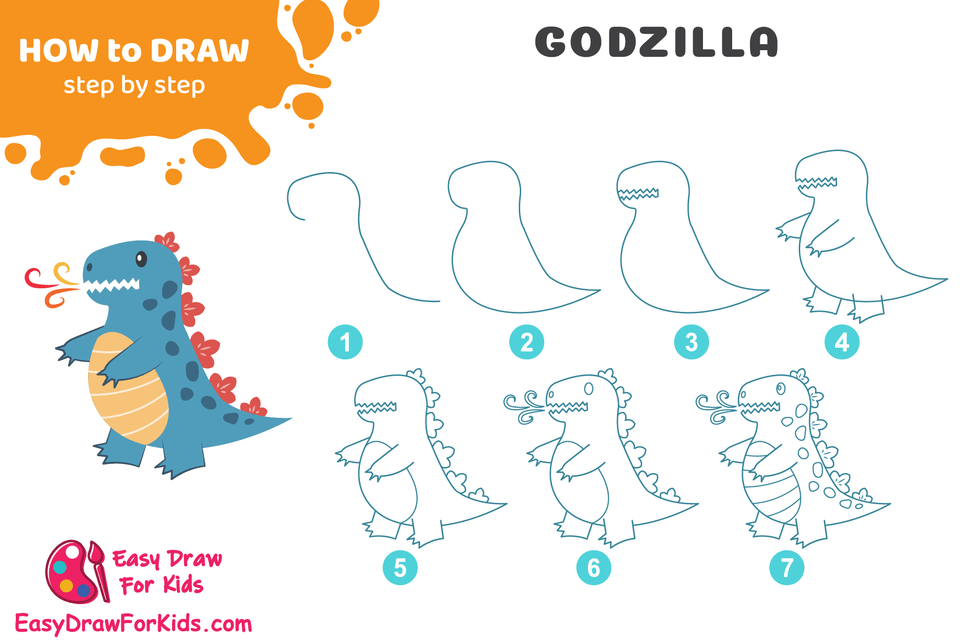
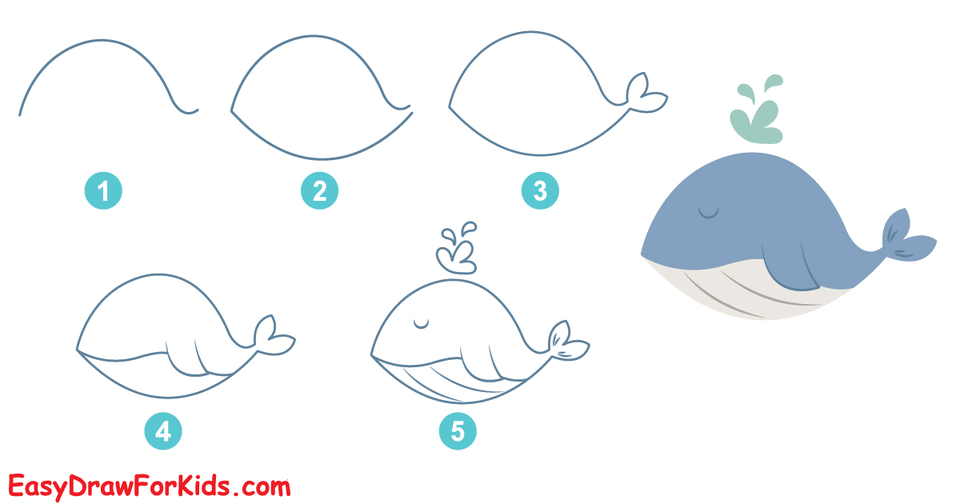
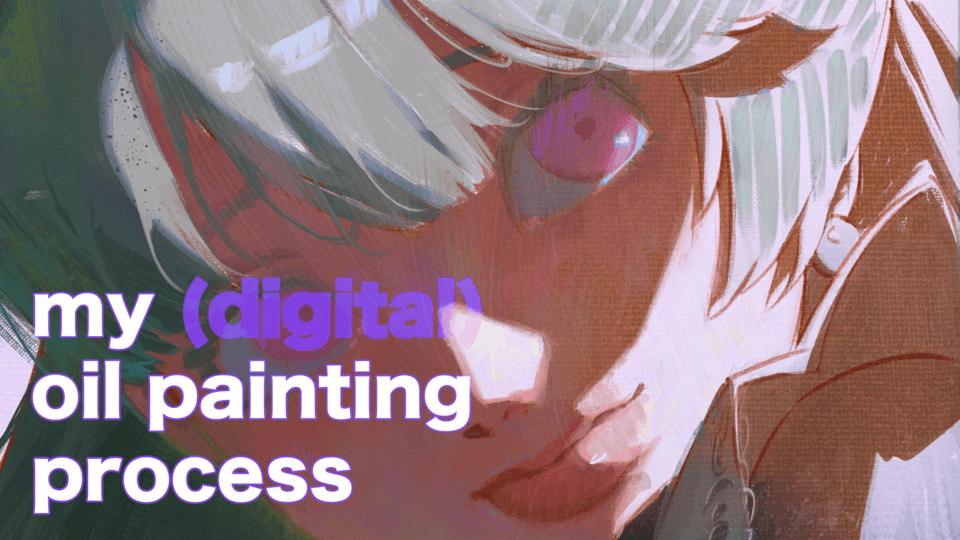
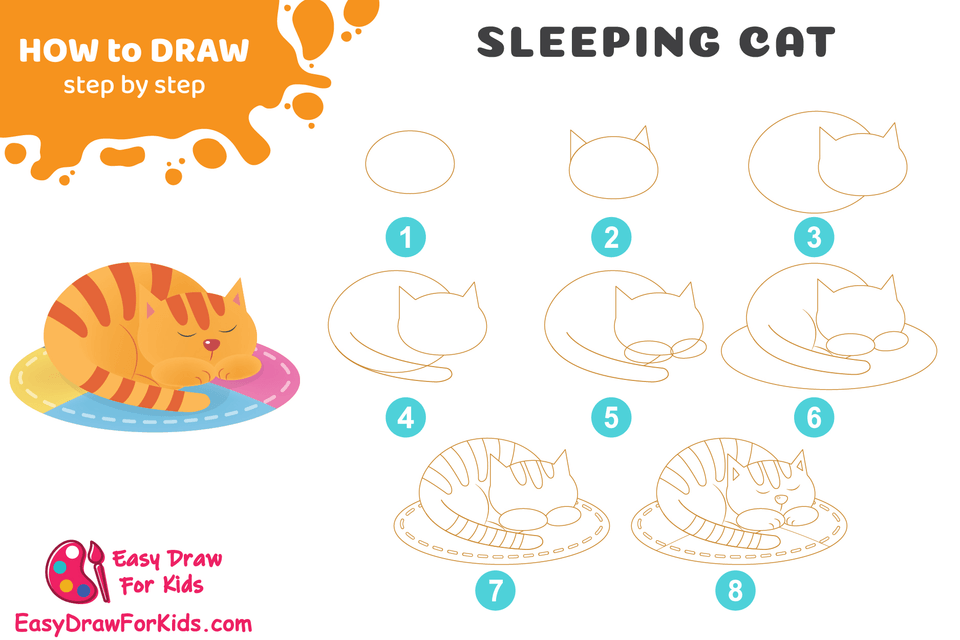




Comment