Keep your text layers intact when exporting .psd files (Clip Studio Paint ver. 1.12.0)
Open Clip Studio Paint ver. 1.12.0 and select Save Duplicate or Batch export, select Photoshop document (.psd/.psb) to ensure that text layers editable even when it is exported.
Text editing on other devices and apps has been made easier. Export comics and Webtoon projects made in Clip Studio Paint as .psd files to prevent text from rasterizing, for easy editing in Photoshop.
Note:
You will not be able to keep text layers editable when opening .psd/.psb files in Clip Studio Paint, as they will become rasterized.
How to export as .psd
You can only ensure that text layers editable by exporting the .psd file with the Save Duplicate or Batch export commands.
Exporting your project with Save and Save as will result in rasterized text layers.
Save Duplicate
1) From the File menu choose Save Duplicate then select .psd or .psb.
2) Check the Text box.
3) From the Text layer option select Text only then OK.
Batch export
1) Go to File menu > Export multiple pages > Batch export, and select your preferred Photoshop file format.
2) Turn off Combine and export image and tap OK.
3) Check the Text box in the .psd Export settings.
4) From the Text layer option select Text only, then tap OK.
Text layer option
There are three ways you can choose to export text layers.
・Layer image only:
The Text layer and Balloon layer will be rasterized into a single layer when exporting to Photoshop file formats.
・Layer image and text:
This creates hidden Text layer underneath the Text layer and Balloon layer, which are rasterized into a single layer.
・Text only:
Only the Text layer is exported. Balloon layers are exported separately as Balloon images and Text layers.
Layer structure of exported .psd files
When multiple text frames are on the same text layer in Clip Studio Paint each text frame will be exported as a different layer in the same layer folder when exported as a Photoshop file.
When text is on a Balloon layer it will be separated into a rasterized Balloon image layer and Text layer.
.psd file preserve font, color, and size of the text, but may not preserve all other information.
Clip Studio Paint features like text effects, bold text, outlines on text, etc. will not be preserved.
The above effects will be exported as an image layer.
When you compare the exported .psd file with the orginal .clip file, you may also see the following differences.
・Underline, Strikeout, text placement, and line width may differ.
・Text with "Wrap text at frame" enabled, that does not fit into the Photoshop text frame, may appear cropped. Expand the text box to reveal the text.
・Line breaks for European language text with "Wrap text at frame"enabled may change due to differences in the text wrap function.
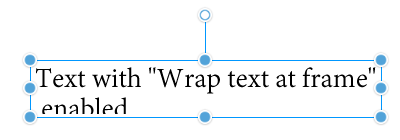
Opening the file in Photoshop
A dialog box like this will pop up in Photoshop when you first open the exported Photoshop file in the program. Note: This may differ depending on the OS and version of the program.
Select Update and open the file.
























Comment