[Approximate color] palette
[Approximate color] Palette
The settings of the [Approximate color] Palette are similar to the ones of the [Intermediate color] palette, that was discussed in the previous tutorial. In this tutorial, we will see only the settings that are unique to the [Approximate color] palette.
Firstly, to access the palette go to "Windows" and select "Approximate color".

This palette is used to configure a color approximate to your active drawing color.
There are seven elements by which you can configure your colors. Meaning, that you can choose by which element you want to modify the color. For example, below I'm using "Saturation" and "Hue" to configure the palette.
Color configuration : reference elements
The "reference" elements that decide how the color is configured are :
Hue
Saturation
Luminosity
Luminance
Red
Green
Blue
When you look at the palette, you can see two bars with sliders : one horizontal bar and one vertical bar. Each bar can be set to configure one reference element. You can access the menu by right clicking on the numbers of the bar:

By dragging the sliders, you can increase or decrease the change in the colors.
The approximate color helps you create palettes that are coherent, for example, that have a consistent saturation to them.











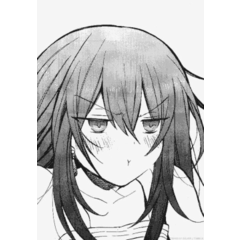












Comment