A Confused Artists Guide to Sizing Manga Pages
I spent a good portion of time confusing myself yesterday and sorting out the mess around the topic of page sizes and setup for publishing manga in print and online. So I decided to share my struggle and findings so hopefully you can avoid my confusion.
Intro
One of the benefits of having a runaway brain is that I’m often learning about topics far ahead of anything I need to have. When I was learning the basics of programing , my brain wanted to know how to make UIs move. Likewise when I first started learning art I wanted to know everything about why my art wasn’t displaying like the pros I admired when I would export it. So, when I resumed my art after 20 years away, and decided to pick up my abandoned dream of being a mangaka, there were a number of things I needed to get re-acquainted with. As my brain rushed ahead I took an interest in how my Clip Studio files need to be set up in order to be ready for publication. Looking around online I found one set of numbers, Clip Studio’s defaults gave me another set, and then I found more. Then in an effort to clear things up I reached out to the sister of a friend who happens to be a published mangaka in Japan (and also very nice). She gave me an almost completely different set of numbers. So, I was very confused. But, with some time consulting with her, sketching what I thought was happening for her, and consulting other tutorials, I think I’m set. So, dear reader, let me share what I’ve learned.
The Source of the Confusion
I sometimes run into the issue that I’m very happy to have a simple, straightforward answer, even when I have an idea that it shouldn’t be that simple. Sadly, there’s no simple straightforward answer to the page setup for manga. There are a number of things you have to consider. Will you publish for print, or only for web? Will you publish in colour? Will you publish to a doujin size? A tankoubon size? Will you submit to a magazine? Do you have some personal preferences? Is your art style better suited to one method or another? You get the picture.
When I initially looked for advice on sizes I found “Manga is drawn on A4 paper for publication at B5”. Did you know though that there are two B5s? And what about the other formats. B5 is the size of a volume of Jump or YuriHime, what if I’m working towards a doujin (A5) or a tankoubon (B6)? I also found that DPI for a monochrome page was 600. But when I’d export that for the web, whole lines would disappear. What was going on?
When I turned to my mangaka acquaintance she told me she’s working at B5, 600 DPI, and the dimensions were 1030mm x 1456mm. But, everywhere I had seen the dimensions for the Japanese standard B5 said it was 182mm x 257mm. I’m definitely not about to tell a published mangaka she misunderstands though so I was asking myself what could be going on? The answer reminded me that digital art gives us some freedom beyond the physical page and I think that alone is going to change how I work.
Cracking the Page vs Print Code
So, the answer to the “what size” question is a big, “it depends” but as I learned, there are some rules and useful things to know that will help you figure it all out. As my mangaka friend told me even the “draw on A4 to print on B5” advice isn’t wrong. Which is something I should have known… since I have A4 manga manuscript paper sat on my desk. So let’s start there and have a look.
So there it is, this is A4 paper and has all the markings to have a finished product of B5 dimensions. Exactly as stated in the legends. In the sample manga page on the packet you can see the page has a number of markings to help you and the printer produce manga that are B5 size when completed and cut down to size without losing any important parts of your manuscript. For an explanation of all of these different markings I recommend reading this article from Clip Studio. The B5 markings fit nicely on the A4 page, no wasted space or anything so, that seems perfect. But what about printing at B6 size for a tankobon or A5 for that doujin where SuleMio are definitely married? Well for the case of B6 at least, the answer might still be “draw on A4 for B5 publishing”. If you’re submitting manga to one of the big publishers and manage to get published. Your first destination is likely their magazine so the A4/B5 format is perfect. If you’re lucky enough to get a volume release later on, your A4/B5 manuscript can just be scaled down to B6 and reprinted. Easy. But, the doujin is a different story. If you go into Clip Studio and create and A4 canvas and then add A5 printing marks by selecting View > Crop marks/Inner border settings… and choosing A5 as your size, you’ll see your marks but, you’ll also see a lot of wasted paper. Half a sheet to be exact as A5 is half the size of A4. That’s not ideal.
After some more digging, and visualizing the page sizes with the help of PaperSizes.io I finally came across the answer I needed here. For any finished print size in the B family your paper size is one size larger from the A family. For any finished print size in the A family, your paper size is the same size from the B family. Those two rules cover all cases for various standard print sizes. So for some examples:
A B5 finished size is drawn on A4 paper
An A5 finished size is drawn on B5 paper
A B6 finished size could be drawn on A5 paper
This lets you be prepared for any of the volume sizes you could want to work with. If I had been paying attention I would have noticed that Clip Studio already follows these rules. If you create a new illustration with a page size of say A5 and then open the settings to add crop marks you’ll find that Clip Studio has already selected B5 marks for you. It’s a nice little feature to have not that I understand things.
But, now, what about what my mangaka acquaintance was telling me about her drawing setup? The dimensions she gave, 1030mm x 1456mm, definitely weren’t B5 size.
Breaking Out of the Page
My misunderstanding (and it was definitely me) could either be a slow brain, or just being stuck in the wrong way of thinking. Given the dimensions she mentioned I looked through the PaperSizes.io list of Japanese B sizes. The dimensions were the exact dimensions of the B0 size. With that, the light bulb came on (maybe a little dimly at first). I was thinking about paper while working digital.
When you’re drawing digitally and you want to have smooth, clean looking lines, you want pixels. Lots of pixels. Especially when you’re drawing in monochrome which lacks the benefit of anti-aliasing. That’s why the recommendation for monochrome manga is 600-1200 DPI while the recommendation for color manga is 300-600 DPI. The anti-aliasing and color mixing in a color file can give much smoother results with fewer pixels. When I was working on web sites and wondering why other people’s logos and images were so much nicer than mine, I learned that they were creating their logos with two to three times the number of pixels needed and then scaling the image to fit the smaller space. This same trick applies to your manga files. If you have an A4 sized page at 600 DPI you’re dealing with almost 5000 pixels wide and a little over 7000 pixels high. That’s a pretty decent number and you can get some good looking results when printing. Crank things up to 1200 DPI though and you double those pixel dimensions giving you even smoother results.
I realized this was what my acquaintance was doing only in a much bigger way. She was scaling up her B5 finished size to B0. You can fit 32 B5 sheets on a B0 sheet. The pixel dimensions at 600 DPI are over 24000 px wide, and over 34000 px high. That’s a lot of pixels, and a huge file! It’d be impractical to do on a physical sheet of B0 paper (maybe Manga Live Paint would disagree with me) but, in digital, if your computer can handle the size, it works.
Once I figured that out, and figured out the “up one size” rule, I set up a canvas. The next size up from B0 is 2A0. In the new illustration dialog I chose the “Show all Comic Settings” option and started to set things up using ratios I calculated from other preset sizes. Here are the dimensions if you want to try things out for yourself. I’ve got it saved now as a preset named “B5 manga - 2A0 trimmed to B0 for scaling”.
The 2A0 canvas is 1189 mm by 1682 mm with a resolution of 600 DPI, expression color of monochrome, and a default frequency of 60.
The trim size of B0 is 1030 mm by 1456mm with a bleed width of 20mm.
The inner border is 843 mm by 1241 mm
The safety margin is 44.8 mm top and bottom, 69.0 mm inside, and 48.28 mm outside.
Just to be sure I was right in my thinking I then wrote all the dimensions on the canvas, took a screenshot with all the print marks showing, and sent it to my acquaintance, she confirmed those are her dimensions.
So... I should work on 2A0?
Once again those ugly words, “it depends,” rear their heads. Your working file dimensions will depend on your personal preferences and how large a file your computer can work with. How many pixels you need might depend on the format requirements of your publisher. For example they might require grayscale images instead of monochrome which means anti-aliasing is back on the table and you don’t need as many pixels. (Tip though, if you’re going to submit to multiple places or are unsure of where you might submit, you can export your monochrome files to grayscale, so maybe still safer to work in a high resolution monochrome file).
My understanding after all this is that you should work black and white manga in monochrome at as large a size as you can comfortably handle. Is that 2A0? I’m gonna give it a try and see how it feels for me. A1 at 1200 DPI would give you the same number of pixels to work with. Maybe A2 at 600 DPI is big enough to give you the results you’re happy with and you can save some space on your hard disk. Now we have a formula for deciding these things feel free to experiment. If you want to work at a size larger than A4 or B5 (the two largest default presets in Clip Studio) you’ll need to take the ratios of the dimensions on those pages and set up your own custom preset. Take what you know, print your pages out and see how you feel about the results. The only requirements ar going to come from whoever is publishing your work, you’re free to work at a larger scale as long as you can export to what they need.
Last Steps, Exporting the Files You Need
So you’ve made your manuscript in all it’s glory and now you’re ready to submit files to an publisher or printer, or maybe you’re going to put them online on your own and go the Sumiko Arai route to success. We need to take those big high resolution working files and knock them down to size. So let’s look at a couple of scenarios.
Submitting for print with a monochrome printer
So your printer, or your publisher, has said they will be printing your manuscript into a finished book of B5 size. Unless they say otherwise this means your manuscript is A4. So hopefully you’ve been working in an A-size larger than 4 (A3, A2, A1 for example).
Select either export single or export multiple from the file menu (batch export for multiple) chose your save name or destination, and then continue to the export settings.
Under ‘Output Image’, make sure ‘crop marks’, ‘text’ and ‘story information’ are on, and all the other options are off. Make sure ‘Export range’ is set to ‘All Pages’. This ensures that the whole manuscript canvas, including the required printers marks and your info are printed.
Under ‘Color’ set ‘Expression color’ to ‘Duotone(Threshold)’ or ‘Auto detect…‘. Open the advanced color settings and make sure ‘Enable tone effect for layer’ is on.
Next, under ‘Output size’, chose specify output size, refer to the PaperSize.io site for the dimensions you need for an A4 sheet (or whatever submission size the printer requires) and enter them here in mm.
Finally, under ‘Process when scaling’ chose comic and make sure ‘Rasterize’ is set to ‘Prefer Quality’. Click okay and congratulations, your files are scaled down to the required size and ready. Combine them all into a PDF and send it in. You’re done! At least until your editor gets hold of it.
Submitting for print with a grayscale printer
This scenario is pretty much the same as the last one but your printer works with grayscale files rather than monochrome. Not a big deal, we just need to change a couple of settings.
Under ‘Color’ set ‘Expression color’ to ‘Gray‘. Open the advanced color settings and make sure ‘Enable tone effect for layer’ is off. That’s the only difference. Set the remaining settings the same as we did for monochrome printing and hit ‘ok’ to export your files. All done.
Submitting to the web for fame and fortune
If we’re taking matters into our own hands and going to the glittering streets of the web (maybe because we’re confident, maybe our editor hurt our feelings) we will look at the greyscale method but we’ll change two steps.
Under ‘Output Image’, make sure ‘text’ is on, and all the other options are off. Make sure ‘Export range’ is set to ‘Crop to crop marks’. This is going to ditch all the printers marks and cut our pages down to their finished size.
Lastly, under ‘Output size’, chose specify resolution and chose 150.
When you hit ‘ok’ and save out your pages you should have nice, clean cropped pages at a web-friendly resolution. One note here though, if we’re using very large files like 2A0 canvases, a 150 DPI file may still be unreasonably large. Check your file sizes and if they’re significantly more than say, 4000 pixels wide, experiment with the resolution until you get something in that range. You don’t want users to be burning gigabytes of data to get one page of your manga.
Closing thoughts
So having written this, imposter syndrome wants me to tell you all that, I don’t have a lot of experience as a mangaka and this could all at least partly wrong. That said I believe the general gist of it is right.
I put together a quick and dirty test of the 2A0 format. I’ve got to say, either I terribly misunderstood something or my acquaintances work computer is an unrivaled beast (or mine is a frail kitten). The ‘.clip’ file is 92.7mb on disk. It can be done, and the results are very good, but at least for my three year old laptop, even basic functions took a long time to process, it’s a huge amount of data to crunch. I mis-clicked with the selection tool and wound up waiting 5 minutes. The printed results are undeniably smooth though. Have a look at the final page printed on my home printer.
And, here it is exported and scaled down for the web with cropping in place.
There were some other drawbacks to the size. At A20 resolution, some of my effects brushes needed to be at the max brush size of 2000 to work. And brushes with post processing such as the hair strands were slow to follow the pen and took a second to update afterwards. So my verdict here is, for me, I need to cut down on the file size big time. Maybe I’ll try A4 at 1200 DPI next. If that’s not good enough quality I’ll try bumping up the page size. I expect I can get the quality I want at a much smaller size.
TLDR
Paper sizes and printing sizes in manga are usually from the international A or japanese B size families
Your paper size should be one size larger than your target finished book size (i.e. A4 for B5, B5 for A5)
Resolution for monochrome pages should be at least 600 up to 1200 DPI
If you need more detail or smoothness in the printed files, you can scale up to a larger page size in the same group (ie A4 becomes A3, A2, etc)
Above all else find and follow the instructions of your printer/publisher.
Learn more about the various printers marks and their purpose with this article from Clip Studio.



















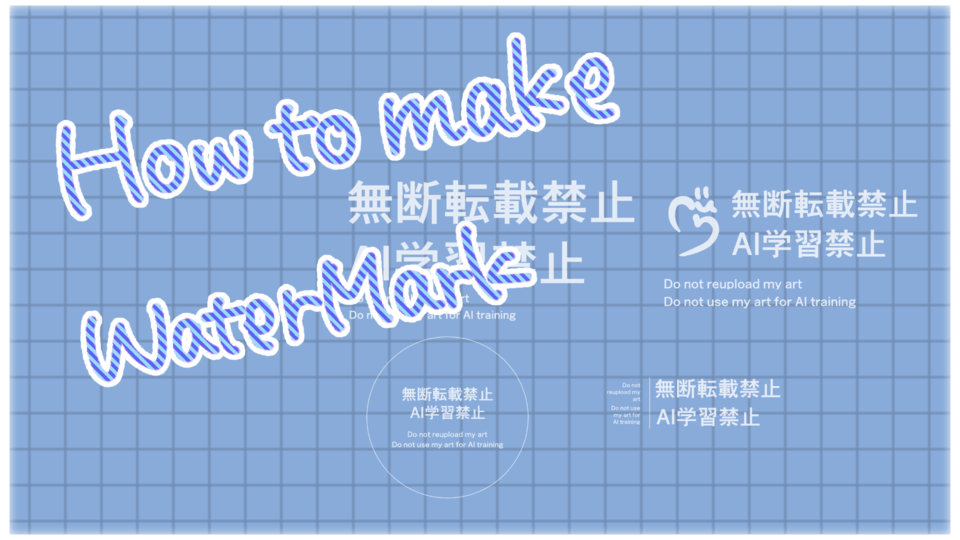




Comment