Create moving illustrations and authentic animation
The animation function of Clip Studio Paint supports a wide range of animation, from simple “moving illustrations” that adds a winking movement, to commercial animation.
It comes in handy when making "animated stamps" for LINE (application) and GIF animation for SNS.
Learn to Animate
This animation practice tutorial is aimed at people creating their first animation in Clip Studio Paint.
You can create a simple animation just by following the step-by-step instructions.
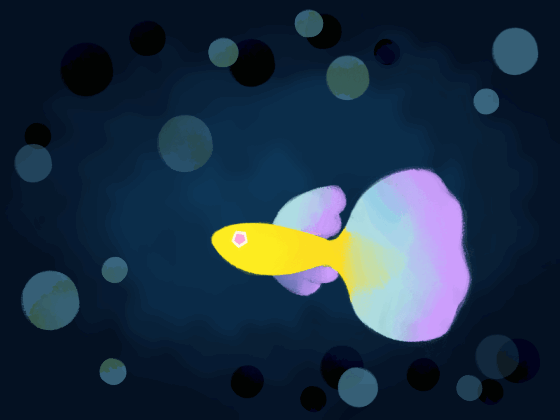
How to animate
In “Basics of the Animation Feature”, we will introduce the basic functions and terms needed to animate in Clip Studio Paint.
Knowledge necessary to use the [Timeline] palette, [Frame rate], and [Playback time] are fundamental animation concepts regardless of the type of animation. If you are planning to learn animation, start from this article.
In “Hand-drawn animation”, we will explain with step by step instructions on how to make frame by frame animation.
We will explain the basic features of traditional animation, such as the [Onion skin] feature that allows you to see previous and following cels, and the [Light table] feature that you need for inbetweening and making the animation smoother.

Making Moving Illustrations
You can make short animations called “Moving Illustrations” or “Ugoira” that can have up to 24 frames in length (3 seconds long with 8 frames per second).
For details on how to make Moving Illustrations/Ugoira, please refer to this article.
Making LINE Stickers
You can create LINE stickers and animation stickers that can be sold on the LINE Creators Market using the animation function. CLIP STUDIO PAINT supports exporting in .png (APNG) format.
For more details on how to create one, refer to the following article.























Comment