4. Changing Line Color and Adding Neon Lights
[1] Changing the line art color
I change the line art layer opacity to 100% and adjust the colors with [Edit] menu > [Tonal Correction] > [Hue/Saturation/Luminosity].
The lines were blue, but I decided to change them to a redder tone to soften the color.
[2] Extracting the neon lights from the colors layer
I’ll add a blur effect to the neon lights in the illustration.
First of all, I duplicate the colors layer.
I name the duplicated layer as “soft blur” and place it above the “colors” layer.
Note: When you duplicate a layer with [Lock Transparent Pixel] enabled, the duplicated layer will also inherit the same settings. I don't want to lock transparent pixels on the new layer, so I uncheck the option.
I click only the neon light parts using the [Auto select] tool to create a group of selection areas.
If you want to select multiple areas, press the [Shift] key while you click to add selection areas.
After I’ve selected the neon parts, I go to the [Selection area] menu > [Invert selected area] to invert the selection area, and delete everything other than the neon lights by pressing the [Delete] key.
Only the neon parts remain on this layer.
Note: In the upper figure, I am hiding the original “colors” layer for clarity’s sake.
[3] Blurring
In order to express the glow of the neon lights, I blur the “soft blur” layer.
I select the [Filter] menu > [Blur] > [Gaussian blur] and set the “Area to blur” to 100.
Note: Since the value of the blur area also depends on the illustration, check the preview to find the best setting for each case.
After blurring, I set the layer opacity to around 50% to add a sense of transparency.
If the effect seems weak, I duplicate the “soft blur" layer and place it above the line art layer so that it looks stronger.
Here, I lowered the opacity to 20%.
The illustration now looks like this.
In the final part, I will use gradient and textures to finish the illustration.
















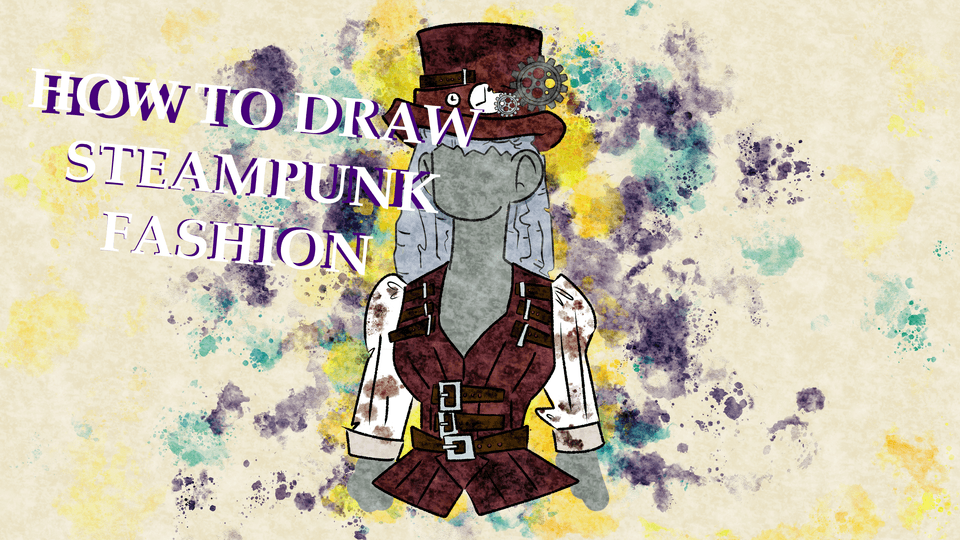







Comment