How to prepare a file to print for a beginner?
Hello everyone!
I’m an hobbyist illustrator, Oneinthemoon. I’ve been drawing since I was in highschool and learning about printing when I was in university. I used to use Adobe Suits but now I fall in love with Clip Studio Paint. I’d like to share my printing experiences with you.
Hope you like it.
1. Something you need to pay attention to before you get started
a. Saving color setting: RGB color or CMYK color
Let’s remember it:
RGB color for digital artworks
CMYK color for printing artworks: brochure, postcard, artbook, etc.
For any print artworks, you have to set CMYK color
I’ll explain how to save a CMYK color file at the end of this post.
b. Set a correct canvas size
There are many people who create a random canvas size, sometimes they create a smaller canvas size than the one they’d print but I prefer to set a correct size. Because when you choose a smaller size image to print in larger size paper, you have to zoom in, which may reduce their resolution. If you want to print an A4 poster, you should set a correct 21x29.7cm canvas size or bigger.
c. Consider the artwork size
As I’ve shared, the imaginary size is important because it not only affects resolution, but also the printing prices. Print shops offer a standard price for an 4x6 inch offset printing postcard, but you’ll be cost more if the postcard has a bigger size, 4x9 inch or larger. And sometimes, print shops refuse to print postcards that aren't rectangles, or they’ll offer you another higher price for special shapes.
2. Create a new Canvas
To create a new canvas: File -> New or shortcut Ctrl + N
You can also create a new canvas easily by click on this symbol
Remember check the resolution:
For an digital artwork, the recommended is 72 dpi, but for printing, you need to increase to 300dpi
3. Check CMYK color on color profile to preview before printing
To open “Preview of color profile”, choose View -> color profile ->preview setting, then set profile for preview is CMYK.
Based on your country and print shop to choose the correct CMYK color option.
To get more information about color profile, check this post:
https://tips.clip-studio.com/en-us/articles/553
4. Export the printing file
You must remember to Never print a “save” file., export by File-> Save -> .jpg
To get a high resolution printing file, go to File -> Export -> .PNG or .TIFF
Let me explain more clearly about this. The reason I told you don’t print a “save” file is because it has lower resolution than exporting a file.
To compare a JPG in save with a PNG and a TIFF exported files, you can see the TIFF file has the highest size, highest resolution in maximum zoom in. Which means it’s better for printing
Another thing is because Clip Studio Paint is different from Photoshop, you cannot choose direct RGB color or CMYK color since you create the canvas. With Clip Studio Paint, the defauf canvas is always RGB color, you cannot change it but when you export, you have to change to CMYK color.
Generally, to set a printing file is not really hard but you need to pay attention to many things such as color setting RGB or CMYK, resolution 300dpi and canvas size for avoiding waste of money and time in test printing and print different colors from the file display on your screen.
Thank you so much for reading and hope my sharing is helpful to you.



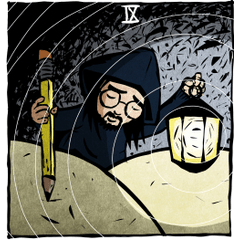



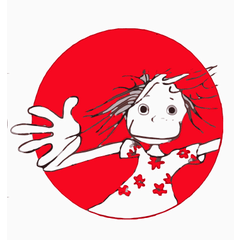
















Comment