Gradation map Two simple tips
In this article, I will show you an easy way to adjust the overall adjustment and improve the details of the illustration using the gradation map function.
The gradation map function is a function that refers to the brightness of the picture and replaces the color with an arbitrary gradation. Gradation maps can be used in various ways, but this time I will introduce two simple and effective ways to use them.
We will show you how to adjust the color of the whole picture to give a sense of unity, and how to color the borders of shadows to add an atmosphere. In addition, we will also introduce the materials for that purpose.
Gradation material
To use the gradient map feature effectively, it's a good idea to install a set of gradients in addition to the default gradients. Please prepare your favorite gradation material. Or you can make it yourself.
I always use this self-made gradient set. It is suitable for such usage because it is adjusted for the gradation map. In this article, I will explain using this gradation.
Basic: Used for overall adjustment of the picture
This method adjusts the color of the entire picture, so it's best to do it when the picture is almost complete.
Create a gradient map layer at the top of the picture layer.
The screen below will appear, so select the gradation you want to apply. You can also add a gradation material from the setting button on this screen.
Change the compositing mode and opacity of the gradient map layer. Multiplication, overlays, screens, etc. are suitable. You can see that the colors have a sense of unity.
Color the border of the shadow
You can also use a gradient map to add nuance to shadow boundaries. Use this wonderful material.
Even if you don't clip the shadow layer to the colored layer, you can use it without any problem. I often paint a single layer with shadows that I want to apply this method to.
If you have not clipped the shadow layer to the colored layer, turn off the clipping of the folder in (a) after performing this auto action. Also, if you do not want to color a part of the shadow, you can paint the layer mask of (b) with a transparent color.
At the end
These are the tricks I always do using gradient maps. I hope this TIPS will help you.
We have also released a "texture-based painting tutorial that allows you to draw an atmospheric picture with a minimum of brushing" using this picture. Please see that if you like.







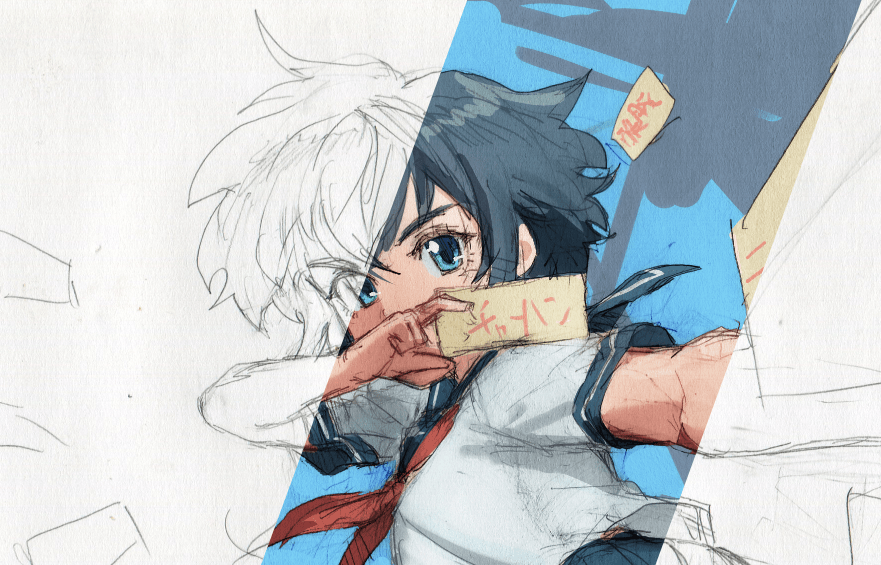





Comment