Things to check when installing the iPad version
This article summarizes the features of the iPad version of Clip Studio Paint and the things you should do to make it work!
Studio/Simple Mode
Switching from Studio Mode to Simple Mode
[Simple mode]
Simple mode is a mode added from Ver.2. Although the functions are limited, it is an interface that makes it easy to take up a large drawing area even on a small screen.
Switch to simple mode by using the CLIP STUDIO icon → [Switch to simple mode] command
Simple mode → Studio mode
[Studio Mode]
Studio Mode is the traditional CLIP STUDIO interface mode. All features are available in Studio Mode.
The \"Switch to Studio Mode\" command from the menu will switch the app interface to Studio Mode.
Make palettes inoperable with fingers and mouse
Even if your palm touches the screen while drawing with the Apple Pencil and causes a malfunction, the iPad does not have a function to turn off finger touch only. So, try to see if the setting that ignores finger touch only for palette operations suits you.
From the menu, [Crysta Icon] → [Preferences], turn on [Disable Palette Operation with Fingers and Mouse] in the [Touch Gestures] group. Note that you will not be able to operate the palette with your fingers or mouse.
Finger touch is only disabled in the palette area. Menus, command bars, edge keyboards, etc. remain enabled.
Even with this setting, there are still a lot of accidental clicks... If you think this is impossible... you'll be happier if you just get a PC + tablet! It's up to each individual.
Turn off scribble
Scribble is a feature that allows you to input text using the pen. It's convenient once you get used to it, but it's prone to malfunctions, especially when you're drawing pictures.
Until you get used to it, it may be useful to turn off [Settings]-[Apple Pencil]-[Scribble].
Use a third-party external keyboard
I'm not saying this to be mean, but please prepare an external keyboard. There is a huge difference in efficiency between having one and not having one. Even a cheap one that costs around 2,000 yen will work fine.
If you want to use a Japanese keyboard, set [Settings]-[General]-[Keyboard]-[Keyboard Type] to JIS. Please check the settings for other languages as well.
Edge keyboard settings
However, there are times when you can't take an external keyboard with you when you're out and about. In those cases, you can use modifier keys and shortcuts with the edge keyboard.
When using the edge keyboard, choose either
- Swipe
- Button
Folder and work list when saved
Check the location to save your work data in the Files app.
By default, the work data created in Clip Studio is saved in [This iPad] → [Clip Studio].
For folders in cloud services such as iCloud Drive and One Drive, please copy them to the respective folders from [In This iPad] → [Clip Studio]
Please note that the iPad version of Crysta's [Works List] only displays files (works) saved in the [On This iPad] → [Clip Studio] folder.
iPad backup media
It is essential to back up your work data/files. Compared to PCs and Android devices, which make it easier to automate tasks, the iPad's backup environment is undeniably weak.
The only cloud service that comes standard with iPadOS is iCloud, which can be used for backup purposes. However, it only offers 5GB of free storage. Also, considering that you will be using iCloud storage for other Apple services, it is probably best to think of it as a paid service.
CLIP STUDIO Cloud Service
Works displayed in [Work Management] have
- ①[Sync ON/OFF] button
- ②[Sync Now] button
By using these, you can back up up to 10GB of work to the cloud for free.
External storage device (USB memory/external HDD)
You can copy data to your iPad using a USB memory stick, but this cannot be automated, so you will need to create your own backups.
Third-Party Cloud Services
Cloud services such as iCloud, Dropbox, and Google Drive require regular payments. Choose the service that best suits your financial situation.
If your work disappears, you should be prepared for it to be irretrievable, even if you spend national funds on it. Be sure to create a backup.











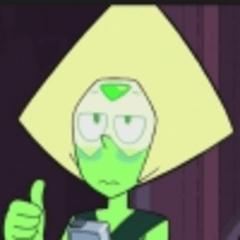












Comment