TOP 6 FANTASY WINGS
Learn how to make 6 different fantasy wings, from shapes, outline, painting and glow effects!
First of all let's start with a character in Frontal and Back View so we can see the wings in two different Views.
Drawing the anatomy of the wings located in the scapulas (pink triangles near the shoulders)
And now add the main shapes for the first wing, circle and triangles
Here we have the outline for the wings, try to do it and share it with the community!
Here the shape for the second wings, two circles located one above the other, and the triangles pointing into diagonals.
Those wings are more like Fairy-Tale Style
This is the outline for those lovely and magical wings, play with designs within, in my case, I used organic and rounded drawings and figures.
For our third pair of wings, I came with a dark vibe, by drawing triangles shapes that represent dangers in the psychology of shapes, those wings are more "evil", you will see it in the image bellow :D
Here:
Our fourth pair of wings, lovely dearest angelical wings
Make sure to draw the feathers with the subtleties of the shapes, such as pointy in the edges, rounded in the middle, long and slightly thinner in the end.
Let's go for our fifth pair of wings!!!! this time I went crazy with the triangles, just to make something even more lovely and fantastic!
Like a butterfly fairy
Our Latest pair of wings, traditional fairies
Here the process of painting, i use the "Bucket tool" to paint and divide my layers in the following sections:
1-Skin
2-Clothes
3-Hair
4-Eyes
5-Outline
Now let's move into the painting for the wings
1-Paint a base color in a layer bellow the outline of the wings
2-Duplicate the layer in "Add Glow" blending mode", bellow the Outline and above the base color
3-Paint the outline of the wing white, by creating a new layer above the outline, and by using the add glow blending mode again and clipping mask.
4-Hide the layer of the base color, and you will get the end result!
For the following wing, follow exactly the same steps, but also this time adding a duplicate of the base color in "add color" blending mode and using the effect of Gaussian Blur.
This is the glow, sparkle magical and fantastic effect we can get by using the gaussian blur combined with the "add glow" blending mode layer.
For this is the same process that the previous one, with the detail of the gaussian blur effect this time is under the "multiply" bending mode layer instead "add color", so the effect is darkness and shadow instead bright light.
For those lovely wings, we can follow the following steps:
1-Outline
2-Base color with opacity in 50%
3-Activate the "Add glow" blending mode
4-Duplicate layer and apply Gaussian blur effect in add color blending mode
5-Create a new layer, a clip mask and paint with add color blending mode the outline of the wings.
Exactly the same procedure applies for those magical fairy-butterfly wings.
And those one too
Thank you!!! If you have any comment, please m y dear, feel free to share with me and the community!
Let's keep growing together,
Hugs!





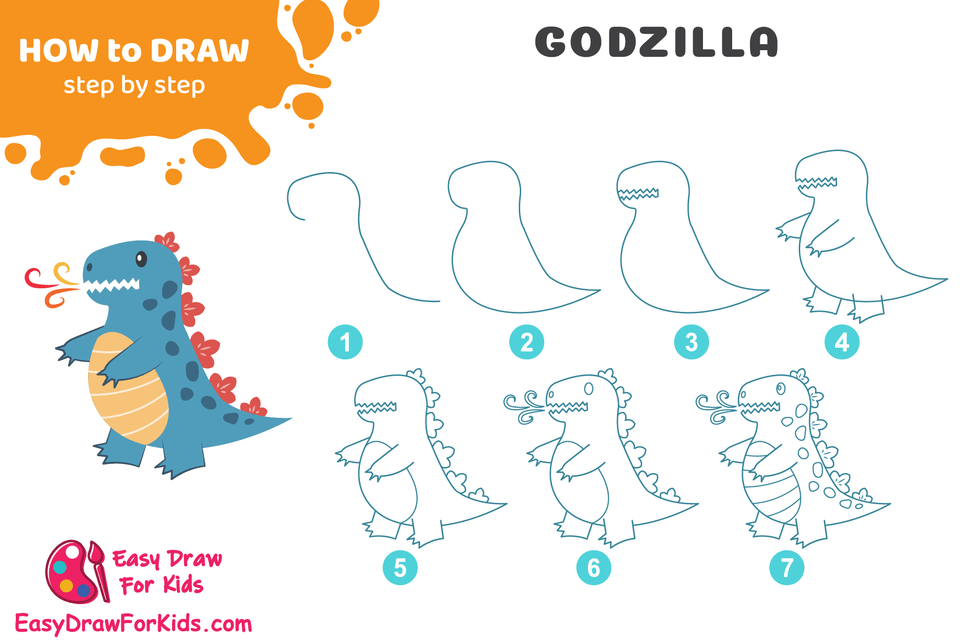
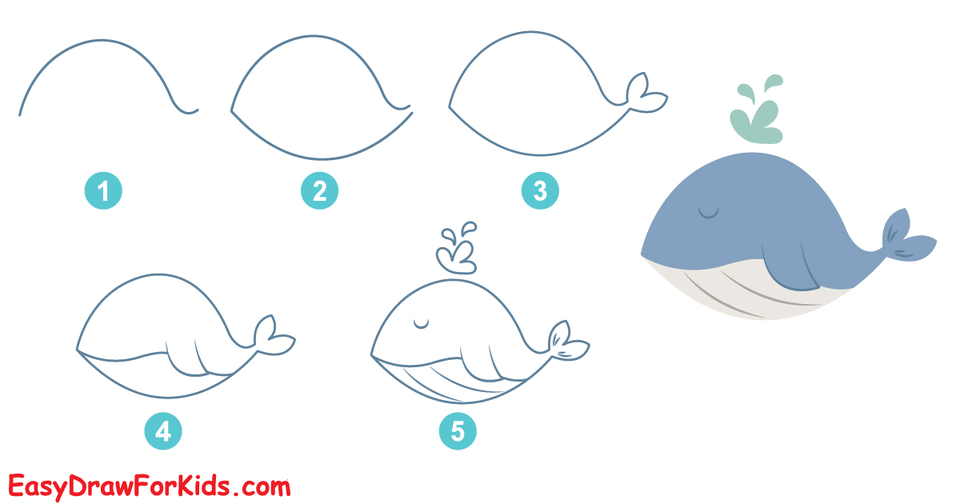
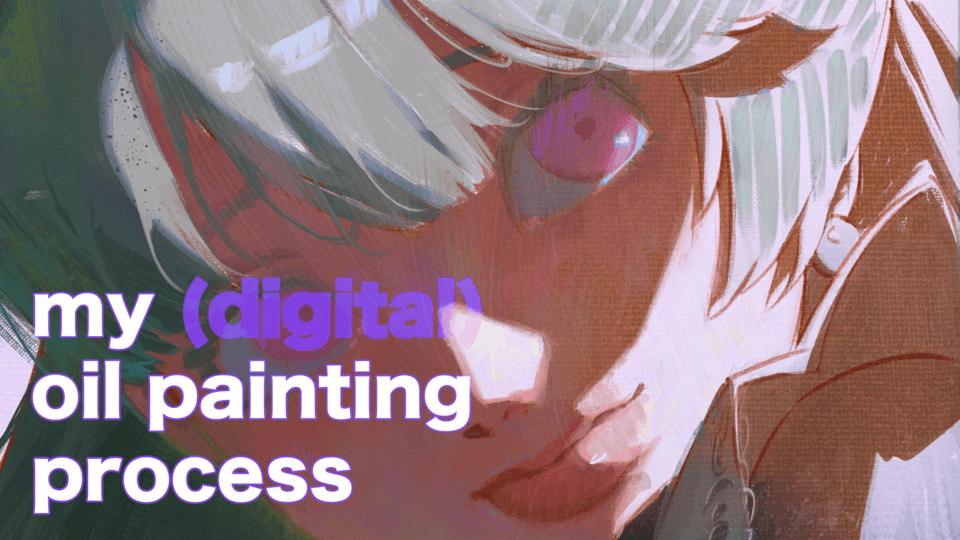
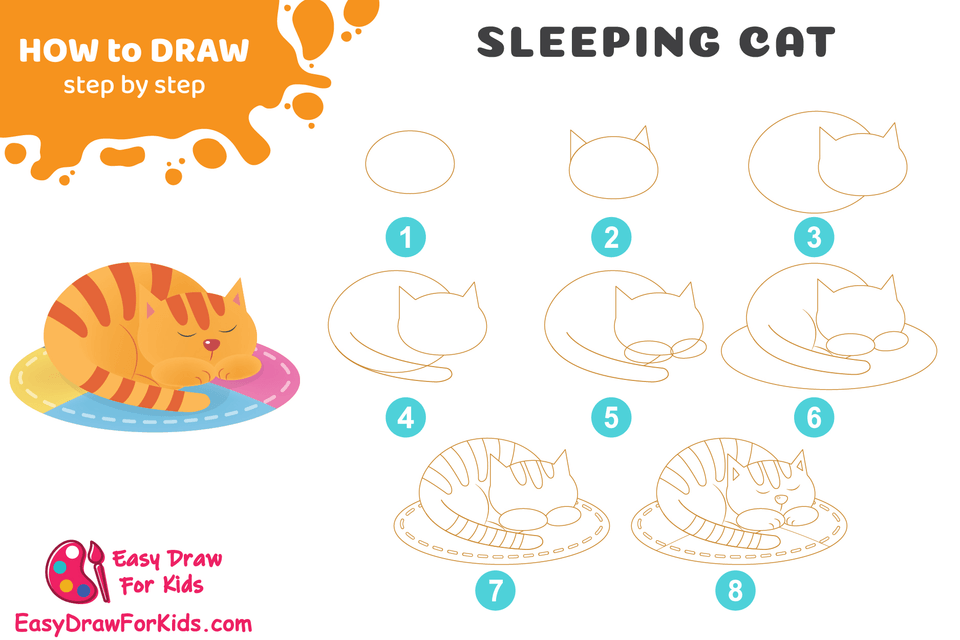




Comentario