Coloring Comics
Youtube Video
Hey guys, I’m Nadia Dibaj.
In this video I’m going to show you how you can color your comic!
Flat Colors
First step is to add flat colors
you can use basic hard brush
Remember to use separate layers for your characters and backgrounds ,it’ll make the process a lot faster and easier!
Shadows
For the next step, which is your base shadows add another layer and put it on multiply mode.
the color you need for the shadows depends on the color of your light source, local colors and the color of you fill light. (i.e.: blue sky)
always try to think about the direction of the light and how it effects your form.
now, this character is standing against the light so I just filled his face with shadows and deleted some parts of it.
this method is super easy and very efficient for comics and you don’t need to paint the whole thing!
it’s even good for when your comic is ink-heavy!
*sometimes I like to blend some part of my edges(using blend”J”) ,”don’t over do it though!”
now I put a mask layer on my shadow layer and erase some parts of it with a soft brush!
it adds more values and variations to your work
Using mask layer is helpful cause you can always bring back what you erased!
I added more layers of shadows for the parts that felt too flat
you can always add more shadows to add more dimension to your work!
Lights
make a new layer on screen mode and choose your color for the light!
again the process is the same!
*Lights will be on “screen” layer mode
Atmosphere
Now pick a soft brush and add a gradient with the same color as your lights and shadows, it will bring more atmosphere and dimension to your work
*you can also use more colors to make your work more color full without spending too much time on the details
I also used an “overlay” layers and put a red-ish color on the edges of my lights to give it more of a warm and sun lit feeling!
Now with a new layer on screen mode, I started adding highlights
I also use a hard brush to add reflected light, in reality you don’t see reflected lights so sharp and obvious but I like to exaggerate!
I added a new layer on screen mode and used a soft brush to add a glowing effect on my character!
Backgrounds
As for the backgrounds I like to use a brush with a little bit of texture, U don’t need to put too much details for close-up shots!
for example , here I just used a little blue and with to make it look like a sky
adding the shadows of the background
I darken behind the columns because it’s in the shadows, it’s also to help our character to come out from the background and add some distance between them!
rest of the process is the same
Just like before I added another layer for highlights, I don’t need to be too accurate here ,just want a little texture.
*don’t use very bright colors for your highlights. It will steal the focus from your characters!
Now adding more texture to my background…
Final touch
I like to put a layer on the top and use a noise filter on “soft light” mode!
lastly I just check my work to see if it needs any color corrections or if there are any problem areas that I missed!
For color correction you can go to layer->new correction layer
and you have access to different adjustment for your work
here is the final result:
thanks for reading!
instagram.com/nadia_dibaj




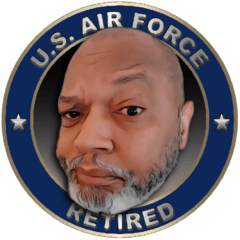



















コメント