How to paint Anime Skin. (Step by Step)
Good!!! This is my first Tutorial, and I will share with you my way of painting the Skin in an Anime illustration.
It is a fairly simple skin. I hope it helps you !!
STEP 1 | Base Color
To begin, we outline the area where the base color of the skin will go.
I do this with the color red, so as not to go out of line, since sometimes the light skin tends to get lost with the White backgrounds
Then with the Fill Tool-> Refer only to the edited layer, we fill the entire area.
To finish, we go to Layer Property and select the Effect-> Layer Color.
In this we fill in the Layer Color and Subcolor fields with the base color of our Skin.
And voila, we already have the BASE COLOR.
STEP 2 | Soft Shadow
NOTICE: For the shadows, I always recommend Create a new Layer and Activate the Function: Adjust to Lower Layer, so as not to leave the Line, or the Base.
IMPORTANT NOTE: To make the shadow, what I usually do is draw a Sun to know where the light that will hit our character comes from.
With the Airbrush-> Soft tool, with a density of 50% we gently color the opposite places where the light comes from.
This will help to highlight more and less highlight the next shadows that we place, which will give the effect of depth to the light.
STEP 3 | Shadow
Now with the Pen Tool and with a darker skin tone, we shade the places where there are usually shadows.
The neck, the hollows of the ears, the nose, under the hair, in the folds of the skin such as the fingers or armpits, and behind clothing or objects.
Always remembering from which direction the light comes. For this I recommend placing the shadow of the nose first, since this is the one that highlights the DIRECTION the most.
Sometimes when an area is too far from the light, we can give the shadow a little more depth.
Now, with the Color Mix Tool-> Blur, we blur the edges of the shadows that are further from the "Object" that generates it, since it begins to lose strength as it moves away from its "Center".
Some clear examples would be the shadow to the right of the braids on the shoulder or the shadow of the Back of the Hand or the shadow that is between the union of the two strands of hair on the forehead.
You can also take freedom of this tool and blur some parts to give it a more picturesque effect. (Like the nose for example)
They just have to remember not to blur everything, as the shadow is not quite strong, but it is not entirely weak either.
STEP 4 | Dark shadow
Finally, with a darker skin color, we make some terminations in certain parts where the Light practically does not reach or in some areas where there are darker shadows such as the neck.
Extra | Blush
As a bonus, if your character usually has a certain blush on his cheeks all the time.
I recommend using the same color as the First Shadow, and with the Tool
Airbrush-> Soft (In a small size, according to the character's cheeks) with a single touch paint his cheeks in this color.
Of course, if you want to highlight the blush on your cheeks, you can try a more reddish color and lower the opacity of it, that is your choice.
And voila, that would be it, as I told you, it is a very simple and easy skin to make, I hope it will serve you.

















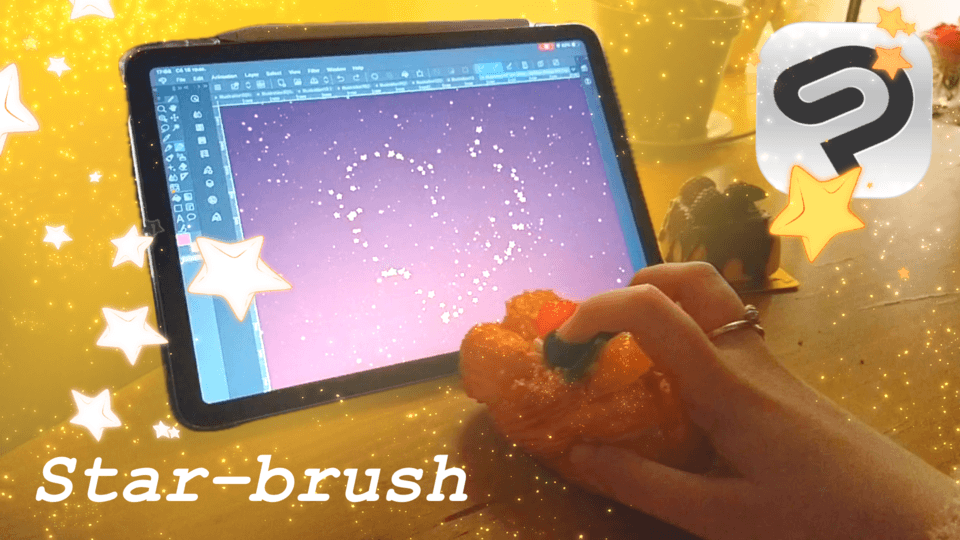






Comment