Speedpaint - Quick shading and coloring for beginners
Introduction
Hi there! I’m Ticci and I’ll be sharing the process of coloring and shading along with the whole process of completing my illustration. Its all pretty easy so I hope it’s understandable especially for beginners~ (ง◉ヮ◉)ง
Context
• Sketching
• Lineart
• Base color
• Shading
• Details
• Lighting and Color Correction
• Background & Extras
Sketching
I first start out with a basic sketch. Nothing detailed. Just to get a gist of what I should make in my illustration. Details can be further approached when it comes to lining. Unless you like that kind of approach, personally it only takes up your time/ unless you’re starting out, its a good way to learn where and how each stroke should be made.
Lineart
Once I have my sketch laid out, I lower the opacity of the sketch layer and start the lineart on a layer above. The link to each pen/pencil/brush I used is provided in the description below of the video.
Keeping in mind- if you’re drawing animals- whenever I line my characters, I often draw a light line or two of fur which helps separate each proportion of their fluff, this helps me a lot whenever I come down to shading, it makes the work more clean and faster paced. Especially if you’re a lazy artist like me who wants the job done well but quick.
Note: Try adding different colors to your lineart rather than black, it will look more blended will the background unless you want the characters to particularly stand out. For a softer look, I duplicate my lineart layer and set the bove on a minor Gaussian Blur.
The brushes I used for sketching, lineart, coloring and shading:
Base Color
Finally the next step- coloring.
For this I use the ‘magic wand’ tool, what you want to do is select the ‘outer’ area or the lineart, then ‘invert’ selection. Create a new layer below the lineart and- For me, I use the paint bucket tool to fill in any random color (as shown in the vid).
After that I create a new layer on top of the base and clip it. This will help in not letting the color go out of the lines and you can color as freely as you want.
When coloring animals or related creatures with fur, try to keep in mind that their color pattern goes with the fur. I often forget to follow this myself but it helps appear the image more smooth, natural and pleasing.
Shading
Once the colors are set, we get on with the shading. Now shading is what takes the most time- actually timing varies on the kind of shading you’re vouching for. Are you going for an extra soft touch? Or a particularly detailed on?
Firstly I turn off visibility of the color layers so I can view the shadows more easily, it just gets in the way of clean shading otherwise.
Here I’ve gone a bit in detail- for the first layer of the shadows I pick a light blue color- which will take over a wide area for the shadows as you can see the large amount I’ve used here with the opacity set to 72%.
To me the shadows still look a bit flat, so for more details I pick a bit darker blue with opacity set to 86% and start shading in the minor areas which have the first base of the shadows in large blank spaces, keep in mind to keep the darker blue ‘inside’ the lighter blue’s area otherwise the shadows will clash.
After that has been done, I either take the gradient tool or a blender brush for a hue in the shadows for final depth. Here we’ll come back to those separate sections on the fur that I mentioned, I use the magic wand tool for the selection of a particular area and the same darker color of blue and begin applied a light gradient to where the shadow will be most keeping the lighting in knowledge- most of the time us artists tend to get carry away with shading so yes, remember that (ಥ ͜ʖಥ).
P.S: You don’t necessarily need to use the ‘blue’ color for shading, you can use any color that fits the environment of your illustration for better effect.
Details
After shading, I add small yet basic details like the highlights and the small shine on the fur. For this I use the same color as the fur (set to slightly lighter shade) with the layer property to ‘add glow’.
I then take another layer with a clipping mask over my subject and apply gradient suitable for the environment chosen, lets say I want to paint leaves around her so I will choose the colors around green and yellow. That will give a nice reflective glow on the character that she is indeed surrounded by the greenery.
Background & Extras
Now for the background. This is a pretty common TIP and very useful one- whenever painting backgrounds it is beneficial to have a reference picture which somehow relates to the color scheme you have in mind. As you can see in the video I took a picture of leaves. And from the picture I chose the colors with the dropper tool.
Since my main focus is the mother and her pups, I roughly painted the leaves, added some preset bushes in the further back of the leaves, that is available as a standard tool in Clip Studio Paint so no need to provide link for it.
Note: before I start working I create a folder and within that I do all my layers from scratch- sketching, lining, shading etc, and within the same folder I make a separate folder for backgrounds. It makes the workspace well managed for me.
For the final touches I duplicate the folder and merge those layers (so that I can’t risk losing the other layers if I want to make any changes)
After merging, I choose Gaussian blur to fade out the background so that my character pops out in the whole illustration being the object of focus.
I then erase out the area of my character with a soft edge eraser so that the background remains blurred while my character appears crisp and in focus.

















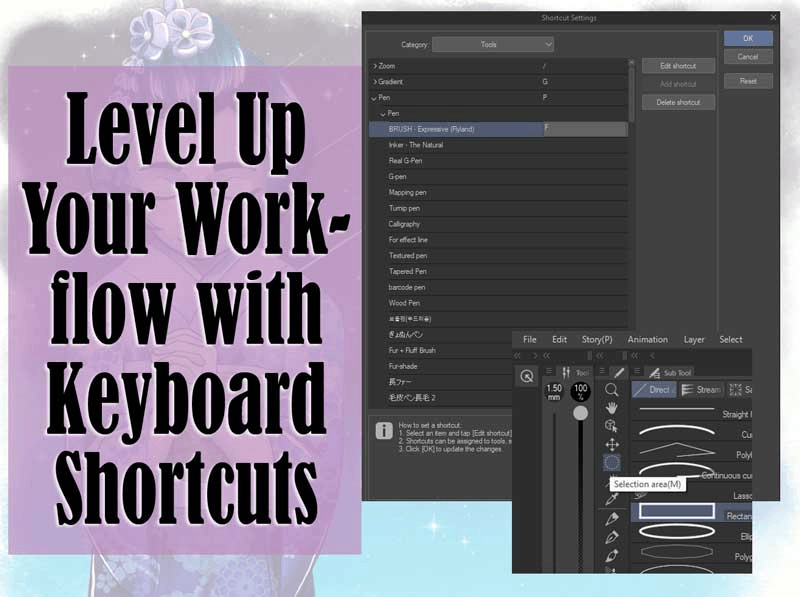





댓글