Digital Chinese Painting: Fight Against COVID-19
What do belief, history, and a moment in time have to do with Chinese traditional painting? Everything!
As a result, pieces of art that range from 200 BC all the way through to contemporary works can be considered traditional Chinese painting. Chinese painting is done on paper or silk, using a variety of brushes, ink and dye. Subjects vary, including: portrait, landscape, flowers, birds, animals, and insects.
Now in this modern, digital age; the traditional arts transform into digital media, including not limited to Chinese painting. It wont be a surprise anymore if you see a digital painter had the same quality or even more to those who has been traditional painter all his/her life.
With this tutorial, we will learn how to reshape our past and took it from meticulous old fashioned way to freehand digital painting techniques and ultimately join the campaign against Covid-19 from afar with Clip Studio Paint and our digital illustration skills.
I humbly give my personal support for our brothers & sisters who fight against corona virus in front of them, everyday. The doctors, the nurses, the groups of scientist, everyone who has been affected even the victims.
My digital Chinese paintings will also be distributed among social media to encourage them that right here we pray, we cry, and last but not least...
We're brothers & sisters, under the sky.
[ INTRODUCTION ] Elective & Core Chapters
You'll notice and see the chapters begin with [ Elective ] and [ CORE ]. Now, I will give a brief introduction about what's the difference.
[ Elective ] means you're able to skip those parts. Each chapter contains information & knowledge you need for the future references, for example; one of elective chapter is talking about background history of Chinese painting and might be useful for your study or research.
Also some digital painting tips & techniques will be based on previous tutorials (from me and other artists such as Futopia; my fiance), therefore I'm using the term [ Elective ] as well because it could be skipped if you already crossed those tutorials. No worries, you can still learn through it here and I'll put the links to the previous tutorials for those who're new and need more to explore - it's about community building, so I will share other tutorials whenever I found it's related to mine.
[ CORE ] means the essential chapters from this tutorial for you to follow. They have a lot of step-by-step guides which focus on techniques, tips, and tricks to create amazing digital Chinese painting on your own.
Without further ado, let's get on with our first history class!
[ Elective ] History of Chinese Painting
Chinese art has a strong tradition of painting and the associated art of calligraphy. One of the earliest forms was the painting of Chinese pottery, as exemplified by the so-called Painted Pottery cultures during the era of Neolithic art, the last phase of the Stone Age.
Compared to Western art, Chinese painting is more concerned with water based techniques, rather than oils or acrylics. In addition, Chinese painting is traditionally more stylized, more abstract and less realistic than Western types. It also emphasizes the importance of white space and may be said to favor landscape painting over portrait art, or figure painting.
Traditional Chinese painting ("guo hua") is similar to calligraphy - which itself is considered to be the highest form of painting and is executed with a brush (made of animal hair) dipped in black ink (made from pine soot and animal glue) or colored ink. Oils are not generally used. The most popular type of media is paper or silk, but some paintings are done on walls or lacquer-work.
The completed artwork may then be mounted on scrolls, which are hung or rolled up. Alternatively, traditional painters may paint directly onto album sheets, walls, Chinese lacquer-ware, folding screens, and other media. In simple terms, there are two types of "guo hua": the first, known as "Gong-bi" or meticulous-style, is also described as court-style painting; the second, known as "Shui-mo" or "xie yi" or freehand-style, is also called ink and brush painting, or "literati painting", and was practiced by amateur scholar artists.
[ CORE ] Tools that you need the most
[ 1 ] - Material & tools which traditional painter needs:
The character of Chinese painting, like that of Chinese calligraphy, is closely bound up with the nature of the medium. The basic material is ink, formed into a short stick of hardened pine soot and glue, which is rubbed to the required consistency on an ink-stone with a little water.
The painter uses a pointed-tipped brush made of the hair of goats, deer, or wolves set in a shaft of bamboo. He paints on a length of silk or a sheet of paper, the surface of which is absorbent, allowing no erasure or correction.
Now, that you've read the tools that traditional painters needed way too much to remember plus there will be NO correction method. Once you fail a stroke, you failed the painting and it means you have to restart every time, all over from scratch. You should be grateful for being a digital painters. Because we had so much advantage especially with an undo & layers method.
[ 2 ] - So, as a digital painters we only need:
1. Your preferred brush selection:

This method focus on achieving efficiency while doing experiment on digital Chinese painting. First, I duplicate [ Real Pencil ] and rename it with [ Settings of sub tool ] to [ Graphite ]. I use Pastel as my Tool Icon and have custom background for the icon to black then click OK.
[ ! ! ! ] Now this is important, I drag and drop the [ Graphite ] besides [ Pastel ] and it's automatically create 'new tab' as Graphite for its title name. Of course you can change the name to anything and I will make it my personal [ Chinese Ink ] brush tab (will be explained after this).

This is an alternative and faster way to create your personal selection of Chinese painting brush set. By opening a folder which has the default Clip Studio Paint brushes, then drag & drop some default brushes that I really need into making of this tutorial.
[ Disclaimer ]
Please note that what I'm doing here is just a suggestion, there is nothing mandatory nor strict to follow as I am also still experimenting on the best way to deliver convenience tutorial.

This last part is how I rename my brush set to Chinese Ink with [ Settings of sub tool ] and also its icon and icon color. You can also drag any side of the Sub Tool to enlarge the window, make it thin or thick and notice that it will be divided into 3 sections or more depending on how wide you wish to make it.
2. Your personal Digital Workspace:
Image above shows you my personal Clip Studio Paint EX workspace while doing digital Chinese painting tutorial using either Wacom Cintiq and Microsoft Surface Pro. 1280 x 800 resolution.
Here's my breakdown of panels (tools) that I mostly needed:
1. Brush size - allowing me to quickly choose between brush size for more efficiency.
2. My compiled canvas - work faster, while painting and creating tutorial elements.
3. Tool property window - easily changing necessary brush textures.
4. Color slider - I only work with Saturation (S) and Vibrant (V) because we're doing B/W art.
5. Brush tabs - (customized with 3 tabs only) for easy access of my brush selection.
6. Tools window - that put it on the right so my hand will easily grab them.
7. Navigator window - easily check the composition and balance if necessary.
8. Layer window - only with less layers for efficiency (thought by Futopia).
Another great way to simplify your 'Digital Workspace' which I think was very effective for me; I learned it from my fiance Futopia. His detailed tutorial can be accessed with this link below:
3. Online & offline references:
Obviously, since we will mimic a traditional art with Chinese painting style, you will need references. As for me, I have my own collection, catalogues of traditional paintings including Chinese painting and other fine arts. Use search engine and surf the internet, it's the best way to see how amazing they are!
And with this in mind, we can start to replicate those traditional Chinese paintings with our own black & white or monochromatic style!
Digital Chinese painting is also part of my experimental projects. I wish to create library of digital arts with various style, one of them is digital watercolor that I've been successfully tried with my previous tutorial and got the second place winner! Thank God - Hallelujah!
Feel free to look into my Digital Ikebana here:
[ Elective ] Create personalized Calligraphy Brushes
[ Disclaimer ]
Once again, you might probably seen this tutorial before (from 7 months ago). I reuse a few parts of the content from my old tutorial about hand lettering techniques which I find quiet similar and related to the making of calligraphy brushes. So I look into my hard drive and re-upload some images as well as captions.
[ Introduction ]
Mastering traditional hand lettering techniques or simply calligraphy will take you years of practice and process. A lot of great artists have trained to create stunning hand lettering artworks that you see on the internet using only papers, pencils, erasers, inks, & brushes.
But using a simple paper, pencil, & eraser are not enough nowadays. Especially those pens & brushes somehow expensive (at least for me).
Thanks to Clip Studio Paint, now we have unlimited papers as layers to practice, various of pens & brushes to experiment on which can not dry, also perfect eraser to remove unwanted areas without worry if we damage the entire artwork!
[ Note ]
This is an old version Clip Studio Paint, I think I made the tutorial back then when it's version was 1.7 or something. Just so you know and as stated in [ Disclaimer ] above that I 'recycle' my tutorial with its images.
Some of you might have different name of brush sets: India ink or Chinese ink, however it's the same with that icon of brush over there if you use old version of Clip Studio Paint - and have minimalist brush icon for version 1.9 and above.
I choose [ Smooth ] Chinese Ink brush and click on the icon as shown on the right image above: Create copy of currently selected sub tool.
By doing so, we duplicate whole [ Smooth ] Chinese Ink brush settings into [ Smooth 2 ] (default name). But as for me, I change its name into [ Pen Brush ] then set the [ Background color of icon ] into pink to label my chosen brushes for this hand lettering or calligraphy project.
After click OK, please see the Tool property [ Smooth 2 ] below:
On Tool Property menu :
「 1 」 Click on the icon besides Brush Size [ by default it looks like 3 dots ]
「 2 」 It will open another dialog box: Brush Size Effect source settings.
[ Attention ]
Please carefully check the following settings:
Pen Pressure: Minimum value 70
Velocity: Minimum value at 80
Random: Minimum value at 70
For Settings of pen pressure, try to drag the curve with 3 different points as image above to modify the pressure dynamic.
On Tool Property once again :
「 1 」 Click on the icon besides Brush Density [ with an arrow down ]
「 2 」 It will again open another dialog box: Brush Size Effect source settings.
[ Attention ]
Please carefully check the following settings:
- Pen Pressure: Minimum value 0
For Settings of pen pressure, try to drag the curve with 2 different points as image above to modify the pressure dynamic.
Still on Tool Property :
「 1 」 Click on the wrench icon
「 2 」 It will again open another dialog box but now it's called 𝑆𝑢𝑏 𝑇𝑜𝑜𝑙 𝐷𝑒𝑡𝑎𝑖𝑙
「 3 」 Now go to Brush Tip then click on the [ down arrow ] OR the [ new ] icon
After clicking on the [ down arrow ] or the [ new ] icon, now the new dialog box appear, it's Select Brush tip shape then you're free to choose the brush tip.
As for this tutorial, I chose [ Bleeding 1 ] to emphasize the natural look of Pen Brush.
Change the Direction (on version 1.9 and above, they change the name to Angle) of your brush by clicking the icon; another dialog box will appear (Direction Effect source settings) and choose 40.
Of course you could play along with any numbers you want until you're good to go.
On the Stroke -> Gap: choose 1 dot.
Repeat method -> the first one as you can see on the image above.
That's nothing fancy about this, just I found it's could be better if the stroke we're going to use later, has no gap at all. As well as the repeat method will be consistent when brushing.
Starting and ending → Brush Size & Thickness
[ Attention ]
Please carefully check the following settings:
Brush Size: Minimum value 0
Thickness: Minimum value 50
Now the only concern is: you could change the Stabilization between 3 to 7.
And it's done, you have created the Pen Brush by yourself!
For complete Digital hand Lettering Techniques, perhaps you might be interested to learn further more. So, feel free to click the link below:
[ Elective ] Create personalized Monochromatic Tones
When we're talking about monochromatic digital Chinese painting which will be made only using black and white or gray-scale tones, it's better for us to prepare our own 'inks'.
Below is the gif image that shows you how to create our own color set in a simple way.

Here's the written steps in case you find it's too fast to follow the gif:
1. You need to prepare [ Color Slider ] and separate it with [ Color Set ] to easily pick or add colors for later.
You'll notice there will be no monochromatic color set, obviously it's on the Standard color set already, but what I'll show you will be useful when you need to create your own color set (probably only with your chosen favorite colors) and simplify your color set.
2. So I choose [ Bright Tone ] then click the [ wrench icon ] besides it. There's an Edit color window appears and I duplicate current setting and rename it with Monochromatic set then click OK after arrange its position on top of Standard color set.
3. Delete those bright tone until it's completely gone, then using Color slider, I start my monochromatic color set with transparent color first. Soon after that, I slide the S and L from the Color slider to 0%.
Click the icon [ Add ] besides the delete icon. But please notice that I change only the L (luminosity) from the Color slider every 10% before clicking the add icon.
So there will be 100% black, 90% gray, 80%, 70%, 60%, 50%, 40%, 30%, 20% and then 10% gray before 0% for the pure white. And finally you have the simpler color set personalized for monochromatic Chinese painting!
[ Tips ]
You can play with H (hue) and V (vibrant or value) to add any favorite colors into your preference Color set. It's a good and consistent way to make your paintings or illustrations stand out from others.
[ CORE ] Digital Chinese Painting Brush Strokes
With this chapter, you will witness how versatile those Chinese ink or India ink brushes by default. I give some gif images so you'll notice their differences pretty easily and ultimately get to know their dynamic characteristics for creating digital Chinese painting by yourself.
Ultimately, the secret key lies in the pressure of your graphic tablet and how you press your pen lightly and hardly will make a lot of differences for the outcome!
Let's check this out.

[ Light Running Ink ]
This brush can be powerful to block 'colors' or fill out the entire image with its bigger size. Although it's hard to get black or darker tone, this brush sole purpose to make your digital Chinese painting looks somewhat wet or damp if you can control it with bigger brush size.
If you're wondering the gray over there, honestly I only use black 100% but with low on pressure and that's what you gonna get.

[ Lighter Ink ]
Another alternative brush to block your digital Chinese painting with its unique feature that can't easily get darker tones no-matter you push harder with your graphic tablet's pen.
My suggestion for this brush could be useful to fill entire background, create clouds or fogs which surround mountains and even coloring skin tones.

[ Rough ]
A brush especially made for the dark tone, what could be better if you wish to had a little rough on your digital Chinese painting artwork?
Here's my personal opinion, it's good with medium size as well as small size, just make sure to work with transparent (erase some parts) to achieve more variant with its strokes.

---------------------
Now that you've seen the brushes; you'll need to experience the [ Blend ] techniques as well. These two default blending brush will be my most favorite all time blender.

[ Wet Bleed Blender ]
You might be wondering where to get this blender, it's somehow hidden in [ Watercolor ] brush tab. I was confused that this brush moved from [ Blend ] to [ Watercolor ] with newest Clip Studio Paint version (mine 1.9.7).
Unique smearing effects will be seen along the edges. Alternatively, you can give strokes from either outside or inside as well to give variant results.

[ Soothing Watercolor ]
The second best blender for digital Chinese painting, if you think [ Wet Bleed Blender ] somehow too powerful with its smearing effects; try this one. It's mostly for getting the wetness without smear if you just make a stroke with a straight line.
If you still want to get the smearing look, try to brush it from left to right or vice versa, but I think you will need more time to do that; just play along and suit yourself.
[ CORE ] Tips & Tricks for Chinese Painting Style
This chapter will focus on the creation of Chinese painting style with strokes of brushes which I mentioned to you earlier. I will not write much, as the gif images clearly show you exactly how I did with a combination of [ Lighter Ink ], [ Rough ], [ Light Running Ink ] and so forth with the blender brushes.
Step 1:

Step 2:
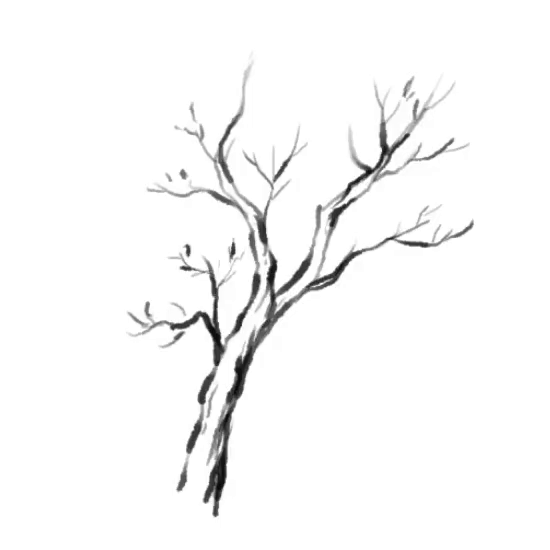
Step 3:

Below this, you'll see my process of creating an artwork especially to honor those people who work on behalf of us; every doctors, nurses, volunteers, military people, even scientist.

一人一善,點滴付出,可以讓人人心地滋潤到愛的甘露。
An aphorism that inspire to create digital Chinese painting. If you can read mandarin, you'll likely know that all the words filled with encouragement.

[ Rough ] brush for filling out the draft composition. With pressure lightly and randomly add some bolder strokes then lighter strokes.
Also, here's the translation from the Chinese (Mandarin) for the image.
"Acts of kindness from each one of us are like the nectar of love that can enrich the hearts of many."

[ Elective ] Chinese Calligraphy Fonts Modification
[ 1 ] - Background history:
Calligraphy established itself as the most important ancient Chinese art form alongside painting, first coming to the fore during the Han dynasty (206 BCE - 220 CE). All educated men and some court women were expected to be proficient at it, an expectation which remained well into modern times.
Far more than mere writing, good calligraphy exhibited an exquisite brush control and attention to composition, but the actual manner of writing was also important with rapid, spontaneous strokes being the ideal.
The brushwork of calligraphy, its philosophy, and materials would influence Chinese painting styles, especially landscape painting, and many of the ancient scripts are still imitated today in modern Chinese writing.
The techniques and conventions of writing would influence painting where critics looked for the artist's forceful use of brushstrokes, their spontaneity, and their variation to produce the illusion of depth. Another influence of calligraphy skills on painting was the importance given to composition and the use of blank space.
Finally, calligraphy remained so important that it even appeared on paintings to describe and explain what the viewer was seeing, indicate the title (although by no means all paintings were given a title by the original artist) or record the place it was created and the person it was intended for. Eventually, such notes and even poems became an integral part of the overall composition and an inseparable part of the painting itself.
[ 2 ] - Digital Calligraphy:
Now we're going to create our own Digital Calligraphy, below is my usual step-by-step guide using Sub Tool [ Text ] as I'm working with some of my Digital Chinese Paintings with written calligraphy to mimic the traditional look in a perfect way.
(1) Text or Font selection.
Basically I can provide direct external links, but since it's forbidden from the Celcys terms & condition for submitted tutorial. I suggest to search it online using the keywords: 'Chinese Calligraphy Font', you can get it for free.
(2) Text Alignment (but first please change the Text Direction on step 3!)
Justify text means to arrange your font according to its alignment, you can choose one from three option available, as for me: I choose the standard Top Align.
(3) Text Direction.
This is the most important part, as we're working and designing Chinese Painting Style, you need to change the calligraphy from left to right into top to bottom. Then you can modify the text alignment or positioning the entire text to fit your artwork.
The forbidden icon will show up when you're trying to brush your Text. So how can we modify the font? It's pretty simple but also it's also 'destructive'.
First, you'll need to rasterize the Text or Font by using a [ Right click ] on the Text Layer, then choose [ Rasterize ] to make the font into raster image.
[ ! ! ! ] WARNING:
Once rasterized, the font can NOT be changed or edit using Sub Tool: Text. It's what I called 'destructive' action. It's better for you to keep a copy of your Text layer before doing this experiment. Since when you need to change the words, you're having a backup Text layer.

[ Original vs Modified ]
Animated gif above shows you the difference I made using some default brushes from Clip Studio Paint, [ Color Mixing ] tab was renamed from [ Blend ] Sub Tool as well as [ Lighter Ink 2 ] tab was my chosen brushes to work on this Chinese Painting style tutorial.
[ Personal tips ]
Actually, you can simplify your Sub Tools by doing your own customized brush tab just as I did with [ CORE ] chapter about 'Tools that you need' and the simpler the better.
[ CORE ] Under The Sky : COVID-19 Fighters
As I'm writing this tutorial today, the outside world pandemics become the new normal, you need to expect the unexpected. With all the techniques I've been talking about with Chinese painting, I'd like you to focus on creating good artworks but also be prepared to work from home (I will starting to work from home on 19th March 2020 since my country, Indonesia has been announcing the lock-down) and please BUY ONLY SOMETHING SENSIBLE, don't start your own panic buying list.
Your government has offered up guidance on how to prepare for an outbreak near you, including making a plan with your family, practicing good health and hygiene habits, and checking in with vulnerable people in your community. They might also have instructed people in at-risk groups (like the immunocompromised, the elderly, and those with chronic health conditions) to stock up on supplies like nonperishable foods.
The World Health Organization has officially declared COVID-19 a pandemic, and if you've been hoping you can ignore corona-virus and it'll just go away without affecting you or your family in some way, that's looking less and less likely. But that isn't to say you need to buy a deep freezer and build a storehouse in your backyard.
So where should you begin, and how can you approach preparation without driving yourself up the wall?
In light of Covid-19, thousands of people are starting to work from home, and on behalf of content creators, freelancers, writers, and programmers everywhere, I would like to say, “Welcome to the couch.”
I have been working from home pretty much full time for almost two weeks.
Full disclosure: There are a lot of bad habits you can fall into. And, yes, distractions, endless snacks, and having no technical reason to leave your bed or put on pants can leave you feeling bad mentally and physically. But I've also learned that with the right routine, your home can be conducive to a healthier work environment than the office.























Kommentar