Concept Art with Assets; (SAVE A LOT OF TIME)
#ConceptArtwithAssets
MonthlyTIPS202410
YOUTUBE -VERSION: (4K)
TUTORIAL;
#ConceptArtwithAssets
Welcome, knights and knightesses, to this new “chapter” of Like a Knight, about:
3 ways to improve your workflow with assets in Clip Studio Paint in “less than five minutes” (“depending on how fast you read this”).
I hope you can give this content a boost by giving it a like! So, lets go to the tutorial!
To locate your assets, simply go to Clip Studio and look for "Assets":
“Soooo”
Open Clip Studio;
“and” Check on assets;
Search HERE!
To make the download of any asset you like, is very simple.(Note: Not all of them will be "free") Just go to the assets area, choose one you like:
Acess this one:
Click on Download:
Check the progress of your download here:
After that, to easily locate the download:
+ \Justgotomaterialdownload,
+ \AndlookfortheAssetyouDownloaded,
And all you need to do to use it, most of the time, is to allocate it where you want to allocate it in your tools;
To organize your materials in this section (MATERIAL DONWLOADS), you can easily create new folders for this;
(01)
You can organize your pen and brush variations by section, which is very good,
(02)
As you can change their properties and values to get better results with what really matters to you in your artwork:
Soooo;
Lets give to you Knights and Knightses (03 ) examples of how I improve my daily workflow with assets and how you can do it too!
(#01)
Okay,
This is my art called The Hood, which I decided to finish with traditional “manga-style” lines.
...using traditional lines, with a natural look. So, to get that aspect, i used these flexible actives developed by:
“56”
Soipen;
...and other excellent artists who make these textured lines.
The fact that there's such a variation of pens, pencils and brushes, altered and modified by artists with so much talent and daily practicality, means that I save many minutes to conceive more details in my art. Saving a lot of time!
(#02)
Before that, I used two free assets to define and check that my anatomy was correct, because I really drew too quickly to do this tutorial for you.
I don't know about you guys…
But I don't have an Elon Musk computer, so I wasn't really comfortable when I saw these features, but to my surprise, my computer didn't explode!
When I found these 3D asset models, easily found in the asset area,
They are very simple and very easy to use. Literally, all you need to do is start the feature in the middle of your drawing, or your artwork, and check that the anatomy is correct.
The 3D hand model is my top tip if you're a sign beginner.
Like the full model, you can adjust the size and easily check whether your fingers are anatomically human or look like the classic King Kong model.
So, this is how you can easily use this tipe of Asset(Normaly):
(01)To lauch hin, put hin in the top of your art and select the move layer “option”;
To change his size;
So, this is how you can easily use this tipe of Asset(Normaly):
(02)Click with the right button of your mouse on the midle of the 3D model and move to ▲ to decrease and adjust, ore ▼ to grow and adjust.
So, this is how you can easily use this tipe of Asset(Normaly):
To alterate his position;
(03) With the left button you can change de position of the model, ore change the position of all the elements of the composition body that model has, selecting that determinated area.
(03)SAVING A LOT OF TIME WITH “ELEMENTS” ASSETS;
To complete my artwork, it's inevitable to look for natural elements that add even more life to the scene.
A beautiful moon, some flowers and trees, for example, and other details that I can find on asset models.
Like the Trees you see in the scenario.
The lines in the back:
And the moon you see.
You can change all the elements used to complement the scenery.
Using the pressure of your “brush”, such as changing the size of the Asset particles for example, as well as the natural size of brushes and pens in general.
And that's it, folks, I've summarized as much information as possible so that I can be more direct and not bore you to death by the end of this tutorial.
But before we finish, I want to give you an extra tip about polishing:\
All the details on the back of the character are made by assets, but they are not polished in the right way. \
\
So when you really look at the details, you'll see the imperfections caused by bad applications;
In other words, it doesn't matter if you can save time if you don't spend a few minutes just checking the final results, before actually defining the real final results of your artwork;\
\
And that's it, folks,
\
That was the tip of the day.
I hope this tutorial can reach you in your moment of artistic need, and that you can share this content with your colleagues if they need help too.
Like a Knight has a YouTube channel, and the video version you can see at the beginning of the content distribution of this tutorial is available there. Access it as many times as you need to when you want to review something, it's free and it's there to help you.
Cheers, don't stop practicing, see you next time.
#ConceptArtwithAssets
MonthlyTIPS202410




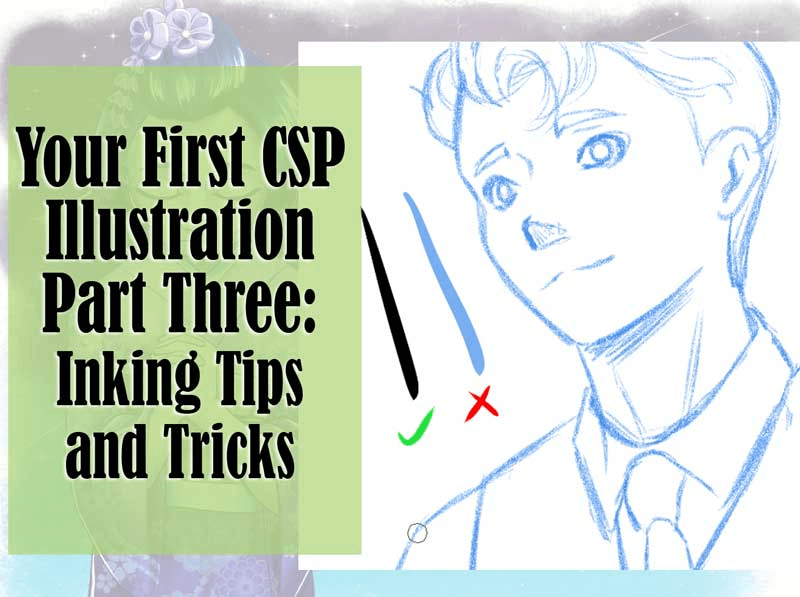






Kommentar