EFFECTS for MANGA and 2D ANIMATION in Clip Studio PAINT
Hello! In this TIP I will teach you how to use the EFFECTS for MANGA and 2D ANIMATION in Clip Studio PAINT.
We will mainly focus on the frames of a manga, but you will notice that we can animate some of these effects to use them in our animations.
As you can see below:
Effect for a Manga vignette

Effect applied in 2D Animation

That's why I invite you to see this and other effects that we can add to our Mangas, WEBTOON and even our animations.
They will save us a lot of time!
TUTORIAL: EFFECTS for MANGA and 2D ANIMATION in Clip Studio PAINT
Remember to activate the subtitles in your language, you will surely find it :)
What did you think of the video?
You could see how easy it is to add effects to our Mangas, WEBTOON and our animations.
Step by step tutorial
Now I invite you to watch a summary of the tutorial, I'm sure you'll understand it even better.
Ray Effect
For this first effect we are going to use this vignette from my Manga, where I need to add tension to the scene, for this we will choose the following effect.
We go to the Material window and choose the effect that we can download from the Clip Studio PAINT Assets.
We take it and drag it to the vignette, even if we want to scale it or look for a better position, we can do it, for this we will use the Operation tool.
Achieving the following result. Looks great, doesn't it?
Sweet Effect
Now we are going to choose another effect, this effect is included by default in Clip Studio PAINT, it is very useful to highlight romantic scenes or soft scenes.
We select the Material window, choose the effect and drag it to the vignette.
Like the other effects, with the operation tool we can scale or move the effect to achieve the following result.
Focus Lines
Scattered Focus Lines
Now we will select the Figure tool, because I want to add some action lines that highlight the character.
We select the Figure tool, in Subtool we select the third option called: Focus Lines. And we choose the first option called: Scattered Focus Lines
By selecting it we can make a circle where all the lines will point.
Getting the following result
If we do not like the position of the lines we can move the circle we drew with the Operation tool.
Making the vignette look much better :)
Dark (curved) focus lines
Now we will select the second option in the Focus Lines subtool which is called: Dark Focus Lines (Curved)
With this tool we can draw the figure we want so that the lines focus on the place we want, for this I will draw a figure similar to the character's head.
The lines are created automatically, achieving a result that I love.
The cool thing is that we can also move the focus center of this effect with the Operation tool, we can also modify the points.
Getting the vignette to look like this.
Looks great, doesn't it?
Ambient Effect
Now we will choose another effect for the vignette and you will see that it considerably changes what we want to convey in a manga scene.
To do this we will use the following effect:
We take it and drag it to the vignette
Achieving a result even better than the lines effect, but this will depend on what we want to convey in the scene of our Manga.
WEBTOON
If our project is a WEBTOON we also have many effects that we can use and that will save us a lot of time in our workflow.
To do this we will work on the same vignette, the difference is that it will be a color vignette. To do this we go to the Material window and select the following effect from the Clip Studio PAINT Assets:
We take it and drag it into the vignette.
We can easily scale this background with the Operation tool.
Achieving the following result:
Dark (curved) focus lines
Now we will use the same effect that we saw before but this time we will highlight the expression of the girl in the cartoon of my Manga.
To do this we select the Figure tool, in the Focus Lines Subtool and select the second option called: Dark Focus Lines (curves)
We draw the following figure the size of the girl's face, which is what I want to highlight in this vignette.
And we quickly achieved the following result, I love how it looks! It really looks like a real Manga :)
2D animation with Manga effects
Now we are going to use this effect to make a 2D Animation, this effect is a typical effect of the 90's Anime, to highlight scenes, even in current animations they are used.
To do this we create a New Animation Folder called: Effects.
And inside this New Animation folder we create a New Layers folder.
Now we go to the timeline and with the option Assign cel to frame.
And we choose drawing 1, which is empty at the moment.
Now we select the Figure tool, in the Focus Lines Subtool, and select the second option called Dark Focus Lines (Curves)
And we begin to draw the curve guided by the girl's face.
At the end we can even edit the figure, both the points and their size.
In the layers panel we select drawing 1 and with the right button we activate: Duplicate Layer.
In the timeline we go to frame 3, activate Activate cel to frame and choose drawing 2.
And with the Operation tool we slightly move the points of the effect curve that we drew previously.
In the layers panel we select drawing 2, right click and activate Duplicate layer.
We select drawing 3.
In this drawing we can move the points or even the central point of the focus of the effect.
We select drawing 3, right click and activate Duplicate layer.
And we select drawing 4.
In this last drawing we can move the points of the curve that we made initially.
But now we need to adjust the animation pace of the effects.
To do this, on the timeline we are going to make the effects animation last 8 frames. We do this by simply taking the animation on the timeline from the far right and positioning it on frame 8.
Now to the animation of the 8-frame effects at the top we activate the right button, copy.
And in the next frame that is empty, with the right button we activate Paste.
We do the same with the following frames to complete the duration of the animation.
Achieving this simple but very useful animation.

We can even animate our Mangas, without having to go to another software like the vast majority of Artists or publishers do.

We can do everything in Clip Studio PAINT! :)
I hope this TIP has been useful to you and that you manage to give a cool touch to your Mangas, WEBTOON and your Animations.
See you in the next TIP!




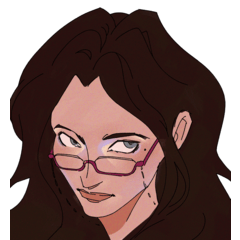
![[GaChiDa]](https://s3-ap-northeast-1.amazonaws.com/celclipcommonprod/accounts/profile-image/42/9b28e4ced95a4b0308e33f149bcc804ba90f652f1e93c334f6c4a7aea611093e.png)














Comment