How to make a rainbow brush in Clip Studio Paint
Hello! In this tutorial we will make a rainbow brush in Clip Studio. It is very beautiful when a rainbow appears in the artwork among the bright cloudy sky.
Also see the whole tutorial process here:
1. Making the shape of the brush
Use Rectangle selection tool and Fill tool to make the basic brush shape:
Create a new layer attached to the previous one and with the same tools (Rectangle selection tool and Fill tool) draw rainbow colors. Then go to Filter -> Blur -> Gaussian blur and increase the value. Click OK.
Tap previous layer, click Layer -> Selection from Layer -> Create Selection.
Go to the next layer where is our rainbow colors.
2. Saving the shape of the brush
Click Edit -> Register Material -> Image:
Turn on “Use for brush tip shape”, choose save location and click OK.
3. Brush settings
Duplicate Waved line brush or any other brush, the main thing is that Ribbon is enabled in the brush settings.
Then go to Window -> Sub Tool Detail.
Choose your brush tip shape and delete another one.
Play with properties to have perfect result.
4. Using our rainbow brush
That's great, we did it! Brush is ready to use.
Here's what I did and you can download it for free:
You can subscribe to my YouTube channel:
Thank you ❤️
















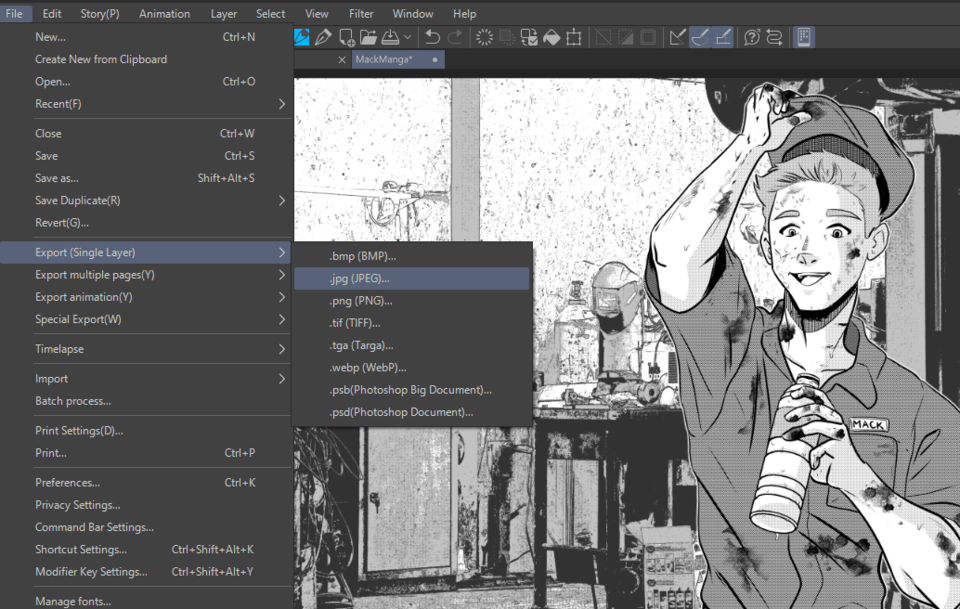







Comment