4.有償素材のダウンロード方法
ダウンロードの準備が完了しましたので、素材をダウンロードします。
本記事では有償素材のダウンロード方法をご紹介します。
無償素材のダウンロード方法は前の記事をご覧ください。
■有償素材とは
CLIPPYやGOLDで支払いをしてダウンロードできる素材です。
[1]有償素材を選ぶ
有償素材は、CLIP STUDIO ASSETSのホーム画面や検索結果画面にある簡易表示の素材で、左下に「 G | CP」または「 CP」「 G」と記載されているものです。
ランキングや定番素材のリンク、または新着や検索結果画面から見つけたダウンロードしたい素材のサムネイルまたは素材名をクリックし、素材の詳細画面へ移動します。
表示された素材の詳細画面の右上に「 G | CP」または「 CP」「 G」と書かれていることを確認します。
[2]ダウンロード前の確認をする
素材をダウンロードする前に「種類」と「使用できるソフトウェア」を確認します。
自分が使いたい素材の確認は「種類」をご覧ください。
例えば、線画を描くためのペンや色を塗るためのツールをダウンロードしたい場合、「種類」が「ブラシ」であることを確認します。
もしもダウンロードしたい素材が「画像素材」と表示されていたら、この素材は目的の素材ではありません。
また、「使用できるソフトウェア」に表示されているソフトウェア名を確認しておきましょう。
自分が使用するソフトウェアが表示されていない場合、その素材は利用できません。
※ASSETSには、CLIP STUDIO PAINT以外のソフト用の素材も公開されています。また、「使用できるソフトウェア」は素材の出品者が入力している情報のため、実際のものとは異なる場合があります。
[3][購入/取得する]ボタンをクリックする
素材の「種類」と「使用できるソフトウェア」を確認したら素材をダウンロードしましょう。
素材の詳細画面の右上に[購入/取得する]ボタンがあります。
[購入/取得する]ボタンをクリックすると「購入/取得する」ポップアップ画面が表示されます。
この画面を開いた時点ではまだ購入/取得は完了してません。
[4]GOLDで購入する
GOLDで素材を購入する場合、購入に必要なGOLDを確認しましょう。
①[** GOLD で購入]ボタンに表示されている数字が購入に必要なGOLDです。
②[残高:**]で表示されている数字は、今自分が所有しているGOLDです。
数字の部分をクリックすると、「GOLD通帳」画面へ移動できます。
【POINT:[残高:**]が赤文字の場合】
所有しているGOLDが残高不足の状態です。残高不足の場合、素材は購入できません。
[残高:**]の下にある[GOLDを購入]をクリックするとGOLDの購入画面へ移動しますので、GOLDが購入できます。
【POINT:[残高:**]が黒文字の場合】
所有しているGOLDが足りている状態です。
GOLDが足りている状態で[** GOLD で購入]ボタンをクリックすると、「購入が完了しました。」とポップアップが表示されます。
これでGOLDで素材の購入が完了し、素材のダウンロードが開始されます。
[5]CLIPPYで取得する
CLIPPYで素材を取得する場合、取得に必要なCLIPPYを確認しましょう。
①[** CLIPPY で取得]ボタンに表示されている数字が取得に必要なCLIPPYです。
②[残高:**]で表示されている数字は、今自分が所有しているCLIPPYです。
数字の部分をクリックすると、「CLIPPY通帳」画面へ移動できます。
【POINT:[残高:**]が赤文字の場合】
所有しているCLIPPYが残高不足の状態です。残高不足の場合、素材は購入できません。
GOLD会員になればCLIPPYが継続的に入手できます。
[CLIPPYを入手]をクリックするとGOLD会員の申し込み画面へ移動できます。
【POINT:[残高:**]が黒文字の場合】
所有しているCLIPPYが足りている状態です。
CLIPPYが足りている状態で[** CLIPPY で取得]ボタンをクリックすると、「取得が完了しました。」ポップアップが表示されます。
これでCLIPPYで素材の取得が完了し、素材のダウンロードが開始されます。












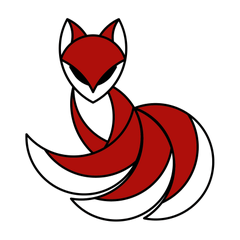











コメント