Activating Clip Studio with a One-Time Perpetual License
Hello! My name is Liz Staley and I’m a long-time user of Clip Studio Paint (I started using the program back when it was known as Manga Studio 4!). I was a beta-tester on the Manga Studio 5 program and for Clip Studio Paint, and I have written three books and several video courses about the program. Many of you probably know my name from those books, in fact. I write weekly posts on Graphixly.com and on CSP Tips, so be sure to come back every week to learn more Clip Studio Tips and Tricks from me!
Last week we went over how to activate a one-year license of Clip Studio Paint. This week we will discuss how to activate a perpetual (one-time purchase) license, which is available for PC/MacOS only.
Let’s get ready to draw!
Activating Perpetual License CSP
Once you purchase your Perpetual License, you will receive an email with an activation code to the address that you used to make your purchase. One you have received your code, head to the following link
You will need a free Clip Studio account to use your program. If you already have an account, click on “Log In”. If you do not have an account, you will need to click on “Sign Up” and create one.
Once you are logged in to your Clip Studio Account, enter your activation code in to the text box and click “Submit”.
On the next screen you will see the details of the plan for this activation code. Double-check that the details are correct and click on Apply.
On the next screen click Confirm.
On the next screen there is a large button to Open Clip Studio Paint. However, if you have not already downloaded the program you will need to click on the link in the small text above the box that says “Please download the app here”.
If you’re downloading the app now, choose your operating system from the download screen and click on it to begin the download.
After the program has finished downloading, open the installer and run it. At one point in the installation process you will be asked if you want to help improve Clip Studio by sending usage data and crash information to developers. If you do not want to participate, click continue to go to the next screen. You can then click on the “sliders” to turn one or both options off. Then click OK to continue.
Once the Installer has finished running, open up the Clip Studio app. Note that this app will be called ‘Clip Studio” on your computer, NOT “Clip Studio Paint”. Clip Studio is a handy app that you can use to access a lot of useful things in addition to opening Clip Studio Paint, so I do recommend checking in to the Clip Studio app often.
If you see the following notice, click OK and then wait for the set-up process to finish.
The next screen will be the Clip Studio app. This is where you can see news, download updates, open your latest works with just a click, and access the Asset store, Tips, and the Clip Studio forum as well.
Along the top of the Clip Studio app screen, check to see if you are logged in. The button to the left of the one with the cloud icon (marked by the red rectangle in the screenshot below) should have your profile image and username if you are logged in. If not, click that button and then enter your log-in information. Make sure this is the same email address and password that you used above when we confirmed our activation code!
Once you’re logged in to your account, on the left side of the Clip Studio screen you will see a button marked “Paint”. Click here to launch Clip Studio Paint.
I took these screenshots on my husband’s computer where he had been using a previous copy of CSP but we upgraded him for this article. Because he’d been using a different version previously, we encountered this screen. I knew we had gotten him a Ver2 license, however, so this was confusing at first. In this case we clicked the “Select & Enter” button because we already had an activation code for Ver2.
Because the activation code was already confirmed for the logged-in account, we can see our one-time purchase license listed below. Click on the “Activate” button next to the license to apply it to CSP.
You should see the following screen. Click Launch to start using Clip Studio Paint!
Conclusion
Now that you have CSP activated, you can start using it to create with! If you have other questions, be sure to look through my other posts to start learning!
For more information on CLIP Studio Paint, please visit https://www.clipstudio.net/en or https://graphixly.com


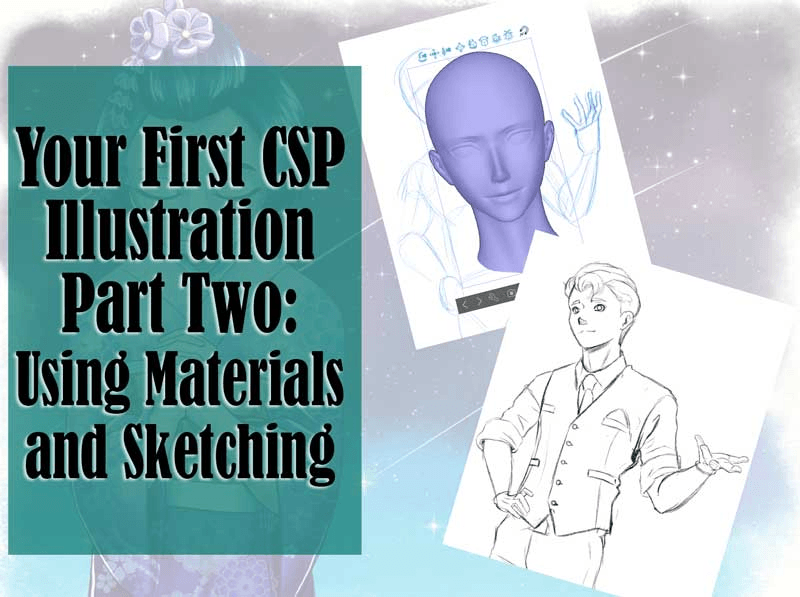







留言